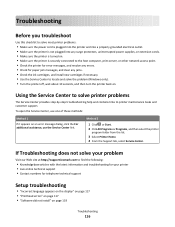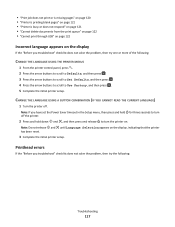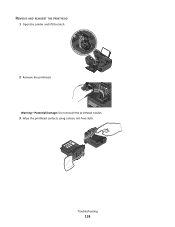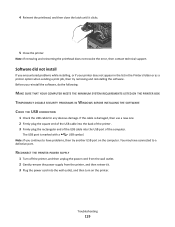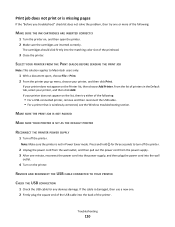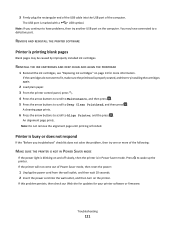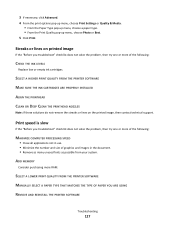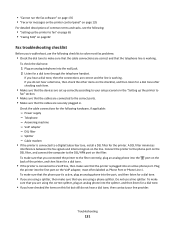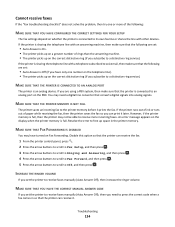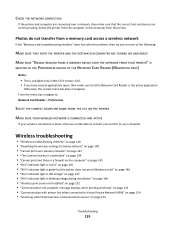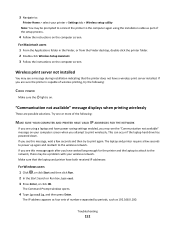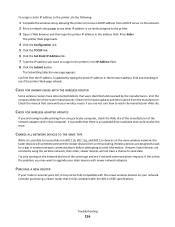Lexmark Interpret S400 Support Question
Find answers below for this question about Lexmark Interpret S400.Need a Lexmark Interpret S400 manual? We have 4 online manuals for this item!
Question posted by Anonymous-73708 on September 8th, 2012
'problem With Printhead' Message And Have Tried To Troubleshoot
The person who posted this question about this Lexmark product did not include a detailed explanation. Please use the "Request More Information" button to the right if more details would help you to answer this question.
Current Answers
Answer #1: Posted by LexmarkListens on September 10th, 2012 6:26 AM
The printhead could be defective. If your printer is still under warranty, please contact us via email/phone/chat. If not, you can purchase a printhead online: http://bit.ly/IZYhWo
Lexmark Listens
Phone:
USA: 1-800-539-6275
Canada: (877) 856-5540
UK: 0800 121 4726
South Africa: 0800 981 435
Related Lexmark Interpret S400 Manual Pages
Similar Questions
Lexmark Interpret S405 Printhead Message Won't Clear
(Posted by dal29but 9 years ago)
How To Set Up Wifi For A Lexmark Printer Interpret S405
(Posted by Davidme 10 years ago)
How Do You Clean The Printheads On My Lexmark Printer S-300 S-400
(Posted by nabotni 10 years ago)
Shows 'ink/toner Empty' But No Indication Of What Color Cartridge To Change?
My lexmark S300-S400 series was working just fine just now. I have had it for about 1 month and have...
My lexmark S300-S400 series was working just fine just now. I have had it for about 1 month and have...
(Posted by katanaraquel 11 years ago)