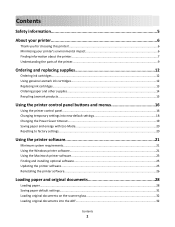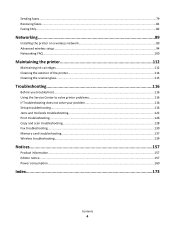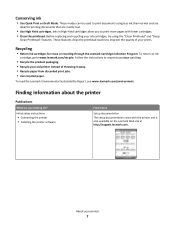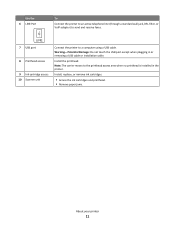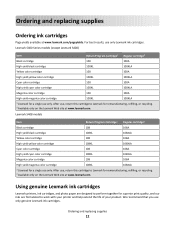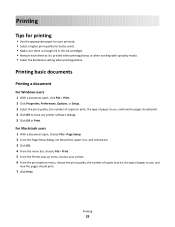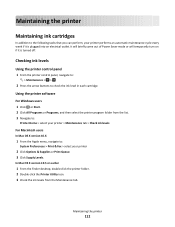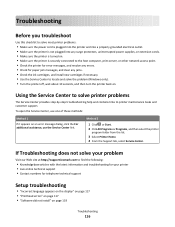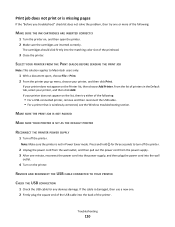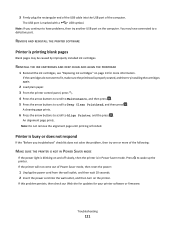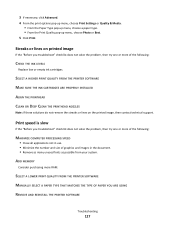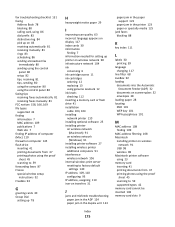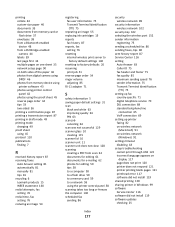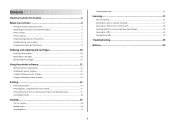Lexmark Interpret S400 Support Question
Find answers below for this question about Lexmark Interpret S400.Need a Lexmark Interpret S400 manual? We have 4 online manuals for this item!
Question posted by Anonymous-113140 on June 5th, 2013
What Ink Cartridges Are Compatible With Intercept S 400
The person who posted this question about this Lexmark product did not include a detailed explanation. Please use the "Request More Information" button to the right if more details would help you to answer this question.
Current Answers
Related Lexmark Interpret S400 Manual Pages
Similar Questions
What Ink Cartridges Can I Buy With Lexmark S300-s400 Series
(Posted by tmacJi 9 years ago)
Can Lexmark S400 Use Another Brand Of Ink Cartridge
(Posted by klkPipi 10 years ago)
Ink Cartridge Change Lexmark S515
How do I change the ink cartridge on my Lexmark S515 printer?
How do I change the ink cartridge on my Lexmark S515 printer?
(Posted by sledde 10 years ago)
How To Refill Ink Cartridges Lexmark S300 S400
(Posted by kourtmagal 10 years ago)
Ink Cartridges Full But Not Printing In Full Color Or Black
ink cartridges full but not printing in full color or black
ink cartridges full but not printing in full color or black
(Posted by Anonymous-98701 11 years ago)