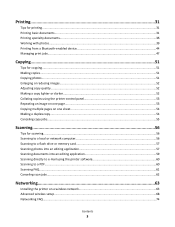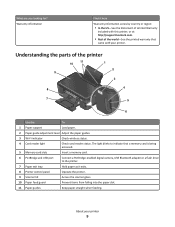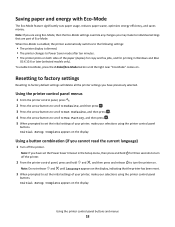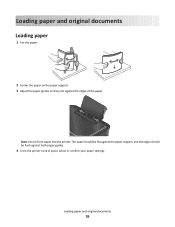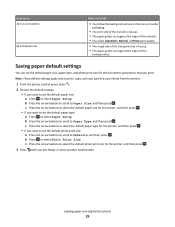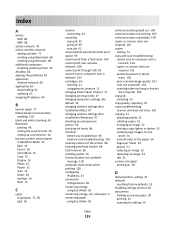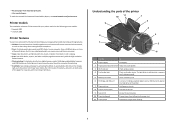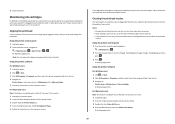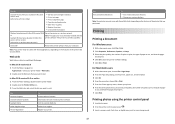Lexmark Impact S308 Support Question
Find answers below for this question about Lexmark Impact S308.Need a Lexmark Impact S308 manual? We have 3 online manuals for this item!
Question posted by Anonymous-104011 on March 20th, 2013
How To Close The Front Printer Control Panel
The person who posted this question about this Lexmark product did not include a detailed explanation. Please use the "Request More Information" button to the right if more details would help you to answer this question.
Current Answers
Related Lexmark Impact S308 Manual Pages
Similar Questions
Lexmark Printer Impact S300 How To Close The Control Panel
(Posted by bog23kida 9 years ago)
How To Close Printer Control Panel On Lexmark S600
(Posted by hafimarg 9 years ago)
Lexmark Printer S308 Out Of Paper Error
After clearing a paper jam in the printer it no longer will take in paper to print using the take up...
After clearing a paper jam in the printer it no longer will take in paper to print using the take up...
(Posted by Albertjanuszewski 10 years ago)
Lexmark Impact S308 Scanning Issue With Windows 8
I have wirelessly connected my Lexmark S308 all-in-one to my new Windows 8 computer. I am able to pr...
I have wirelessly connected my Lexmark S308 all-in-one to my new Windows 8 computer. I am able to pr...
(Posted by ashm611 10 years ago)
How To Close Printer Control Panel
when in energy saving mode and off the panel does not close. I want it to close but can't get it to ...
when in energy saving mode and off the panel does not close. I want it to close but can't get it to ...
(Posted by snobunny79 12 years ago)