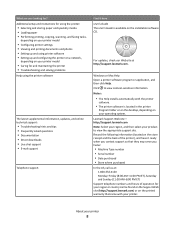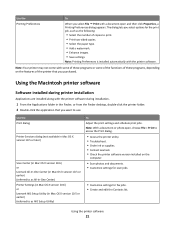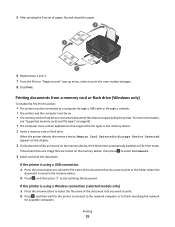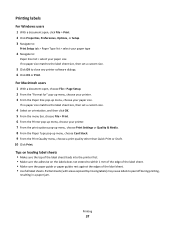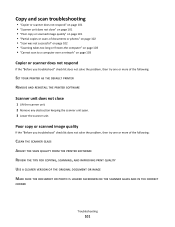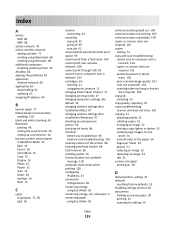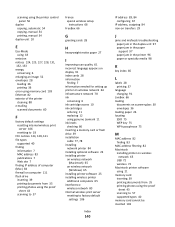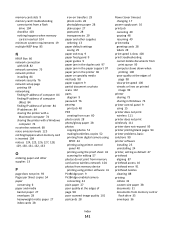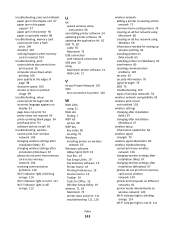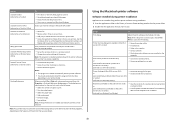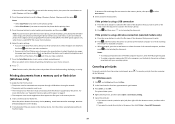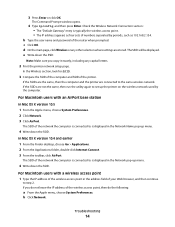Lexmark Impact S301 Support Question
Find answers below for this question about Lexmark Impact S301.Need a Lexmark Impact S301 manual? We have 3 online manuals for this item!
Question posted by danielsteimel on June 4th, 2012
Why Are You Only Partial Printing Documents Or Not At All?
Current Answers
Answer #1: Posted by LexmarkListens on June 6th, 2012 10:06 AM
Please visit the link below to download the update. Make sure to connect the USB cable from the printer to the computer when installing the file.
For further assistance, please send us an email at [email protected] or contact us through chat: http://bit.ly/boldchat
Lexmark Listens
Phone:
USA: 1-800-539-6275
Canada: (877) 856-5540
UK: 0800 121 4726
South Africa: 0800 981 435
Related Lexmark Impact S301 Manual Pages
Similar Questions
my printer will not print the full page