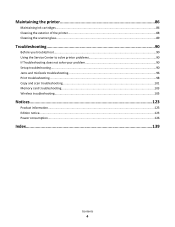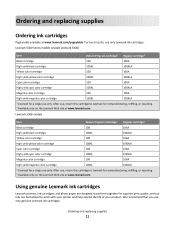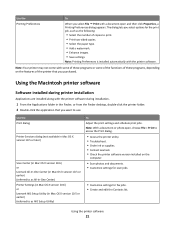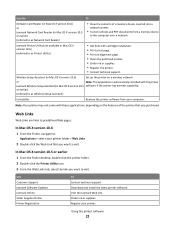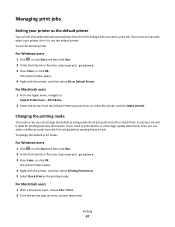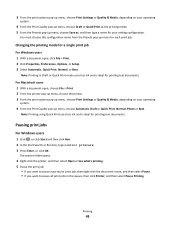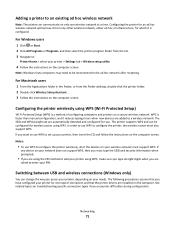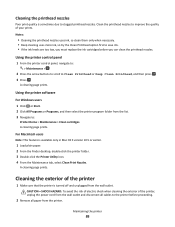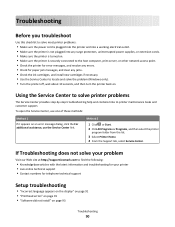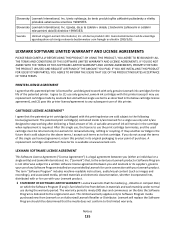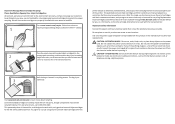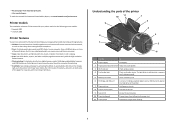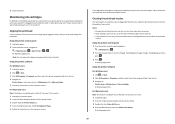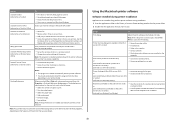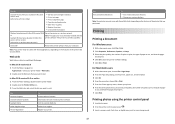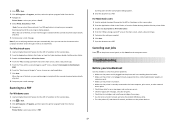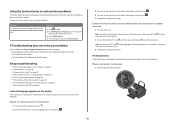Lexmark Impact S301 Support Question
Find answers below for this question about Lexmark Impact S301.Need a Lexmark Impact S301 manual? We have 3 online manuals for this item!
Question posted by LOja on July 26th, 2014
How To Use Only Black Ink On Lexmark Impact S301
The person who posted this question about this Lexmark product did not include a detailed explanation. Please use the "Request More Information" button to the right if more details would help you to answer this question.
Current Answers
Related Lexmark Impact S301 Manual Pages
Similar Questions
Replaced My Black Ink Cartridge But It Is Still Saying It Is Empty
(Posted by melissasmithson 3 years ago)
Lexmark S400 Printer How To Use Black Ink Only
(Posted by bin13540 9 years ago)
Can I Use A Lexmark Impact 301 Printer With Only A Black Cartridge Installed
(Posted by miczno 9 years ago)
Lexmark Impact S301 How Can To Print Just Use Black Ink?
(Posted by kopfmich 10 years ago)
Unable To Copy Using Black Ink.
Only use as copier, not connected to computer. Changed black ink cartridge. Still does not copy in...
Only use as copier, not connected to computer. Changed black ink cartridge. Still does not copy in...
(Posted by garnerg2009 11 years ago)