Lexmark Impact S301 Support Question
Find answers below for this question about Lexmark Impact S301.Need a Lexmark Impact S301 manual? We have 3 online manuals for this item!
Question posted by jggrst on November 24th, 2013
Lexmark S301 Printer Won't Save Quick Print Setting
The person who posted this question about this Lexmark product did not include a detailed explanation. Please use the "Request More Information" button to the right if more details would help you to answer this question.
Current Answers
There are currently no answers that have been posted for this question.
Be the first to post an answer! Remember that you can earn up to 1,100 points for every answer you submit. The better the quality of your answer, the better chance it has to be accepted.
Be the first to post an answer! Remember that you can earn up to 1,100 points for every answer you submit. The better the quality of your answer, the better chance it has to be accepted.
Related Lexmark Impact S301 Manual Pages
User's Guide - Page 2


... cartridges...11 Replacing ink cartridges...12 Ordering paper and other supplies...13 Recycling Lexmark products...14
Using the printer control panel buttons and menus 15
Using the printer control panel...15 Changing temporary settings into new default settings 16 Changing the Power Saver timeout...17 Saving paper and energy with Eco-Mode 18 Resetting to factory...
User's Guide - Page 6


... printer model).
• Scan and save them to delivering performance and value with the printer, and then skim the User's Guide to learn how to automatically print on both sides of the paper manually or automatically
(depending on your printer's environmental impact even further. On selected printer models, this printer! The "Pages per sheet" feature allows you for a set...
User's Guide - Page 7


... came with fewer cartridges. • Clean the printhead. To return an ink
cartridge, go to print more pages with the printer and is also available on the Lexmark Web site at http://support.lexmark.com. Conserving ink
• Use Quick Print or Draft Mode.
Follow the instructions to request a postage-paid bag.
• Recycle the product...
User's Guide - Page 18
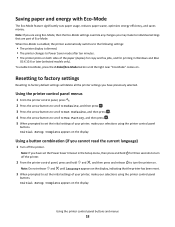
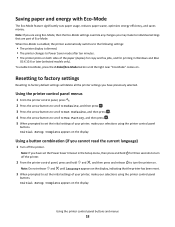
...and fax jobs, and for three seconds to turn off the printer. Saving paper and energy with Eco-Mode
The Eco-Mode feature significantly cuts paper usage, reduces...Mode is enabled, the printer automatically switches to the following settings:
• The printer display is dimmed. • The printer changes to Power Saver mode after ten minutes. • The printer prints on the display, ...
User's Guide - Page 21
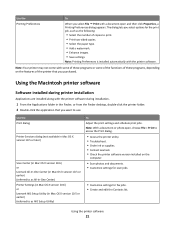
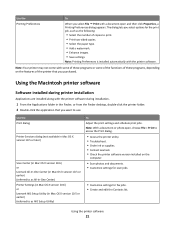
... that you want to use. Use the Print dialog
Printer Services dialog (not available in Mac OS X version 10.5 or later)
Scan Center (in Mac OS X version 10.6) or Lexmark All-In-One Center (in Mac OS X version 10.5 or earlier) (referred to as AIO Setup Utility)
To Adjust the print settings and schedule print jobs.
User's Guide - Page 29
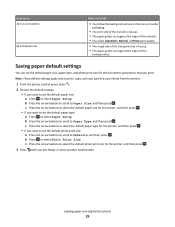
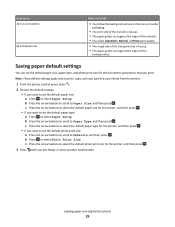
... size, paper type, and photo print size for the printer, and then press . • If you exit Setup, or press another mode button. b Press to Paper Type, and then press .
c Press the arrow buttons to Paper Size, and then press . Saving paper default settings
You can set the default photo print size: a Press the arrow buttons...
User's Guide - Page 35
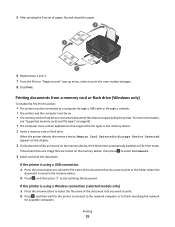
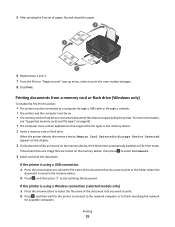
... network
for the printer to connect to the network computer or to start printing the document.
Printing
35
5 After printing the first set of the document that you want to print or the folder ... supported by the printer. If the printer is saved in the memory device. 1 Insert a memory card or flash drive. b Press , and then wait for available computers. Printing documents from a memory...
User's Guide - Page 37
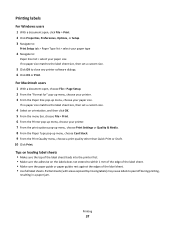
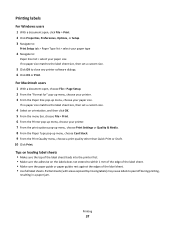
... paper size matches the label sheet size, then set a custom size.
4 Select an orientation, and then click OK. 5 From the menu bar, choose File > Print. 6 From the Printer pop-up menu, choose Card Stock. 9 From the Print Quality menu, choose a print quality other than Quick Print or Draft. 10 Click Print. Partial sheets (with areas exposed by missing...
User's Guide - Page 40
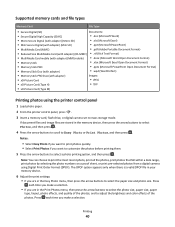
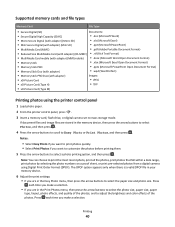
... H)
• TIFF
• xD-Picture Card (Type M)
Printing photos using the printer control panel
1 Load photo paper.
2 From the printer control panel, press .
3 Insert a memory card, flash drive, or digital camera set to print the most recent photo, print all the photos, print photos that fall within a date range, print photos by selecting the photo numbers on a proof...
User's Guide - Page 44


... automatically deleted from the Bluetooth device list.
You need to set up to set to High, the printer saves a list of the deleted device to be able to send a print job to the printer. Printing
44 It is recommended that you use to send a print job to the printer. For more information, see the documentation for the first time...
User's Guide - Page 47
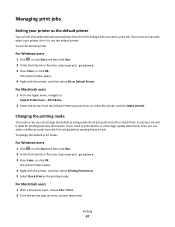
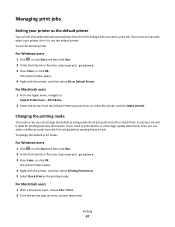
.... 2 In the Start Search or Run box, type control printers. 3 Press Enter, or click OK. The printers folder opens.
4 Right-click the printer, and then select Set as the printing mode.
The printer folder opens.
4 Right-click the printer, and then select Printing Preferences. 5 Select Quick Print as Default Printer. Changing the printing mode
To conserve ink, you can change the default...
User's Guide - Page 48
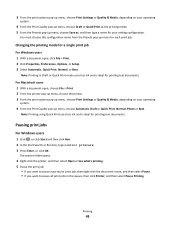
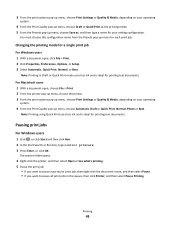
... pop-up menu, choose Save as, and then type a name for a single print job
For Windows users 1 With a document open , choose File > Print. 2 From the printer pop-up menu, choose the printer. 3 From the print options pop-up menu, choose Print Settings or Quality & Media, depending on your setting configuration.
Note: Printing in the queue, then click Printer, and then select...
User's Guide - Page 99
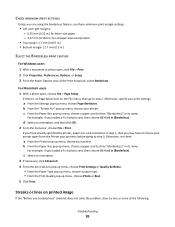
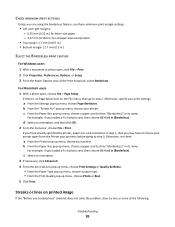
...)" in (Borderless). c Select an orientation. 3 If necessary, click Advanced. 4 From the print options pop-up menu, choose Print Settings or Quality & Media.
• From the Paper Type pop-up menu, choose a paper type. • From the Print Quality pop-up menu, choose your printer. For example, if you loaded a 4 x 6 photo card, then choose US 4 x 6 in...
User's Guide - Page 142


...Lexmark products 14 WEEE statement 126
reducing an image 52 repeating an image 53 replacing ink cartridges 12 resetting
internal wireless print server to factory default settings 106
resetting to factory defaults 18 resuming
print job 49 reverse page order 32
S
safety information 5 saving paper default settings... card 57 to a network 56 using the printer control panel 56 scanning takes too long or ...
Quick Reference - Page 4


...setup problems.
For additional information about the printer
The Quick Reference Guide contains basic instructions on how to print multiple pages on your printer's environmental impact even further. By selecting certain printer settings or tasks, you to accomplish common printer tasks like printing, copying, and scanning.
These features clean the printhead nozzles to request a postage...
Quick Reference - Page 5
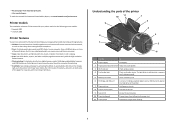
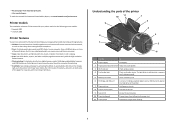
... tasks: • Wireless. Print photos directly from virtually anywhere in Windows.
Scan thick books, reports, and other multiple-page documents easily with full features that will help you save money and the environment. • Copy.
To read the Lexmark Environmental Sustainability Report, see www.lexmark.com/environment. It automatically dims the printer display light, puts...
Quick Reference - Page 12
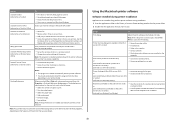
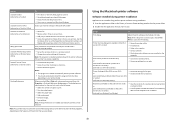
... device to as AIO Setup Utility)
• Customize settings for scan jobs.
Note: Your printer may be prompted to print. • Print two-sided copies. • Select the paper type. • Add a watermark. • Enhance images. • Save settings.
Scan Center (in Mac OS X version 10.6) or Lexmark All-In-One Center (in Mac OS X version 10...
Quick Reference - Page 14
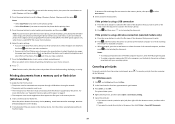
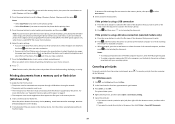
...print job from the printer control panel, press . Notes:
• Select Easy Photo if you want to print photos quickly. • Select Print Photos if you select color or black-only printing... allow the prints to print. If the printer is a valid DPOF file in your memory device. 6 Adjust the print settings: •...cable or through a network. • The printer and the computer must be on. •...
Quick Reference - Page 18
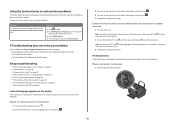
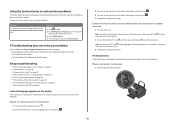
...AND REINSERT THE PRINTHEAD
1 Open the printer and lift the latch.
2
18 If Troubleshooting does not solve your problem
Visit our Web site at http://support.lexmark.com to turn off . To open... then select the
printer program folder from the print queue" on page 21 • "Cannot print through USB" on page 21
Incorrect language appears on the display
If the "Before you have set the Power Saver ...
Network Guide - Page 12
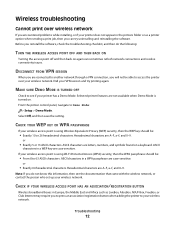
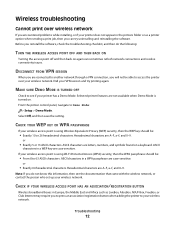
...installing, or if your printer does not appear in a WPA passphrase are A-F, a-f, and 0-9. From the printer control panel, navigate to 63 ASCII characters. Select Off, and then save the setting. ASCII characters are not...THEN BACK ON
Turning the access point off and then back on again can try printing again.
Note: If you reinstall the software, check the troubleshooting checklist, and then...
Similar Questions
Lexmark Printer Impact S300 How To Close The Control Panel
(Posted by bog23kida 9 years ago)
Lexmark Pinnacle Pro901 How To Change Print Settings
(Posted by jeffGORBO 9 years ago)
Lexmark Impact S301 Printer Test Page Won't Print
(Posted by sijakJust 10 years ago)
Lexmark Printer Impact S301 Does Want To Power On
(Posted by aldiana 10 years ago)

