Lexmark Impact S300 Support Question
Find answers below for this question about Lexmark Impact S300.Need a Lexmark Impact S300 manual? We have 3 online manuals for this item!
Question posted by lejb on August 11th, 2014
Lexmark S300 I Replaced The Ink Cartridges And It Still Won't Print.
The person who posted this question about this Lexmark product did not include a detailed explanation. Please use the "Request More Information" button to the right if more details would help you to answer this question.
Current Answers
There are currently no answers that have been posted for this question.
Be the first to post an answer! Remember that you can earn up to 1,100 points for every answer you submit. The better the quality of your answer, the better chance it has to be accepted.
Be the first to post an answer! Remember that you can earn up to 1,100 points for every answer you submit. The better the quality of your answer, the better chance it has to be accepted.
Related Lexmark Impact S300 Manual Pages
User's Guide - Page 2


Contents
Safety information 5
About your printer 6
Thank you for choosing this printer!...6 Minimizing your printer's environmental impact 6 Finding information about the printer...7 Understanding the parts of the printer...9
Ordering and replacing supplies 11
Ordering ink cartridges...11 Using genuine Lexmark ink cartridges...11 Replacing ink cartridges...12 Ordering paper and other supplies...
User's Guide - Page 7


...
To read the Lexmark Environmental Sustainability Report, see www.lexmark.com/environment. Conserving ink
• Use Quick Print or Draft Mode. Before replacing and recycling your prints. Follow the instructions to print more pages with the printer and is also available on the Lexmark Web site at http://support.lexmark.com.
To return an ink
cartridge, go to print documents using the...
User's Guide - Page 10
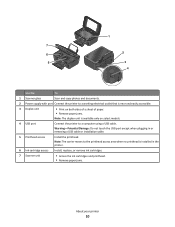
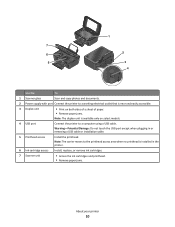
...except when plugging in the printer.
6 Ink cartridge access Install, replace, or remove ink cartridges.
7 Scanner unit
• Access the ink cartridges and printhead. • Remove paper jams.
About your printer
10 Note: The carrier ...Print on both sides of a sheet of paper. • Remove paper jams.
Note: The duplex unit is available only on select models.
4 USB port
Connect the printer...
User's Guide - Page 11
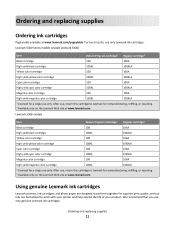
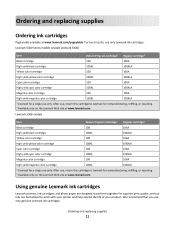
... Lexmark ink cartridges
Lexmark printers, ink cartridges, and photo paper are designed to perform together for superior print quality, and our inks are formulated to Lexmark for remanufacturing, refilling, or recycling. 2 Available only on the Lexmark Web site at www.lexmark.com. After use only. Ordering and replacing supplies
11 After use only. Lexmark S300 Series models (except Lexmark...
User's Guide - Page 12
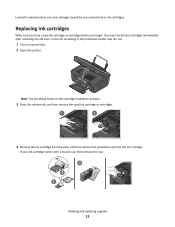
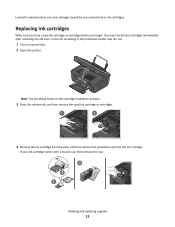
Replacing ink cartridges
Make sure you have a new ink cartridge or cartridges before you begin. If your printer. 2 Open the printer.
You must install new cartridges immediately after removing the old ones, or the ink remaining in the printhead nozzles may dry out.
1 Turn on your ink cartridge comes with a muzzle cap, then remove the cap.
3 2 1
Ordering and replacing supplies
12 Lexmark...
User's Guide - Page 13
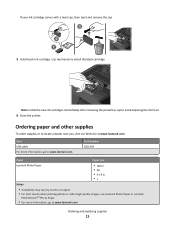
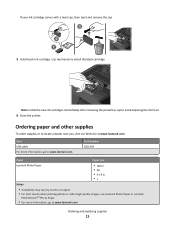
... to air.
6 Close the printer.
Note: Install the new ink cartridges immediately after removing the protective cap to avoid exposing the ink to install the black cartridge.
Ordering paper and other high-quality images, use Lexmark Photo Paper or Lexmark
PerfectFinishTM Photo Paper.
• For more information, go to www.lexmark.com
Ordering and replacing supplies
13 Part Number...
User's Guide - Page 20
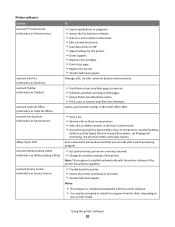
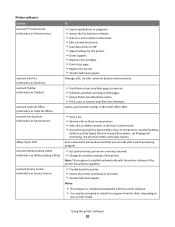
... reports.
Access your printer model.
Using the printer software
20 Printer software
Use the LexmarkTM Printer Home (referred to as Printer Home)
Lexmark Fast Pics (referred to as Fast Pics) Lexmark Toolbar (referred to as Toolbar)
Lexmark Tools for Office (referred to as Tools for the printer. • Order supplies. • Maintain ink cartridges. • Print a test page. •...
User's Guide - Page 22
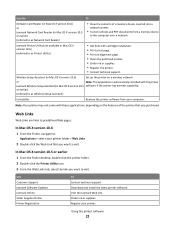
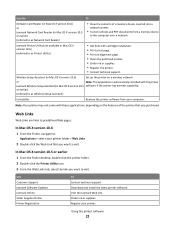
...; Transfer photos and PDF documents from your computer.
Visit the Lexmark Web site. Note: Your printer may not come with cartridge installation. • Print a test page. • Print an alignment page. • Clean the printhead nozzles. • Order ink or supplies. • Register the printer. • Contact technical support. In Mac OS X version 10.5 or earlier
1 From...
User's Guide - Page 88
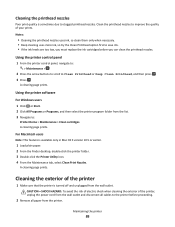
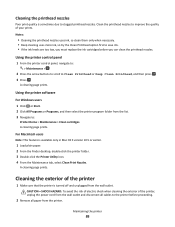
... clean them only when necessary. • Deep cleaning uses more ink, so try the Clean Printhead option first to save ink. • If the ink levels are too low, you must replace the ink cartridges before proceeding.
2 Remove all paper from the list. 3 Navigate to the printer before you can clean the printhead nozzles. Cleaning the exterior...
User's Guide - Page 90
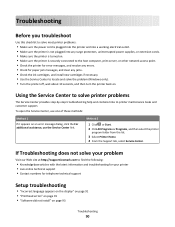
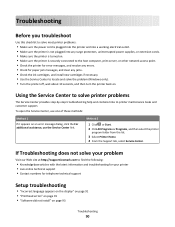
...printer is turned on. • Make sure the printer is securely connected to the host computer, print server, or other network access point. • Check the printer for error messages, and resolve any jams. • Check the ink cartridges, and install new cartridges...http://support.lexmark.com to printer maintenance tasks and customer support. Using the Service Center to solve printer problems
...
User's Guide - Page 94
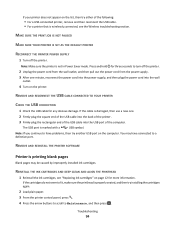
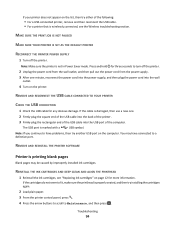
... turn off the printer.
Note: Make sure the printer is wirelessly connected, see "Replacing ink cartridges" on page 12 for any obvious damage. REMOVE AND RECONNECT THE USB CABLE CONNECTED TO YOUR PRINTER
CHECK THE USB CONNECTION
1 Check the USB cable for more information. You may be caused by improperly installed ink cartridges. MAKE SURE THE PRINT JOB IS...
User's Guide - Page 100
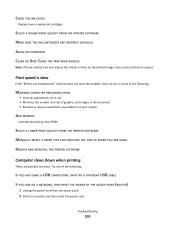
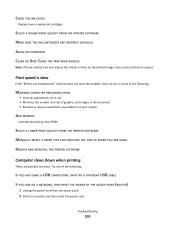
CHECK THE INK LEVELS
Replace low or empty ink cartridges.
Print speed is slow
If the "Before you troubleshoot" checklist does not... PAPER YOU ARE USING REMOVE AND REINSTALL THE PRINTER SOFTWARE
Computer slows down when printing
These are possible solutions. SELECT A HIGHER PRINT QUALITY FROM THE PRINTER SOFTWARE MAKE SURE THE INK CARTRIDGES ARE PROPERLY INSTALLED ALIGN THE PRINTHEAD CLEAN OR ...
User's Guide - Page 135
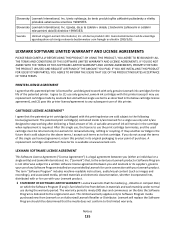
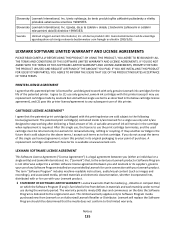
...USE OF THE PRODUCT INDICATES ACCEPTANCE OF THESE TERMS.
PRINTER LICENSE AGREEMENT
I agree that the patented print cartridge(s) shipped with this printer (except I agree to Lexmark for the life of this limited warranty. A variable amount of ink will replace the Software Program should it be returned only to : (1) use only genuine Lexmark ink cartridges with this product in materials and...
User's Guide - Page 140
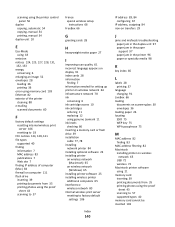
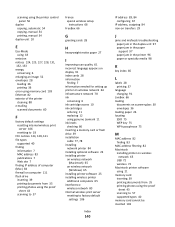
...of computer (Mac) 84 firewall on computer 111 flash drive inserting 39 printing documents from 35 printing photos using the proof
sheet 43 scanning to 57
France special wireless ... needed for setting up printer on wireless network 64 infrastructure network 78 ink
conserving 6 ink cartridge access 10 ink cartridges
ordering 11 replacing 12 using genuine Lexmark 11 ink levels checking 86 inserting ...
User's Guide - Page 142


... photos using printer control
panel 40 photos using the proof sheet 43 reverse page order 32 tips 31 two-sided 34 printing in draft mode 47 printing mode changing 47 proof sheet using 43 protocol 84 publications finding 7
R
recycling 6 Lexmark products 14 WEEE statement 126
reducing an image 52 repeating an image 53 replacing ink cartridges 12...
Quick Reference - Page 3


... information about the printer 4 Minimizing your printer's environmental impact 4 Printer models...5 Printer features...5 Understanding the parts of the printer 5 Using the printer control panel 6 Using memory cards and flash drives 7
Ordering and replacing ink cartridges 8
Ordering ink cartridges...8 Replacing ink cartridges...9 Maintaining ink cartridges 10
Using the printer software 11...
Quick Reference - Page 4


... paper. To return an ink cartridge, go to protecting the environment and are mostly text.
• Use High Yield cartridges. Duplexing lets you print on both sides of your ink cartridges, try using the "Clean Printhead" and "Deep Clean Printhead" features. It also includes information on your printer's environmental impact
We are committed to www.lexmark.com/recycle. Minimizing...
Quick Reference - Page 8
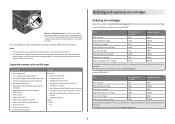
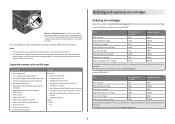
...
Ordering and replacing ink cartridges
Ordering ink cartridges
Page yields available at www.lexmark.com.
8
After use . Lexmark S308 models
Item
Return Program
Regular cartridge2
Cartridge1
Black cartridge
108
108A
High yield black cartridge
108XL
108XLA
Yellow color cartridge
108
108A
High yield yellow color cartridge
108XL
108XLA
Cyan color cartridge
108
108A
High...
Quick Reference - Page 9
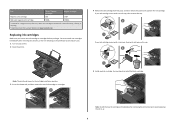
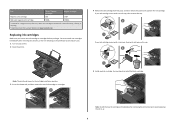
Replacing ink cartridges
Make sure you have a new ink cartridge or cartridges before you begin. You must install new cartridges immediately after removing the protective cap to avoid exposing the ink to Lexmark for a single use , return this cartridge to air.
9 Item
Return Program
Regular cartridge2
Cartridge1
Magenta color cartridge
108
108A
High yield magenta color cartridge
108XL...
Quick Reference - Page 20
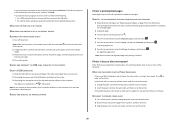
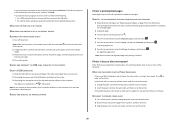
... paper. 3 From the printer control panel, press . 4 Press the arrow buttons to scroll to Maintenance, and then press . 5 Press the arrow buttons to scroll to fit, make sure the printhead is wirelessly connected, see "Replacing ink cartridges" on the computer. You may be caused by improperly installed ink cartridges. REMOVE AND REINSTALL THE PRINTER SOFTWARE
Printer is finished.
Similar Questions
I Can't Find Replacement Ink For My Lexmark S300 Printer
(Posted by treevravind 10 years ago)
Lexmark S300 With Brand New Ink Cartridge Won't Print
(Posted by N1E9ISham 10 years ago)
New Black Ink Cartridge Won't Print Pro901 Pinnacle Lexmark
(Posted by leyabti 10 years ago)

