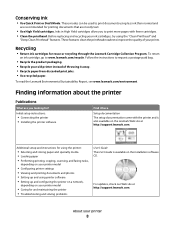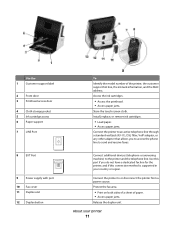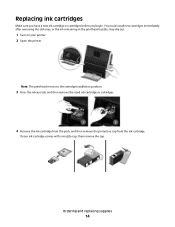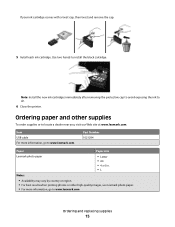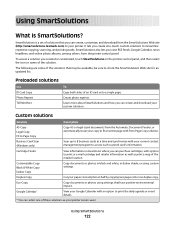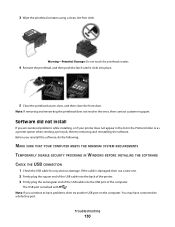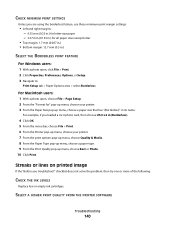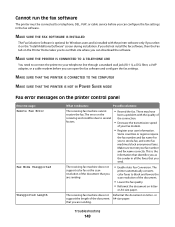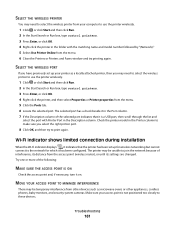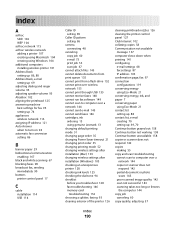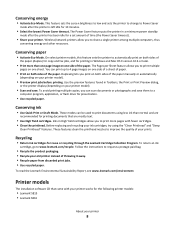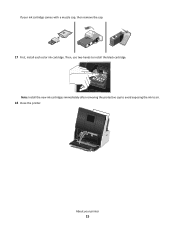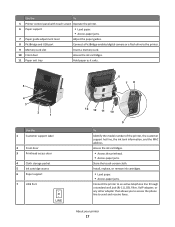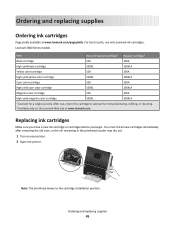Lexmark Genesis S815 Support Question
Find answers below for this question about Lexmark Genesis S815.Need a Lexmark Genesis S815 manual? We have 4 online manuals for this item!
Question posted by annie2587 on July 15th, 2012
Says To Install Cartridge But It Is
I refilled my black ink cartridge and put it back in but now it keeps telling me to install it. it says that there is no black ink cartridge in there and ive tried to remove the print head and reinstall it and clean it and when it printed the page after the cleaning there was plenty of blck ink on the page
Current Answers
Related Lexmark Genesis S815 Manual Pages
Similar Questions
Lexmark Genesis S815 Drivers For Windows 7?
How to find and download Lexmark Genesis S815 Drivers for Windows 7? Window does not recongnize the ...
How to find and download Lexmark Genesis S815 Drivers for Windows 7? Window does not recongnize the ...
(Posted by jbsmountaintime 9 years ago)
How To Change The Ink Cartridge In A Lexmark Genesis S815
(Posted by erTechd 9 years ago)
My Lexmark X7170 Printer Says Right Cartridge Incorrect And Wont Print How Do I
fix this
fix this
(Posted by frsassey 10 years ago)
Ink Cartridges Full But Not Printing In Full Color Or Black
ink cartridges full but not printing in full color or black
ink cartridges full but not printing in full color or black
(Posted by Anonymous-98701 11 years ago)
Genesis S815 And Its Constantly Saying The Printer Heads Need Cleaning.
Genesis S815 and its constantly saying the printer heads need cleaning. I'm getting fed up of the p...
Genesis S815 and its constantly saying the printer heads need cleaning. I'm getting fed up of the p...
(Posted by jimmymidge 11 years ago)