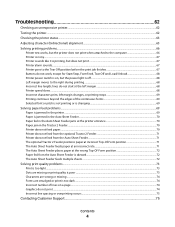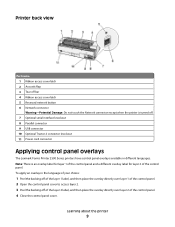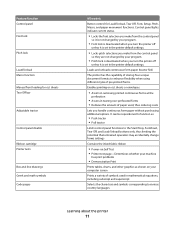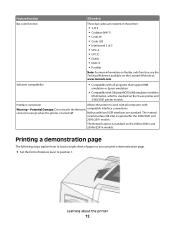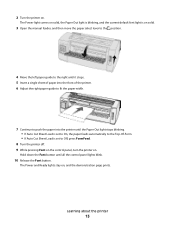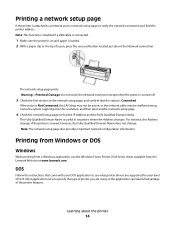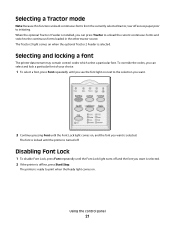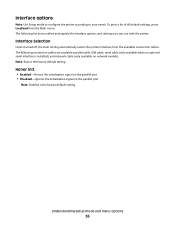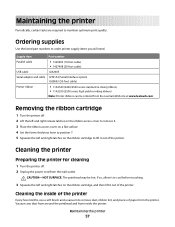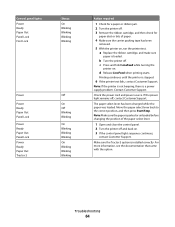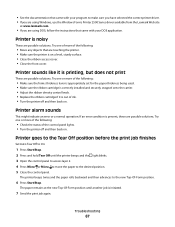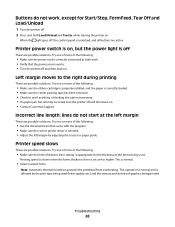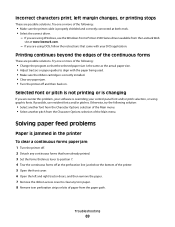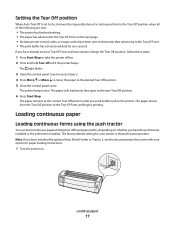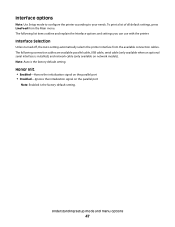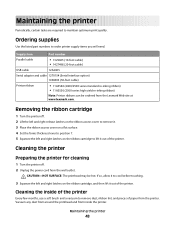Lexmark Forms Printer 2500 Support Question
Find answers below for this question about Lexmark Forms Printer 2500.Need a Lexmark Forms Printer 2500 manual? We have 2 online manuals for this item!
Question posted by bullrick47 on August 10th, 2013
The Printer Head Acts Like Its Jammed When You Turn It On. It Shuts Off Beeps
The person who posted this question about this Lexmark product did not include a detailed explanation. Please use the "Request More Information" button to the right if more details would help you to answer this question.
Current Answers
Answer #1: Posted by TommyKervz on August 11th, 2013 2:45 AM
Greetings - If the encountered issue's troubleshooting is not found on the User Manual on the link below, then you may need to contact a service technician for an advance diagnosis.
http://www.helpowl.com/manuals/Lexmark/FormsPrinter2500/107361
http://www.helpowl.com/manuals/Lexmark/FormsPrinter2500/107361
Related Lexmark Forms Printer 2500 Manual Pages
Similar Questions
I Have A Sticky Label Stuck In My 2500 Lexmark Forms Printer. How Can I Remove
How can I remove it? It is jammed below the paper roll
How can I remove it? It is jammed below the paper roll
(Posted by parent6013 9 years ago)
May Re Ink And Use The Printer Ribbon Back
(Posted by jf75733 10 years ago)
Ipaddres Change On Forms Printer 2500
how do I change the ipaddress
how do I change the ipaddress
(Posted by Anonymous-63106 11 years ago)
Printer Head Error
Lexmark Pro 700
May I ask on this particular model if you develop a printer head error code,does it rendor the scann...
May I ask on this particular model if you develop a printer head error code,does it rendor the scann...
(Posted by emerald11 12 years ago)