Lexmark Forms Printer 2500 Support Question
Find answers below for this question about Lexmark Forms Printer 2500.Need a Lexmark Forms Printer 2500 manual? We have 2 online manuals for this item!
Question posted by jf75733 on June 14th, 2013
Print A Stencil
How we print a stencil by this printer ?
What is the srilankan price?
How many times printer ribbon will lasting?
Current Answers
There are currently no answers that have been posted for this question.
Be the first to post an answer! Remember that you can earn up to 1,100 points for every answer you submit. The better the quality of your answer, the better chance it has to be accepted.
Be the first to post an answer! Remember that you can earn up to 1,100 points for every answer you submit. The better the quality of your answer, the better chance it has to be accepted.
Related Lexmark Forms Printer 2500 Manual Pages
User's Guide - Page 1
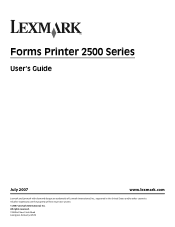
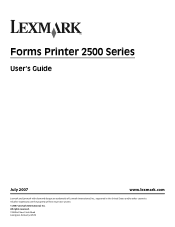
All other countries. All rights reserved. 740 West New Circle Road Lexington, Kentucky 40550 Forms Printer 2500 Series
User's Guide
July 2007
www.lexmark.com
Lexmark and Lexmark with diamond design are the property of Lexmark International, Inc., registered in the United States and/or other trademarks are trademarks of their respective owners.
© 2007 Lexmark International, Inc.
User's Guide - Page 2
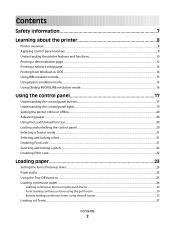
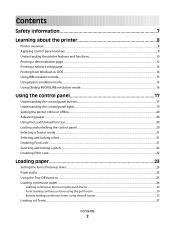
Contents
Safety information 7
Learning about the printer 8
Printer overview...8 Applying control panel overlays...9 Understanding the printer features and functions 10 Printing a demonstration page...12 Printing a network setup page...14 Printing from Windows or DOS...14 Using IBM emulation mode...15 Using Epson emulation mode...15 Using Okidata MICROLINE emulation mode...16
Using the control ...
User's Guide - Page 4
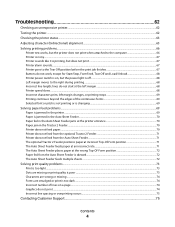
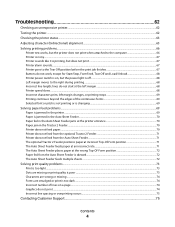
... Characters are wrong or missing ...74 Forms are smudged or print is too dark ...74 Incorrect number of lines on , but does not print ...67 Printer alarm sounds...67 Printer goes to the right during printing ...68 Incorrect line length; Troubleshooting 62
Checking an unresponsive printer...62 Testing the printer...62 Checking the printer status...63 Adjusting character (bidirectional...
User's Guide - Page 8
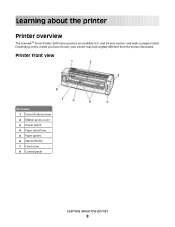
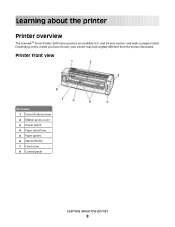
... the model you have chosen, your printer may look slightly different from the printer illustrated.
Printer front view
Part name 1 Forms thickness lever 2 Ribbon access cover 3 Power switch 4 Paper select lever 5 Paper guides 6 Manual feeder 7 Front cover 8 Control panel
Learning about the printer
Printer overview
The LexmarkTM Forms Printer 2500 Series printers are available in 9- and 24...
User's Guide - Page 9
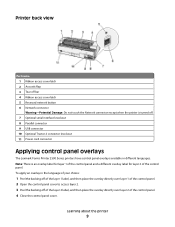
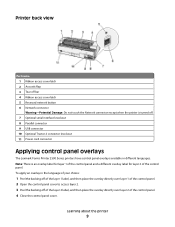
... 2 connector knockout 11 Power cord connector
Applying control panel overlays
The Lexmark Forms Printer 2500 Series printers have control panel overlays available in the language of your choice:
1 Peel... Learning about the printer
9 To apply an overlay in different languages. Printer back view
Part name 1 Ribbon access cover latch 2 Acoustic flap 3 Tear off bar 4 Ribbon access cover latch ...
User's Guide - Page 10


... • Overscore • Subscript • Superscript • Underline • Shading • Outline
Graphics printing Note: This feature supports existing graphics programs.
Multiple-part forms
Resolution of up to 360 x 360 dpi square inch (dpi)
Prints original plus five copies (six-part Prints original plus three copies
forms)
(four-part forms)
Learning about the printer
10
User's Guide - Page 11
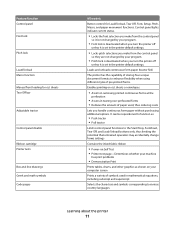
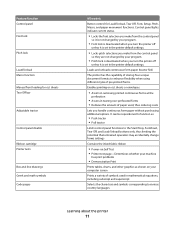
..., and Load/Unload buttons only, thus limiting the potential that untrained operators may accidentally change forms settings
Contains the inked fabric ribbon
• Power-on Self Test • Printer test page-Determines whether your machine
has print problems
• Demonstration Print
Prints tables, charts, and other graphics as shown on cut sheets Tear Off bar
Adjustable...
User's Guide - Page 12
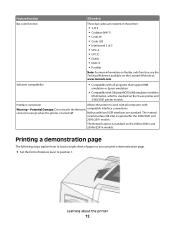
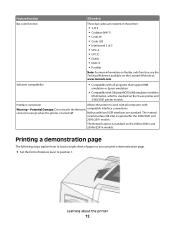
...; Codabar (NW-7) • Code 39 • Code 128 • Interleaved 2 of paper so you can print a demonstration page.
1 Set the forms thickness lever to position 1. The Network option is standard on the 9-wire printer and 2580/2581 printer models.
Feature/function
All models
Bar code function
These bar codes are standard. Interface connection
Allows...
User's Guide - Page 13
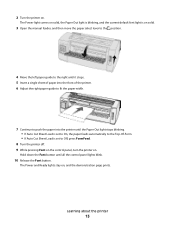
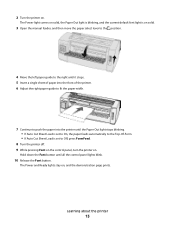
... is set to On, the paper feeds automatically to the Top-Of-Form. • If Auto Cut Sheet Load is on . The Power and Ready lights stay on . Learning about the printer
13 2 Turn the printer on , and the demonstration page prints.
Hold down the Font button until the Paper Out light stops blinking...
User's Guide - Page 14
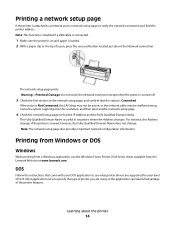
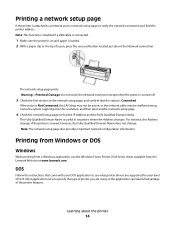
.... For instance, the Address changes if the printer is attached to a network, print a network setup page to find the printer address.
Printing a network setup page
If the printer is moved; The network setup page prints. Printing from Windows or DOS
Windows
When printing from a Windows application, use the Windows Forms Printer 2500 Series driver available from the Lexmark Web site...
User's Guide - Page 15
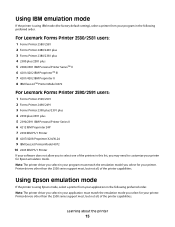
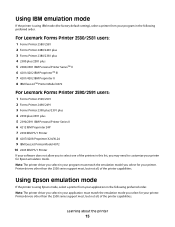
... must match the emulation mode you to customize your printer for your printer. Printer drivers other than the 2500 series support most , but not all , of the printers in this list, you select for Epson emulation mode.
For Lexmark Forms Printer 2580/2581 users:
1 Forms Printer 2580/2581 2 Forms Printer 2480/2481 plus 3 Forms Printer 2380/2381 plus 4 2380 plus/2381 plus 5 2380...
User's Guide - Page 18
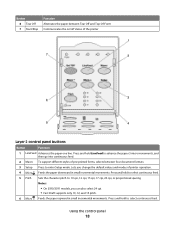
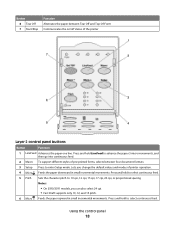
...movements, and then go into continuous feed.
2 Macro To support different styles of the printer
Layer 2 control panel buttons
Button
Function
1 LineFeed Advances the paper one line.
Button ...Start/Stop
Function Alternates the paper between Tear Off and Top-Of-Form Communicates the on/off status of pre-printed forms, selects between four document formats
3 Setup Press to enter Setup ...
User's Guide - Page 19
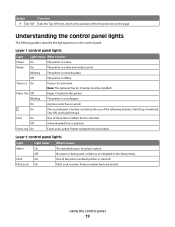
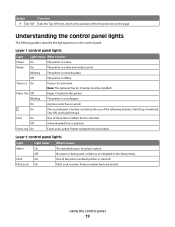
...
On
One of the following tables describe the light patterns on the control panel. Printer resident fonts are locked. Button
Function
7 Set TOF Sets the Top-Of-Form, which is the position of the first print line on the page
Understanding the control panel lights
The following buttons: Start/Stop, FormFeed,
Tear Off...
User's Guide - Page 20


... page or to another. When the panel is not printing: Note: When you are printing continuous forms, the first time you press LineFeed, it moves the paper from the printer to the Start/Stop, FormFeed, Tear Off, and Load/Unload buttons, lock the control panel. To resume printing, press Start/Stop until the Ready light comes...
User's Guide - Page 21
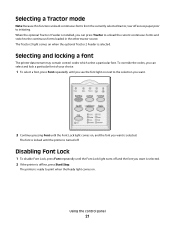
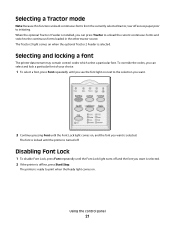
...2 If the printer is offline, press Start/Stop.
Using the control panel
21 The Tractor 2 light comes on when the optional Tractor 2 Feeder is ready to print when the Ready ...repeatedly until the printer is selected. Selecting a Tractor mode
Note: Because this function unloads continuous forms from the currently selected tractor, tear off . Selecting and locking a font
The printer data stream may...
User's Guide - Page 57
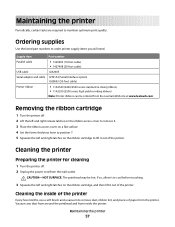
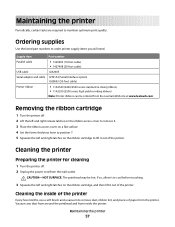
... (20-foot cable)
USB cable
12A2405
Serial adapter and cable 12T0154 (Serial Interface option) 1038693 (50-foot cable)
Printer ribbon
• 11A3540 (2400/2500 series standard re-inking ribbon) • 11A3550 (2500 series high yield re-inking ribbon)
Note: Printer ribbons can be hot. CAUTION-HOT SURFACE: The printhead may be ordered from the wall outlet.
Maintaining the...
User's Guide - Page 67
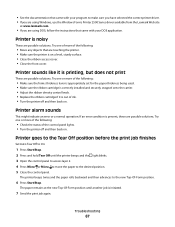
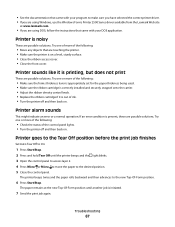
... sure the forms thickness lever is appropriately set for the paper thickness being used. • Make sure the ribbon cartridge is correctly installed and securely snapped onto the carrier. • Adjust the ribbon density control knob. • Replace the ribbon cartridge if it is printing, but does not print
These are possible solutions. Printer alarm sounds
This...
User's Guide - Page 69
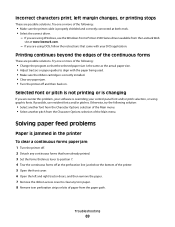
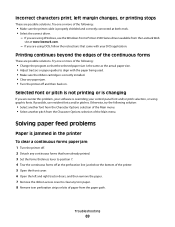
... the Windows Forms Printer 2500 Series driver available from the Lexmark Web
site at the perforation line just below the bottom of the printer. 5 Open the front cover. 6 Open the left margin changes, or printing stops
These are possible solutions. Incorrect characters print, left and right tractor doors, and then remove the paper. 7 Remove the ribbon access...
User's Guide - Page 74
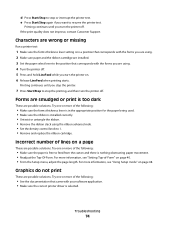
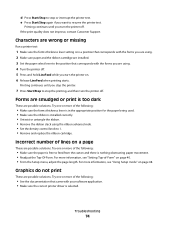
...; From the Setup menu, adjust the page length. Printing continues until you turn the printer off . Characters are wrong or missing
Run a printer test:
1 Make sure the forms thickness lever setting is installed correctly. • Untwist or untangle the ribbon. • Remove the ribbon slack using the ribbon advance knob. • Set the density control knob to...
Quick Reference - Page 48
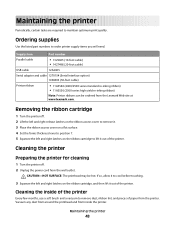
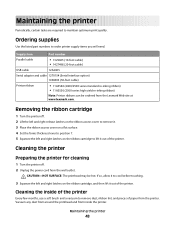
... 12T0154 (Serial Interface option) 1038693 (50-foot cable)
Printer ribbon
• 11A3540 (2400/2500 series standard re-inking ribbon) • 11A3550 (2500 series high yield re-inking ribbon)
Note: Printer ribbons can be hot. Maintaining the printer
48
Cleaning the inside the printer.
Removing the ribbon cartridge
1 Turn the printer off . 2 Unplug the power cord from the Lexmark...
Similar Questions
Can 2500 Printer Have Multiple Forms Defaults?
I have 2 preprinted airlines forms I need to switch between. Can we program a default for each one?
I have 2 preprinted airlines forms I need to switch between. Can we program a default for each one?
(Posted by steves78334 10 years ago)
What Is The Srilankan Price Of A Printer Ribbon
(Posted by jf75733 10 years ago)
May Re Ink And Use The Printer Ribbon Back
(Posted by jf75733 10 years ago)
Printing Stop
my printer lexmark forms 2580 series when i print it will stop in the center. i wonder what is the p...
my printer lexmark forms 2580 series when i print it will stop in the center. i wonder what is the p...
(Posted by coweepenj 11 years ago)
Printing .epl File To Lexmark Forms Printer 2400
Can I print a .epl or .epl2 file to this printer?
Can I print a .epl or .epl2 file to this printer?
(Posted by dana61861 11 years ago)

