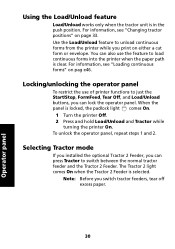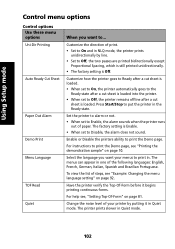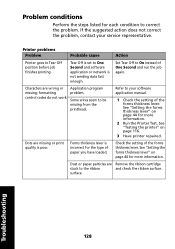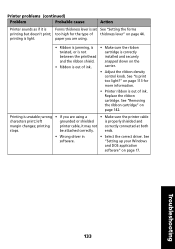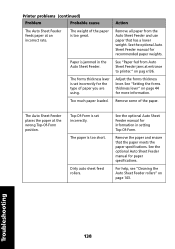Lexmark Forms Printer 2400 Support Question
Find answers below for this question about Lexmark Forms Printer 2400.Need a Lexmark Forms Printer 2400 manual? We have 3 online manuals for this item!
Question posted by mdhughe32 on July 12th, 2012
Reset Margin On A Lexmark 2400 Series
I have a Lexmark 2400 printer and it all of the sudden started printing too far on the right side of the paper. I need to know how to reset the margin.
Current Answers
Related Lexmark Forms Printer 2400 Manual Pages
Similar Questions
Lexmark S400 Series Printer Will Not Print Color
(Posted by lamp1tmcca 9 years ago)
Lexmark 900 Series Printer Won't Print In Color
(Posted by miBasil 9 years ago)
Printer Lexmark Forms 2400 Series
i need lexmark forms 2400 series printer driver for windows 8
i need lexmark forms 2400 series printer driver for windows 8
(Posted by kwaqasi1 11 years ago)
I Need To Print Code 38 Or Code 39 From A Lexmark 2400 Series And Or 2500 Series
need to know if code 38 or code 39 barcodes will be natively for lexmark 2400 series and or 2500 ser...
need to know if code 38 or code 39 barcodes will be natively for lexmark 2400 series and or 2500 ser...
(Posted by theothomas 12 years ago)
Page Size
I am trying to print on 8 1/2" continuous forms, but the it's trying to print as if the pages are 11...
I am trying to print on 8 1/2" continuous forms, but the it's trying to print as if the pages are 11...
(Posted by Anonymous-50674 12 years ago)