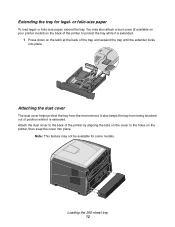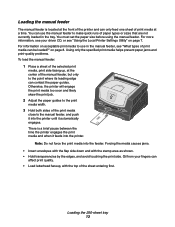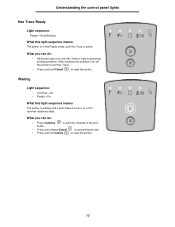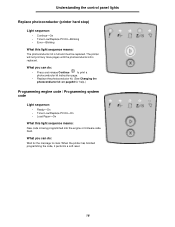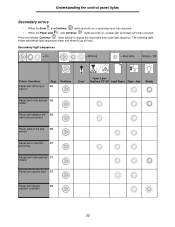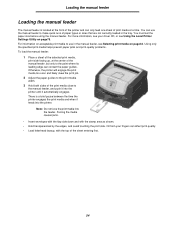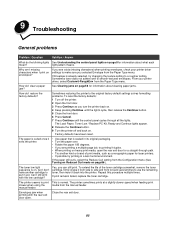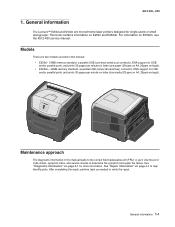Lexmark E250DN Support Question
Find answers below for this question about Lexmark E250DN - Govt Laser 30PPM Special Build Mono Taa.Need a Lexmark E250DN manual? We have 4 online manuals for this item!
Question posted by andreaf on May 1st, 2013
This Thing Squeaks And Squeals. We've Oiled It! Help?
Current Answers
Answer #1: Posted by tintinb on May 1st, 2013 10:48 AM
If you have more questions, please don't hesitate to ask here at HelpOwl. Experts here are always willing to answer your questions to the best of our knowledge and expertise.
Regards,
Tintin
Related Lexmark E250DN Manual Pages
Similar Questions
what does the ms711 laser printer weigh without additional trays?
i have printer E250dn lexmark but it was printing well then suddenly it turn and start print blank p...
My Lexmark C534dn color laser printer has red and yellow smudge down each side of the page. On the l...
I am in the process of moving and do not have my manual accessible what does the 2 lights on the rig...
recargué el drum de la impresora lexmark E250dn pero me continúa señalando que ...