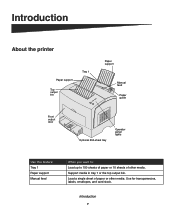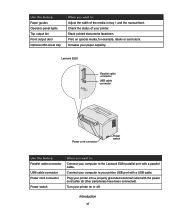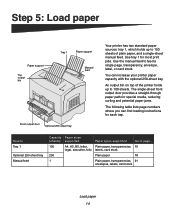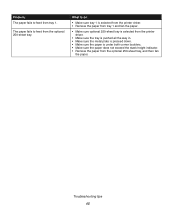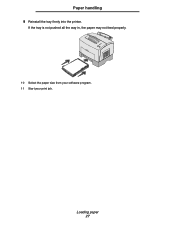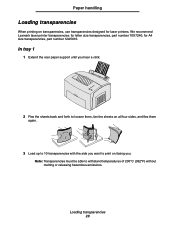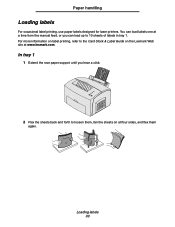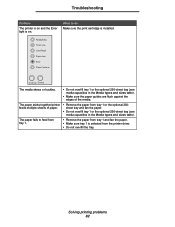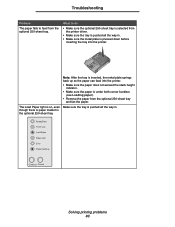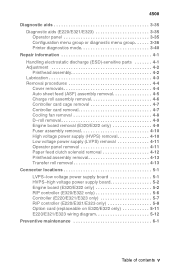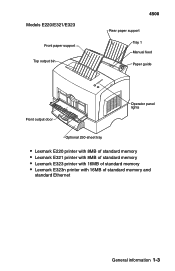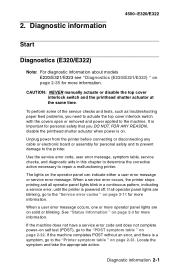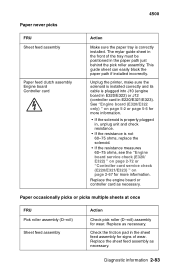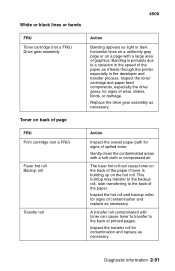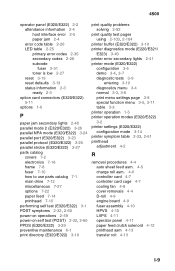Lexmark E220 Support Question
Find answers below for this question about Lexmark E220.Need a Lexmark E220 manual? We have 5 online manuals for this item!
Question posted by INTERSTELL on March 20th, 2012
Paper Runs Crooked Through Feed
The paper runs crooked through the feed. Sometimes OK but most times not.
Current Answers
Related Lexmark E220 Manual Pages
Similar Questions
Lexmark C544n Laser Printer
I keep getting a paper jam. The printer is not pulling the paper up. What can I do to fix it?
I keep getting a paper jam. The printer is not pulling the paper up. What can I do to fix it?
(Posted by rsalvatore 9 years ago)
Lexmark Ms711 Laser Printer Weight
what does the ms711 laser printer weigh without additional trays?
what does the ms711 laser printer weigh without additional trays?
(Posted by cathyrose2 10 years ago)
My Lexmark C534dn Color Laser Printer Has Black Smudge Down Each Side
Each time i print on the Lexmark C534dn printer I get Black Smudge marks on each side and sometimes ...
Each time i print on the Lexmark C534dn printer I get Black Smudge marks on each side and sometimes ...
(Posted by FJafri 11 years ago)
My Lexmark C534dn Color Laser Printer Has Red And Yellow Smudge Down Each Side
My Lexmark C534dn color laser printer has red and yellow smudge down each side of the page. On the l...
My Lexmark C534dn color laser printer has red and yellow smudge down each side of the page. On the l...
(Posted by amjohau 12 years ago)
2 Lights On The Right Hand Side Of Panel On Lexmark 250dn Laser Printer Are On
I am in the process of moving and do not have my manual accessible what does the 2 lights on the rig...
I am in the process of moving and do not have my manual accessible what does the 2 lights on the rig...
(Posted by michelewiedmeyer 12 years ago)