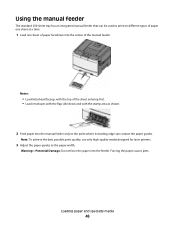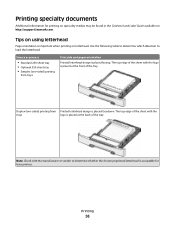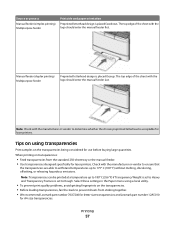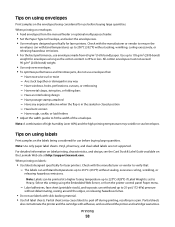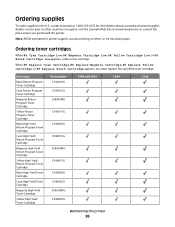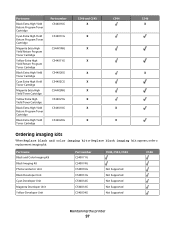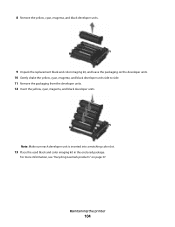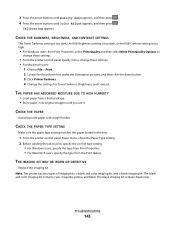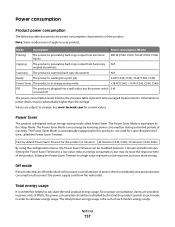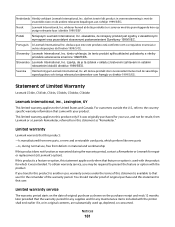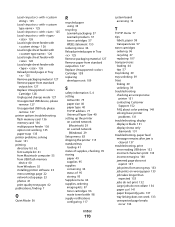Lexmark C544 Support Question
Find answers below for this question about Lexmark C544.Need a Lexmark C544 manual? We have 3 online manuals for this item!
Question posted by kefjp on June 29th, 2014
How To Replace Photoconductor Unit Lexmark C544
The person who posted this question about this Lexmark product did not include a detailed explanation. Please use the "Request More Information" button to the right if more details would help you to answer this question.
Current Answers
Answer #1: Posted by waelsaidani1 on June 29th, 2014 8:11 AM
Hello follow instructions here: http://support.lexmark.com/index?page=content&locale=EN&userlocale=EN&id=HO2997
Related Lexmark C544 Manual Pages
Similar Questions
How To Install Or Replace A Photoconductor Unit On A Lexmark C935
(Posted by trCarson 9 years ago)
Lexmark E352dn Printer Is Saying 84 Replace Photoconductor When Its Been
replaced
replaced
(Posted by rdpdatdt 10 years ago)
Photoconductor Unit
how do i remove the photoconductor unit on a lexmark c544dn?
how do i remove the photoconductor unit on a lexmark c544dn?
(Posted by Anonymous-124396 10 years ago)
How Do You Replace A System Board On A C544 Printer
(Posted by donaldlehnert 12 years ago)