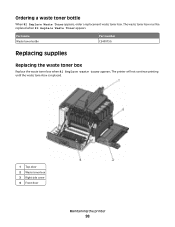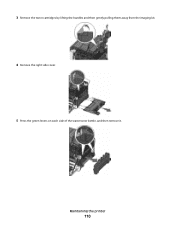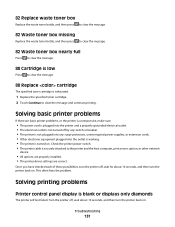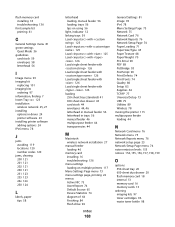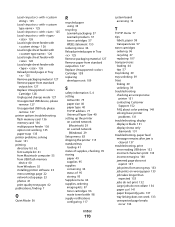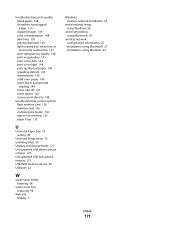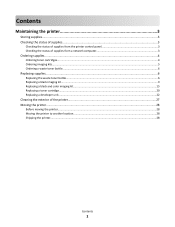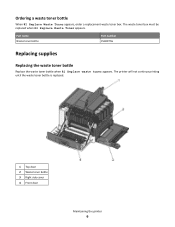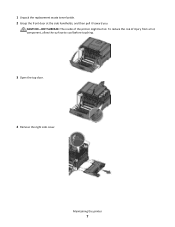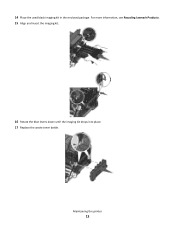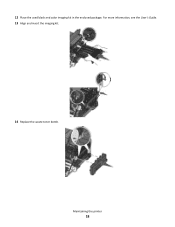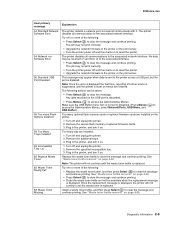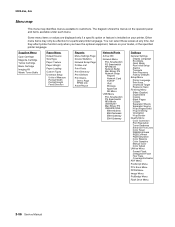Lexmark C540 Support Question
Find answers below for this question about Lexmark C540.Need a Lexmark C540 manual? We have 6 online manuals for this item!
Question posted by thehk on August 22nd, 2014
Can You Empty A Waste Toner Bottle
The person who posted this question about this Lexmark product did not include a detailed explanation. Please use the "Request More Information" button to the right if more details would help you to answer this question.
Current Answers
Related Lexmark C540 Manual Pages
Similar Questions
How Do You Empty The Waste Toner Bottle On A Lexmark Cv546 Color Printer
(Posted by cballard 10 years ago)
I Got A Message 'waste Toner Box' On My Lexmark C540n.what Does It Mean?
(Posted by Anonymous-51298 12 years ago)
Where Is The Waste Toner Bottle Located And How Do I Change It?
(Posted by cst26 12 years ago)
Replace Waste Toner Box
How do I locate and replace the waste toner box for the lexmark c540n?
How do I locate and replace the waste toner box for the lexmark c540n?
(Posted by jessiedegooyer 12 years ago)