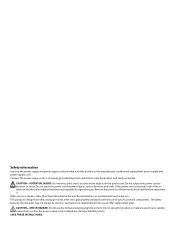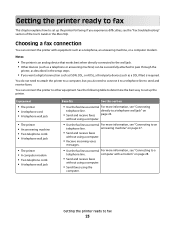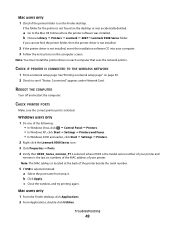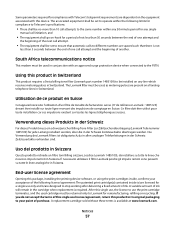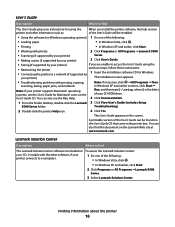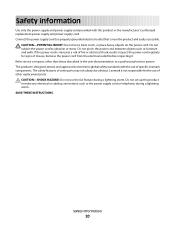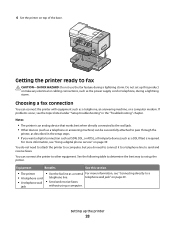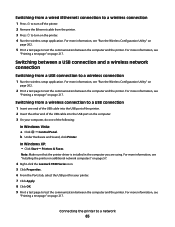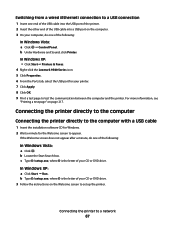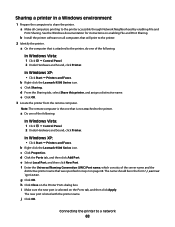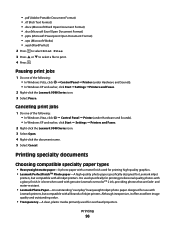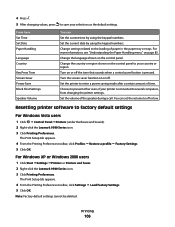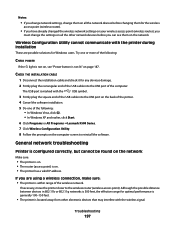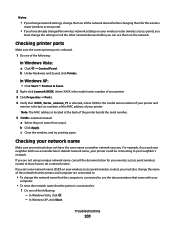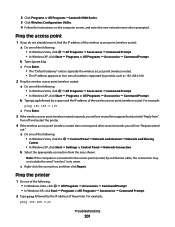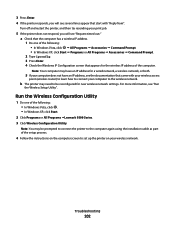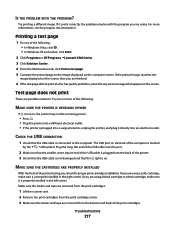Lexmark 9575 Support Question
Find answers below for this question about Lexmark 9575 - X Professional Color Inkjet.Need a Lexmark 9575 manual? We have 3 online manuals for this item!
Question posted by jenjoe82 on October 29th, 2010
How Do I Connect My Lexmark X9575 With My Old Hp Computer?
The person who posted this question about this Lexmark product did not include a detailed explanation. Please use the "Request More Information" button to the right if more details would help you to answer this question.
Current Answers
Related Lexmark 9575 Manual Pages
Similar Questions
Can A Lexmark Xs463de Be Connected To A Computer?
I am running Windows 11 on a Dell Inspiron 3910. I cannot figure out how to connect an OLD Lexmark X...
I am running Windows 11 on a Dell Inspiron 3910. I cannot figure out how to connect an OLD Lexmark X...
(Posted by michelleashleytransport 1 year ago)
Any Ideas Why Printer Not Powering Up When Plugged Into A Working Outlet?
I havent used printer in a while plugged it in and hooked everything up and not working,It is a Lexm...
I havent used printer in a while plugged it in and hooked everything up and not working,It is a Lexm...
(Posted by whitemagicians6 11 years ago)
Iam Looking For Manual For Lexmark X8350
(Posted by tabongenterprisesinc 12 years ago)
Can I Set Up My X9575 Printer For Use Without The Disc?
My gateway laptop became infected and I had to use the original restore CD's to make it work again. ...
My gateway laptop became infected and I had to use the original restore CD's to make it work again. ...
(Posted by ballardloans 12 years ago)
Lexmark X9575 Prints An Extra Black Line Which Is Not Seen On The Original
(Posted by notaryusha 14 years ago)