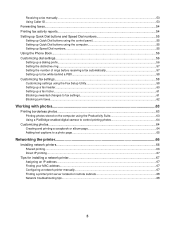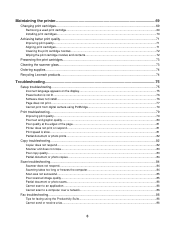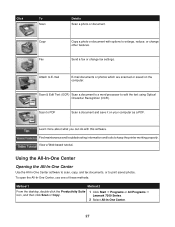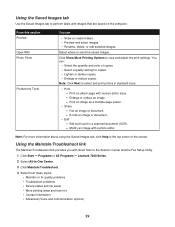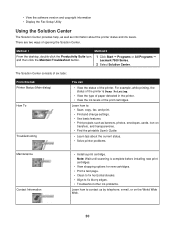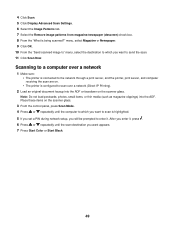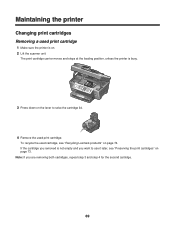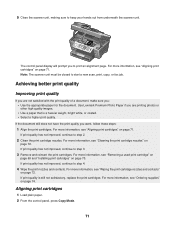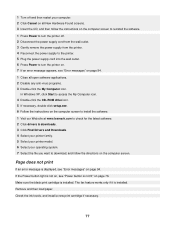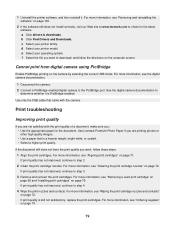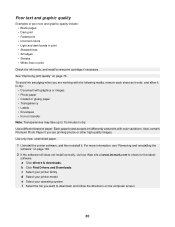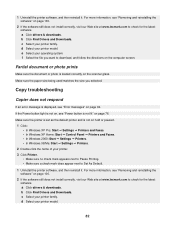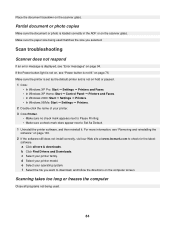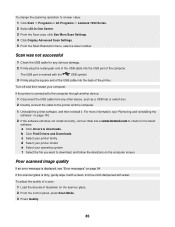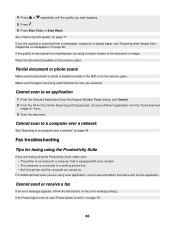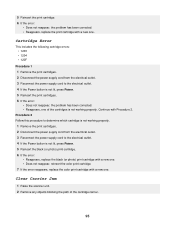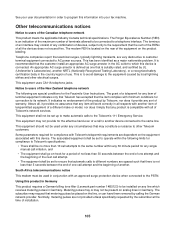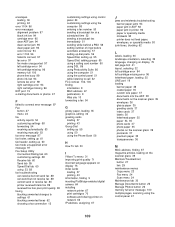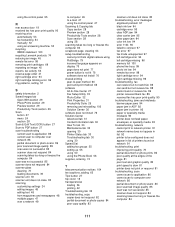Lexmark 7350 Support Question
Find answers below for this question about Lexmark 7350 - X Color Inkjet.Need a Lexmark 7350 manual? We have 2 online manuals for this item!
Question posted by kazukiniwa on December 24th, 2010
Lexmark X7350 Scanner Not Working On My Windows 7 Computer. How Can I Fix It?
Lexmark X7350 all in one printer isnot installing correctly to my computer or scanning at all I really need help I'm an artist who draws and scans to work on my art as in coloring so please help in any way
Current Answers
Related Lexmark 7350 Manual Pages
Similar Questions
How To Connect A Lexmark Printer Scanner To Windows 7 Computer To Scan
(Posted by Theroyi 10 years ago)
X5495 Printer Driver From Lexmark Site Not Installing Correctly, Windows Vista .
Hi, I have a Lexmark X5495 and Windows Vista family version on a desktop. The printer is connected v...
Hi, I have a Lexmark X5495 and Windows Vista family version on a desktop. The printer is connected v...
(Posted by eamcarter 12 years ago)