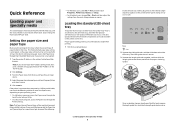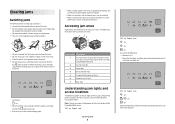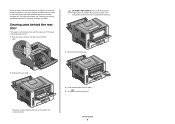Lexmark 260d Support Question
Find answers below for this question about Lexmark 260d - E B/W Laser Printer.Need a Lexmark 260d manual? We have 2 online manuals for this item!
Question posted by dlounberg on August 5th, 2010
What Does The Light Mean
Current Answers
Answer #1: Posted by LexmarkListens on September 13th, 2011 11:31 AM
Please try to do the following steps.
• Press and release Continue to clear the light sequence and continue processing the print job.
• Turn the printer off.
• Remove the toner cartridge, and shake it to redistribute the remaining toner.
• Replace the toner cartridge.
Lexmark Listens
Phone:
USA: 1-800-539-6275
Canada: (877) 856-5540
UK: 0800 121 4726
South Africa: 0800 981 435