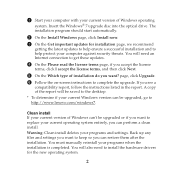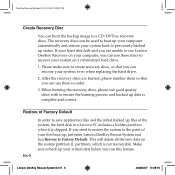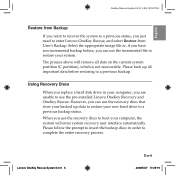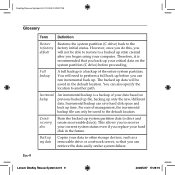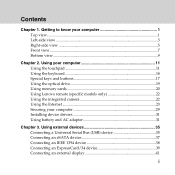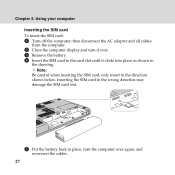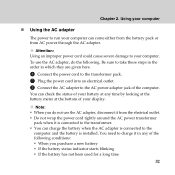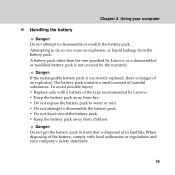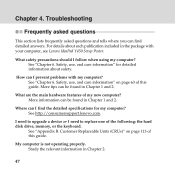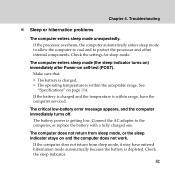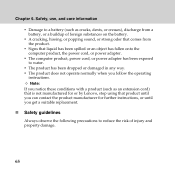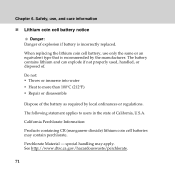Lenovo Y450 Support Question
Find answers below for this question about Lenovo Y450 - IdeaPad 4189 - Core 2 Duo GHz.Need a Lenovo Y450 manual? We have 3 online manuals for this item!
Question posted by chevy39000 on August 6th, 2020
How Do I Replace The Cmos Battery
Current Answers
Answer #1: Posted by INIMITABLE on August 6th, 2020 6:01 AM
- Remove the cover (see Removing the compute node cover).
- Locate the CMOS battery on the system board (see System-board connectors).
- If a cover is over the CMOS battery, remove the cover.
- Pivot the CMOS battery toward the middle of the compute node.
Here is a visual guide on how to disassemble the system
https://m.youtube.com/watch%3Fv%3D-WqqenEIEJs&ved=2ahUKEwiG_cLP0IbrAhWLZMAKHY0jAMYQwqsBMAB6BAgKEAM&usg=AOvVaw3PSb7UQ0XJ6tNtKWYr8e56
I hope this is helpful? PLEASE "ACCEPT" and mark it "HELPFUL" to complement my little effort. Hope to bring you more detailed answers
-INIMITABLE
Related Lenovo Y450 Manual Pages
Similar Questions
Where to find and how to replace cmos battery.Thx.Mirek
Please I lost my information from my Iomega external hard drive. I will much appreciate if you cou...
Which screws must I remove?