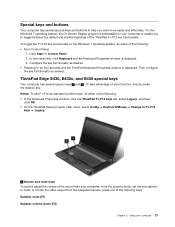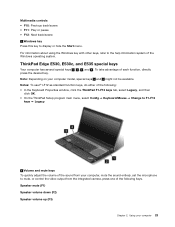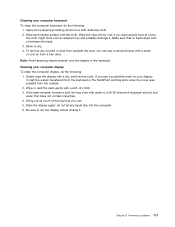Lenovo ThinkPad Edge E430c Support Question
Find answers below for this question about Lenovo ThinkPad Edge E430c.Need a Lenovo ThinkPad Edge E430c manual? We have 1 online manual for this item!
Question posted by miranda11432 on February 8th, 2013
Nuberlock. Where Can It Be Found On The E430 - It Is Not Marked On The Keyboard
Where can it be found on the E430 - it is not marked on the keyboard and we need to turn it off.
Current Answers
Related Lenovo ThinkPad Edge E430c Manual Pages
Similar Questions
My Thinkpad E430c Cannot Browse,am Using Windows 8, I Have Tried Everyin I Know
my thinkpad E430c cannot browse,am using windows 8, i have tried everything i know, it show that ada...
my thinkpad E430c cannot browse,am using windows 8, i have tried everything i know, it show that ada...
(Posted by daviddavidnwosuosi 6 years ago)
My Lenovo E430 Laptop Have Window 7 64 Bit. Wireless Option Is Not Enable To On
(Posted by manoj919319 11 years ago)
My New Lenovo Thinkpad Edge E430 Laptop Shows ' Plugged In; Not Charging
I bought new Lenovo laptop Thinkpad Edge E430. When I put the charger. after a while it shows like "...
I bought new Lenovo laptop Thinkpad Edge E430. When I put the charger. after a while it shows like "...
(Posted by gowtham60319 11 years ago)