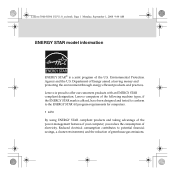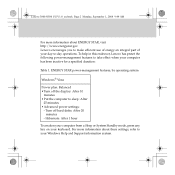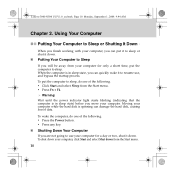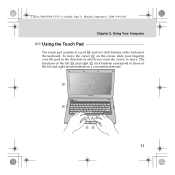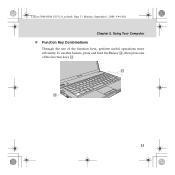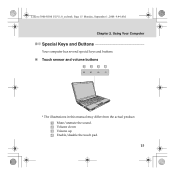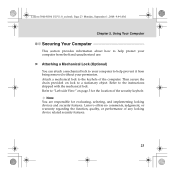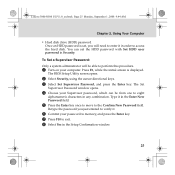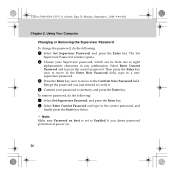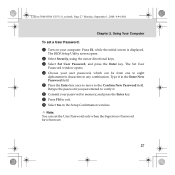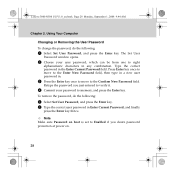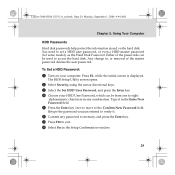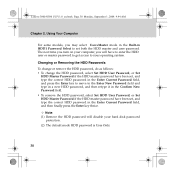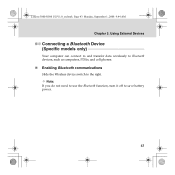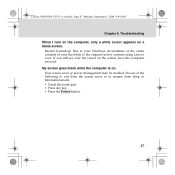Lenovo N500 Support Question
Find answers below for this question about Lenovo N500 - 4233 - Pentium 2 GHz.Need a Lenovo N500 manual? We have 1 online manual for this item!
Question posted by janicetaylor8 on November 30th, 2012
'at' Function Key
i cant get the "at " key to work whilst holding down the shift key
Current Answers
Related Lenovo N500 Manual Pages
Similar Questions
Brightness Function Key Not Working
I reinstalled my windows and now all function keys are working except the brightness function keys.....
I reinstalled my windows and now all function keys are working except the brightness function keys.....
(Posted by omsaju 9 years ago)
How Do I Change The Function Keys To Legacy Mode On The Lenovo Ideapad P500?
I have checked the BIOS configurations and there is no option to set the function keys to legacy.
I have checked the BIOS configurations and there is no option to set the function keys to legacy.
(Posted by msmith9156 10 years ago)
After Upgrade To Windows 8 In Lenovo G570,
Function Keys Are Not Working.
Hi Support, After upgrade to windows 8 in Lenovo G570,function keys are not working.Please help.
Hi Support, After upgrade to windows 8 in Lenovo G570,function keys are not working.Please help.
(Posted by gangadharca 11 years ago)
Hi, My Lenovo Laptop N500's Pointer Is Frozen. Any Suggestion?
(Posted by susand1959 11 years ago)