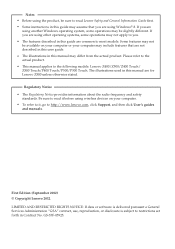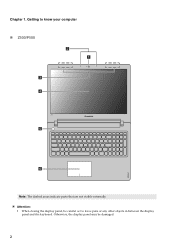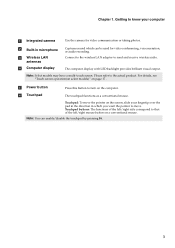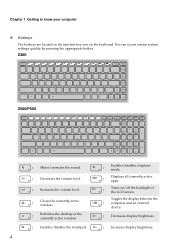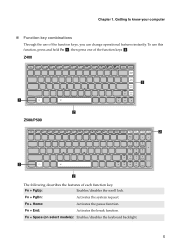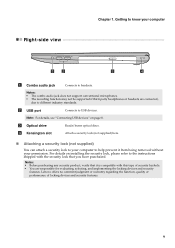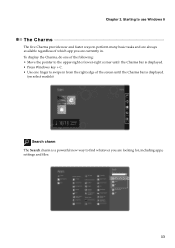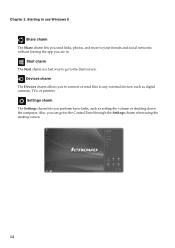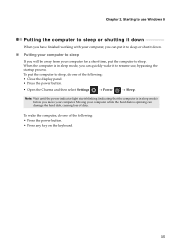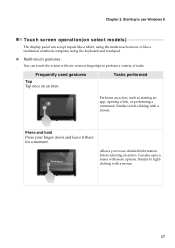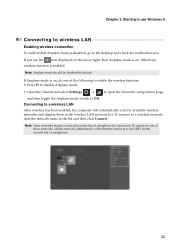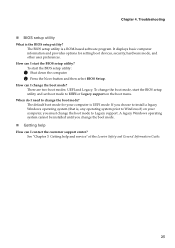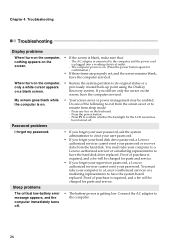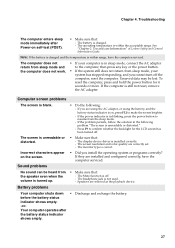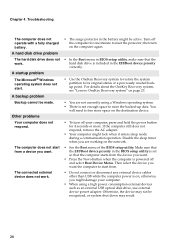Lenovo IdeaPad Z400 Support Question
Find answers below for this question about Lenovo IdeaPad Z400.Need a Lenovo IdeaPad Z400 manual? We have 1 online manual for this item!
Question posted by alvgibs on July 2nd, 2013
Contras.....contras How This Setting .. Monitor .
how to setting contras monitor...if the fn12 or control panel can not function..?
Current Answers
Answer #1: Posted by tony9 on August 7th, 2013 8:14 AM
Related Lenovo IdeaPad Z400 Manual Pages
Similar Questions
How To Enable Pen And Touch On Lenovo Ideapad Z400
how+to+enable+pen+and+touch+on+lenovo+ideapad+z400
how+to+enable+pen+and+touch+on+lenovo+ideapad+z400
(Posted by sheinpyaew 8 years ago)
How To Adjust Sensitivity Of Lenovo Laptop Ideapad N585
(Posted by JWosmalt 10 years ago)