Lenovo IdeaPad P580 Support Question
Find answers below for this question about Lenovo IdeaPad P580.Need a Lenovo IdeaPad P580 manual? We have 1 online manual for this item!
Question posted by BMla on May 25th, 2014
How Do I Turn On The Bluetooth On My Lenovo Ideapad N585
The person who posted this question about this Lenovo product did not include a detailed explanation. Please use the "Request More Information" button to the right if more details would help you to answer this question.
Current Answers
There are currently no answers that have been posted for this question.
Be the first to post an answer! Remember that you can earn up to 1,100 points for every answer you submit. The better the quality of your answer, the better chance it has to be accepted.
Be the first to post an answer! Remember that you can earn up to 1,100 points for every answer you submit. The better the quality of your answer, the better chance it has to be accepted.
Related Lenovo IdeaPad P580 Manual Pages
Ideapad P580, P585, N580, N581, N585, N586 User Guide V1.0 (English) - Page 1


Lenovo IdeaPad P580/P585/N580/ N581/N585/N586
User Guide V1.0
Read the safety notices and important tips in the included manuals before using your computer.
Ideapad P580, P585, N580, N581, N585, N586 User Guide V1.0 (English) - Page 2


...this user guide. • The illustrations used in this manual are for Lenovo IdeaPad N580 unless otherwise stated. • The illustrations in this guide may assume that you are common to :... models. If you are using other operating systems, some operations may be sure to read Lenovo Safety and General
Information Guide first. • Some instructions in this guide are using
Windows...
Ideapad P580, P585, N580, N581, N585, N586 User Guide V1.0 (English) - Page 6
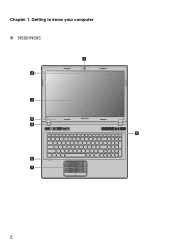
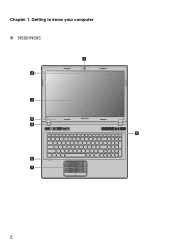
Getting to know your computer
„ N580/N585
1
2b
3
5
N580
4
8
6 7
2 Chapter 1.
Ideapad P580, P585, N580, N581, N585, N586 User Guide V1.0 (English) - Page 8


... button to open OneKey Rescue system (If OneKey Rescue system has been preinstalled) when the computer is powered off.
d Power button
Press this button to turn on different configurations. f Built-in microphone
The built-in microphone (with LED backlight provides brilliant
visual output. Chapter 1. Note: Wireless module antennas may be used...
Ideapad P580, P585, N580, N581, N585, N586 User Guide V1.0 (English) - Page 14


... power adapter jack of the computer
firmly. 3 Plug the power cord into an electrical outlet.
„ Turning on the computer.
„ Configuring the operating system
You may include the procedures below. • Accepting ...Read the supplied manuals before using your computer.
„ Conncting to turn on the computer
Press the power button to the power
The supplied battery pack is not fully ...
Ideapad P580, P585, N580, N581, N585, N586 User Guide V1.0 (English) - Page 17


...shut down.
„ Handling the battery
If the rechargeable battery pack is disposed of the type recommended by Lenovo. • Keep the battery pack away from fire. • Do not expose the battery pack to water ...or rain. • Do not attempt to Lenovo for an extended period of time, or if you need to send your company's safety standards.
13 ...
Ideapad P580, P585, N580, N581, N585, N586 User Guide V1.0 (English) - Page 20


... function key. Skip to select this notebook or an external display. Learning the basics
The following describes the features of Windows Media Player. Fn + F2:
Turn on /off the backlight of Windows Media Player. Enable/Disable the touchpad. Enable/Disable the scroll lock. Fn
Increase/Decrease display brightness.
Fn + F5:
Fn...
Ideapad P580, P585, N580, N581, N585, N586 User Guide V1.0 (English) - Page 21
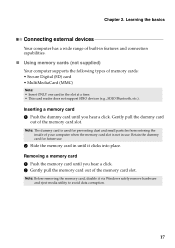
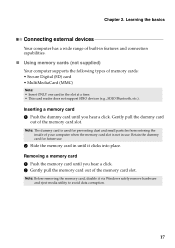
...
Connecting external devices
Your computer has a wide range of built-in the slot at a time. • This card reader does not support SDIO devices (e.g., SDIO Bluetooth, etc.). Inserting a memory card 1 Push the dummy card until it via Windows safely remove hardware and eject media utility to avoid data corruption.
17
Ideapad P580, P585, N580, N581, N585, N586 User Guide V1.0 (English) - Page 22


... can transfer
data between these devices without cables and up to pair the Bluetooth enabled device with USB devices. Read the documentation supplied with the Bluetooth enabled device for details on your computer as USB ODD, use the Bluetooth function, turn it can transfer data between them. Note: When using a high power consumption USB...
Ideapad P580, P585, N580, N581, N585, N586 User Guide V1.0 (English) - Page 23


... Rescue system" on page 26.
19 Learning the basics
Special keys and buttons
N580
P580
1
1
2
„ OneKey Rescue system button a
• When the computer is powered-off, press this button to start the OneKey Rescue system if Lenovo OneKey Rescue system has been preinstalled.
• In Windows operating system, press this button...
Ideapad P580, P585, N580, N581, N585, N586 User Guide V1.0 (English) - Page 26


Lenovo offers no comment judgement or warranty regarding the function, quality or performance of the Kensington slot. Refer to use .
„ Attaching a security lock (not supplied)
...
Ideapad P580, P585, N580, N581, N585, N586 User Guide V1.0 (English) - Page 27


... to seven alphanumeric characters in the BIOS setup utility. Note: To enter BIOS setup utility, press F2 when the Lenovo logo appears on the computer.
Using Switchable Graphics (specific models only
Some IdeaPad models support Switchable Graphics. Note: This password can be used by others. The system will automatically choose and switch...
Ideapad P580, P585, N580, N581, N585, N586 User Guide V1.0 (English) - Page 30


...(based on the size of operating system and preinstalled software).
„ Using Lenovo OneKey Recovery (within Windows operating system)
In Windows operating system, double click the OneKey Recovery system... Icon on the desktop to launch Lenovo OneKey Recovery. For more instructions, see the Help file of recovery discs;
You can ...
Ideapad P580, P585, N580, N581, N585, N586 User Guide V1.0 (English) - Page 31


... irreversible.
Within the program, you can choose to restore your computer. • Press the key to launch OneKey Rescue system. OneKey Rescue system
„ Using Lenovo OneKey Rescue system (without Windows operating system)
In the event that the operating system cannot be loaded, follow the steps below to access OneKey Rescue...
Ideapad P580, P585, N580, N581, N585, N586 User Guide V1.0 (English) - Page 32


..., do the following procedures about removing and replacing devices are the same for the Lenovo
IdeaPad P580/P585/N580/N581/N585/N586. Any other battery could ignite or explode.
CRU instructions
Note: • The illustrations used in the direction shown by Lenovo. Disconnect the AC
adapter and all cables from the computer.
If this chapter...
Ideapad P580, P585, N580, N581, N585, N586 User Guide V1.0 (English) - Page 33
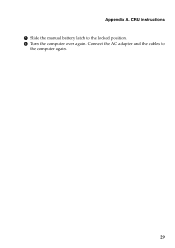
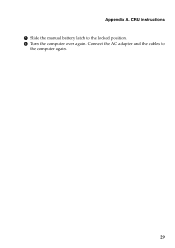
Appendix A. Connect the AC adapter and the cables to the locked position. 6 Turn the computer over again. CRU instructions 5 Slide the manual battery latch to
the computer again.
29
Ideapad P580, P585, N580, N581, N585, N586 User Guide V1.0 (English) - Page 34


Incorrect handling can increase the storage capacity of your reseller or Lenovo marketing representative. CRU instructions
Replacing the hard disk drive
You can cause damage and ... disk drive only if you upgrade it or have it to the cover of data on the hard disk, and then turn the computer off. Handling a hard disk drive • Do not drop the drive or subject it repaired. You can...
Ideapad P580, P585, N580, N581, N585, N586 User Guide V1.0 (English) - Page 35
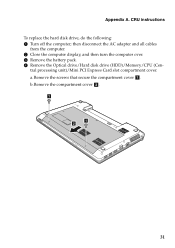
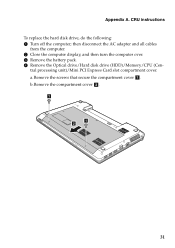
... the compartment cover b .
1
1 2
31
tral processing unit)/Mini PCI Express Card slot compartment cover. CRU instructions To replace the hard disk drive, do the following: 1 Turn off the computer; a.Remove the screws that secure the compartment cover a . then disconnect the AC adapter and all cables
from the computer. 2 Close the computer...
Ideapad P580, P585, N580, N581, N585, N586 User Guide V1.0 (English) - Page 38
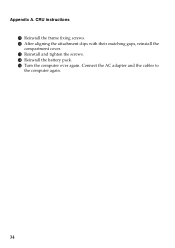
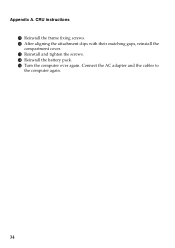
E Turn the computer over again. CRU instructions A Reinstall the frame fixing screws. D Reinstall the battery pack. C Reinstall and tighten the screws. Connect the AC adapter and the cables to the computer again.
34 B After aligning the attachment clips with their matching gaps, reinstall the compartment cover. Appendix A.
Ideapad P580, P585, N580, N581, N585, N586 User Guide V1.0 (English) - Page 39
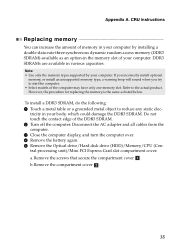
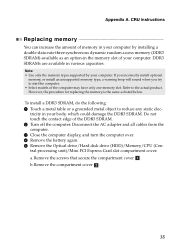
... (DDR3 SDRAM)-available as listed below.
tricity in various capacities. Disconnect the AC adapter and all cables from the computer. 3 Close the computer display, and turn the computer over. 4 Remove the battery again. 5 Remove the Optical drive/Hard disk drive (HDD)/Memory/CPU (Central processing unit)/Mini PCI Express Card slot...
Similar Questions
How Can I Solve My Lenovo Ideapad N585 Laptop's Earthing Problem Easily?
(Posted by irfansayem54 9 years ago)

