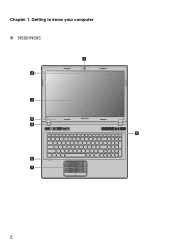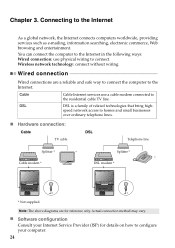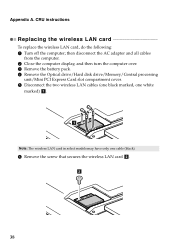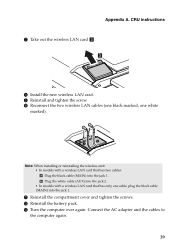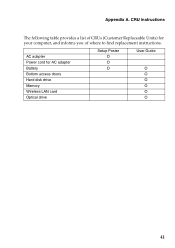Lenovo IdeaPad P580 Support Question
Find answers below for this question about Lenovo IdeaPad P580.Need a Lenovo IdeaPad P580 manual? We have 1 online manual for this item!
Question posted by sabmoi on August 23rd, 2014
Where Is The Lenovo Ideapad N585 Wireless Switch
The person who posted this question about this Lenovo product did not include a detailed explanation. Please use the "Request More Information" button to the right if more details would help you to answer this question.
Current Answers
Answer #1: Posted by freginold on November 13th, 2014 4:43 AM
According to the user guide, pressing Fn and F5 together will turn the wireless function on.
If this answer helped you to solve your problem and/or answer your question, please let us know by clicking on the “Helpful” icon below. If your question wasn’t answered to your satisfaction, feel free to resubmit your question with more information. Thank you for using HelpOwl!
If this answer helped you to solve your problem and/or answer your question, please let us know by clicking on the “Helpful” icon below. If your question wasn’t answered to your satisfaction, feel free to resubmit your question with more information. Thank you for using HelpOwl!
Related Lenovo IdeaPad P580 Manual Pages
Similar Questions
Where Is The Wireless Switch On A Lenovo Ideapad P580
(Posted by nauCDPark 9 years ago)
How Do I Turn On The Bluetooth On My Lenovo Ideapad N585
(Posted by BMla 9 years ago)
Where Is The Wifi Switch On A Lenovo Ideapad P580
(Posted by dawkenny 10 years ago)