Lenovo IdeaPad P580 Support Question
Find answers below for this question about Lenovo IdeaPad P580.Need a Lenovo IdeaPad P580 manual? We have 1 online manual for this item!
Question posted by tangfre on August 3rd, 2014
Display Panel, Close And Open When Power Is On Lenovo Ideapad P580,
The person who posted this question about this Lenovo product did not include a detailed explanation. Please use the "Request More Information" button to the right if more details would help you to answer this question.
Current Answers
There are currently no answers that have been posted for this question.
Be the first to post an answer! Remember that you can earn up to 1,100 points for every answer you submit. The better the quality of your answer, the better chance it has to be accepted.
Be the first to post an answer! Remember that you can earn up to 1,100 points for every answer you submit. The better the quality of your answer, the better chance it has to be accepted.
Related Lenovo IdeaPad P580 Manual Pages
Ideapad P580, P585, N580, N581, N585, N586 User Guide V1.0 (English) - Page 1


Lenovo IdeaPad P580/P585/N580/ N581/N585/N586
User Guide V1.0
Read the safety notices and important tips in the included manuals before using your computer.
Ideapad P580, P585, N580, N581, N585, N586 User Guide V1.0 (English) - Page 2


.... • Some instructions in this guide may assume that are not described in this user guide. • The illustrations used in this manual are for Lenovo IdeaPad N580 unless otherwise stated. • The illustrations in this manual may be available on your computer and/or your computer may include features that you...
Ideapad P580, P585, N580, N581, N585, N586 User Guide V1.0 (English) - Page 5


Chapter 1. Getting to know your computer
Top view
„ P580/P585
1
2a
3
5
P580
4
8
9 8
6 7
1
Ideapad P580, P585, N580, N581, N585, N586 User Guide V1.0 (English) - Page 7
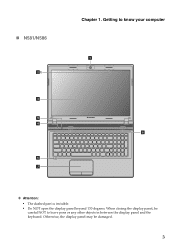
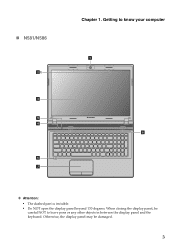
When closing the display panel, be damaged.
3 Otherwise, the display panel may be
careful NOT to know your computer
1
8
Attention: • The dashed part is invisible. • Do NOT open the display panel beyond 130 degrees. Getting to leave pens or any other objects in between the display panel and the keyboard. „ N581/N586
2b
3
5
N581
4
6 7
Chapter 1.
Ideapad P580, P585, N580, N581, N585, N586 User Guide V1.0 (English) - Page 8


c Computer display The LCD display with noise reduction) can be placed in antennas ensure optimal reception of wireless radio. d Power button
Press this ....
e OneKey Rescue system button
Press this button to open OneKey Rescue system (If OneKey Rescue system has been preinstalled) when the computer is powered off.
Getting to the actual product.
i Volume buttons...
Ideapad P580, P585, N580, N581, N585, N586 User Guide V1.0 (English) - Page 9
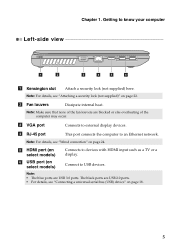
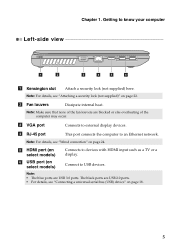
...) device" on page 18.
5
d RJ-45 port
This port connects the computer to external display devices.
Note: For details, see "Attaching a security lock (not supplied)" on select models)
...The blue ports are USB 3.0 ports. Getting to devices with HDMI input such as a TV or a display.
Note: For details, see "Wired connection" on select models)
Connects to know your computer
Left-side...
Ideapad P580, P585, N580, N581, N585, N586 User Guide V1.0 (English) - Page 10
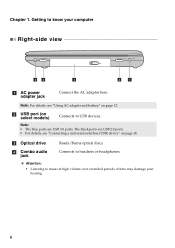
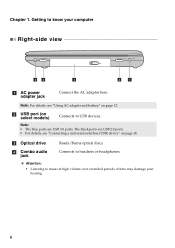
... jack
Connects to USB devices. Getting to music at high volume over extended periods of time may damage your computer
Right-side view
42
3
2
1
a
AC power adapter jack
Connect the AC adapter here.
Note:
• The blue ports are USB 2.0 ports. • For details, see "Using AC adapter and battery" on...
Ideapad P580, P585, N580, N581, N585, N586 User Guide V1.0 (English) - Page 14


... to the AC adapter. 2 Connect the AC adapter to the AC power adapter jack of the computer
firmly. 3 Plug the power cord into an electrical outlet.
„ Turning on the computer
Press the power button to turn on AC power. The configuration process may need to an electrical outlet. To charge the battery and...
Ideapad P580, P585, N580, N581, N585, N586 User Guide V1.0 (English) - Page 15


...computer for only a short time, put it down from your computer. Note: Wait until the power indicator light starts blinking (indicating that the computer is spinning can put the computer into sleep ...state If you can damage the hard disk, causing loss of the following . • Press the power button. • Press any key on the keyboard.
„ Shutting down your computer
If you move...
Ideapad P580, P585, N580, N581, N585, N586 User Guide V1.0 (English) - Page 16


... it drops from entering the inside of your computer. • To increase the life of battery power remaining by checking the battery icon in any of the following situations: • When you purchase ... the hard disk drive and how bright you make the computer display.
„ Charging the battery
When you find that the battery power is low, you need to charge the battery in the notification...
Ideapad P580, P585, N580, N581, N585, N586 User Guide V1.0 (English) - Page 17


...; Keep the battery pack away from fire. • Do not expose the battery pack to water or rain. • Do not attempt to Lenovo for an extended period of in trash that is replaced with an incorrect type, there may be danger of an explosion. remove the battery pack ...
Ideapad P580, P585, N580, N581, N585, N586 User Guide V1.0 (English) - Page 20


... interface for integrated wireless devices settings (on /off ).
Stop playback of the LCD screen. Fn
Increase/Decrease sound volume.
16 Fn + F3:
Open the interface for display resolution settings. Chapter 2. Enable/Disable the scroll lock. Skip to the next track. Enable/Disable the touchpad.
Fn + Esc:
Enable/Disable the integrated camera.
Fn...
Ideapad P580, P585, N580, N581, N585, N586 User Guide V1.0 (English) - Page 22


... and system shut down may vary due to use the external device's power adapter.
Enabling Bluetooth communications on select models)
If your computer has an integrated Bluetooth adapter card, it ...and transmission barriers. Note: When using a high power consumption USB device such as near your computer before you do not need to 10 meters range in open space. You can transfer data between them. To...
Ideapad P580, P585, N580, N581, N585, N586 User Guide V1.0 (English) - Page 23


... Rescue system" on page 26.
19 Chapter 2. Learning the basics
Special keys and buttons
N580
P580
1
1
2
„ OneKey Rescue system button a
• When the computer is powered-off, press this button to start the OneKey Rescue system if Lenovo OneKey Rescue system has been preinstalled.
• In Windows operating system, press this button...
Ideapad P580, P585, N580, N581, N585, N586 User Guide V1.0 (English) - Page 27


...enter BIOS setup utility, press F2 when the Lenovo logo appears on the computer. Using Switchable Graphics (specific models only
Some IdeaPad models support Switchable Graphics. Enter your computer from... characters in the BIOS setup utility. The computer cannot be from being used unless you power on the screen while the computer is starting up.
Chapter 2. Learning the basics
„...
Ideapad P580, P585, N580, N581, N585, N586 User Guide V1.0 (English) - Page 32


...: • The illustrations used in the direction shown by Lenovo. Any other battery could ignite or explode. Disconnect the AC...of the Lenovo IdeaPad N580, unless otherwise stated. • The following : 1 Turn off the computer.
2 Close the computer display, and turn the computer over. 3 Unlock the manual battery latch a.
Note: If you are the same for the Lenovo
IdeaPad P580/P585/N580...
Ideapad P580, P585, N580, N581, N585, N586 User Guide V1.0 (English) - Page 35
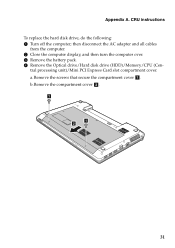
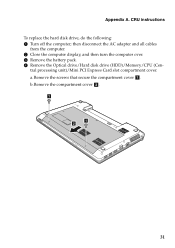
... Express Card slot compartment cover. a.Remove the screws that secure the compartment cover a . then disconnect the AC adapter and all cables
from the computer. 2 Close the computer display, and then turn the computer over. 3 Remove the battery pack. 4 Remove the Optical drive/Hard disk drive (HDD)/Memory/CPU (Cen-
CRU instructions To...
Ideapad P580, P585, N580, N581, N585, N586 User Guide V1.0 (English) - Page 39
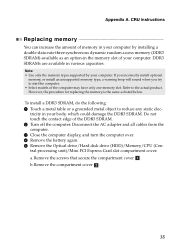
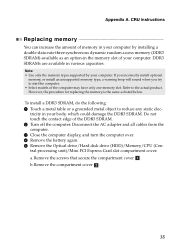
...-data-rate three synchronous dynamic random access memory (DDR3 SDRAM)-available as listed below.
Disconnect the AC adapter and all cables from the computer. 3 Close the computer display, and turn the computer over. 4 Remove the battery again. 5 Remove the Optical drive/Hard disk drive (HDD)/Memory/CPU (Central processing unit)/Mini PCI...
Ideapad P580, P585, N580, N581, N585, N586 User Guide V1.0 (English) - Page 41
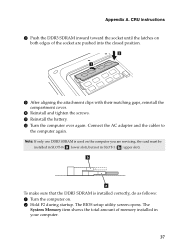
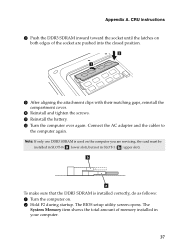
...To make sure that the DDR3 SDRAM is used on the computer you are pushed into the closed position.
2 1
9 After aligning the attachment clips with their matching gaps, reinstall the compartment cover....
0 Reinstall and tighten the screws. The BIOS setup utility screen opens. A Reinstall the battery. CRU instructions
8 Push the DDR3 SDRAM inward toward the socket ...
Ideapad P580, P585, N580, N581, N585, N586 User Guide V1.0 (English) - Page 42
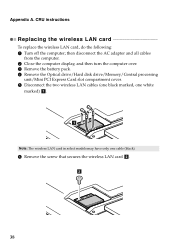
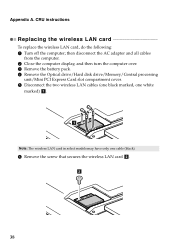
... replace the wireless LAN card, do the following: 1 Turn off the computer; Appendix A. then disconnect the AC adapter and all cables
from the computer. 2 Close the computer display, and then turn the computer over. 3 Remove the battery pack. 4 Remove the Optical drive/Hard disk drive/Memory/Central processing
unit/Mini PCI Express...
Similar Questions
Can Not Disable Touchpad Of Lenovo Ideapad P580. Fn+f6 Does Not Work.
(Posted by Anonymous-109615 11 years ago)

