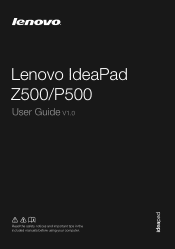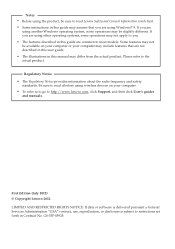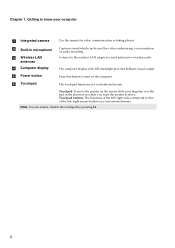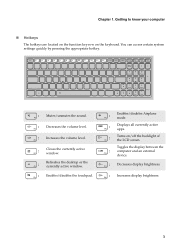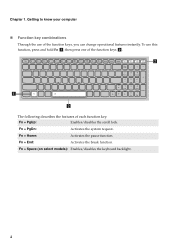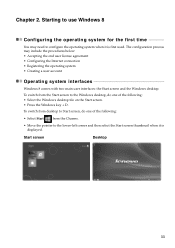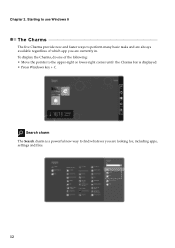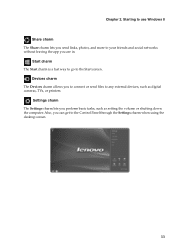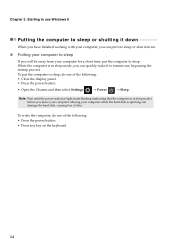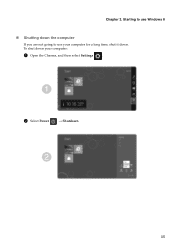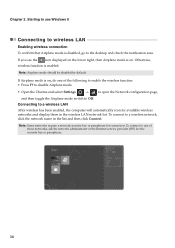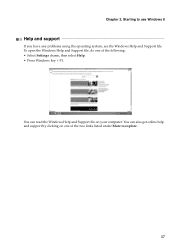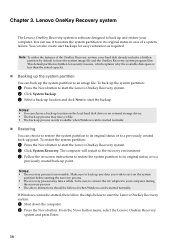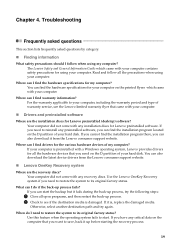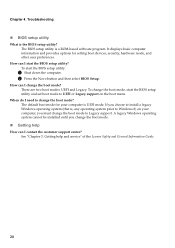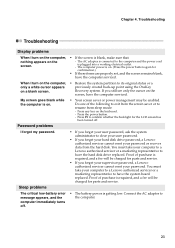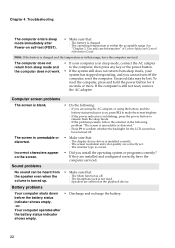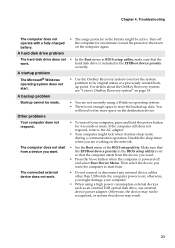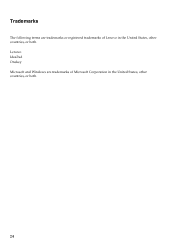Lenovo IdeaPad P500 Support Question
Find answers below for this question about Lenovo IdeaPad P500.Need a Lenovo IdeaPad P500 manual? We have 1 online manual for this item!
Question posted by blaqplagu3 on March 21st, 2013
Backlight Isn't Out Completely It Is Just On Lowest Setting
Current Answers
Answer #1: Posted by ichbindoido on June 24th, 2013 9:37 PM
1. Go to device manager (Geräte-Manager)
2. Select Display adapters and drill down (Grafikkart)
3. Right click on Inter(R) HD Graphics4000 and select propierties option (Eigenschaften)
4. Go to tab Drivers in the pop up window (Treiber)
5. Push the Rollback Driver button (Vorheriger Treiber)
Wait until it is done. Your system recovers the brightness and the increase/decrease functions in the keyborard.
Warte bis es fertig ist.
The issue is associated to a windows update over the driver itself.