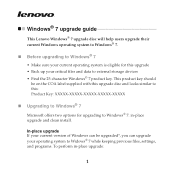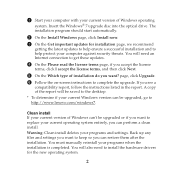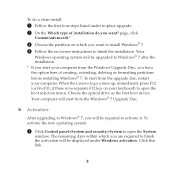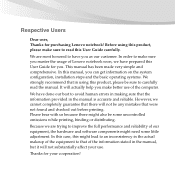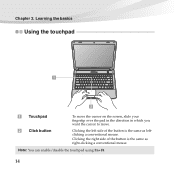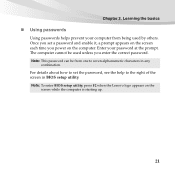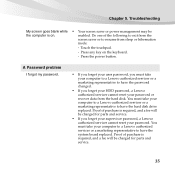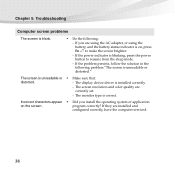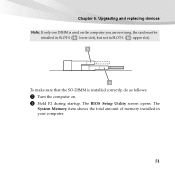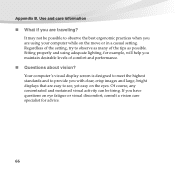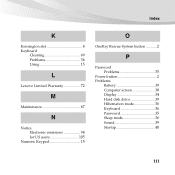Lenovo Lenovo Support Question
Find answers below for this question about Lenovo Lenovo - G550 2958 NoteBook PC.Need a Lenovo Lenovo manual? We have 2 online manuals for this item!
Question posted by Carltonnnn on February 24th, 2014
Hi I'm Sam Um My Laptop It Thes Trun On But Screen Is All Black Don't Kwo.
Current Answers
Answer #1: Posted by Support101 on February 24th, 2014 7:58 AM
1. Remove the battery pack
2. Unplug the Ac adapter pin from the laptop
3. Press and hold the power button for 30 seconds
4. Replace both the remove and fire it up and observe
http://www.ehow.com/how_4844299_fix-blank-screen-laptop.html
You may need to have a service technician taking a look at it as the following hardware may also cause the issue:
1. GPU
2. CPU
3. PSU
4. RAM
5. Display Ribbon
6. Bad PCB
Please click on "ACCEPT" and/or on "helpful" if my answer helped in any way.
Thanks
Related Lenovo Lenovo Manual Pages
Similar Questions
My laptop is not showing any display at all, i tried rebooting lot of times, But no hope. Please he...