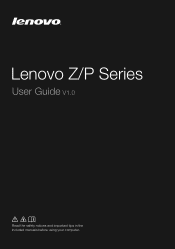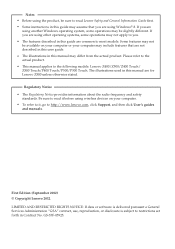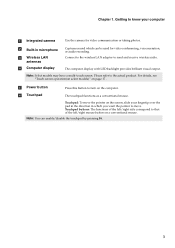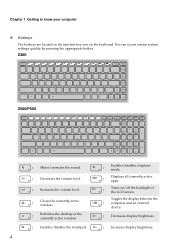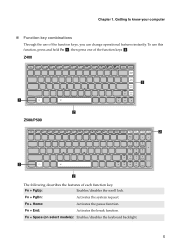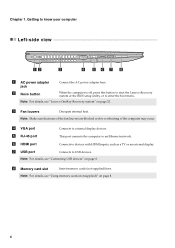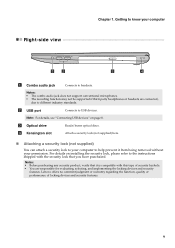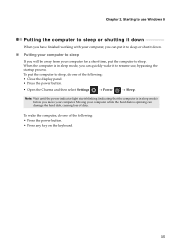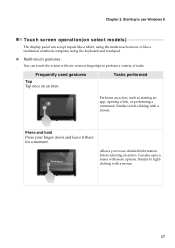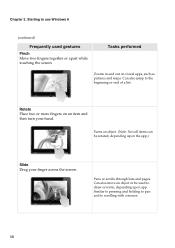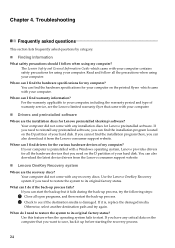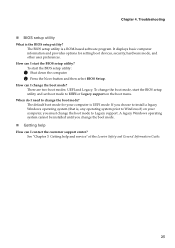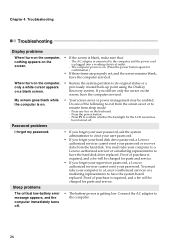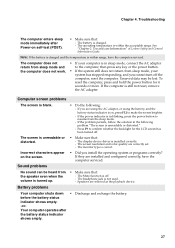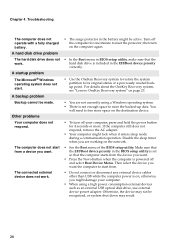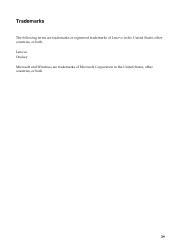Lenovo IdeaPad P400 Touch Support Question
Find answers below for this question about Lenovo IdeaPad P400 Touch.Need a Lenovo IdeaPad P400 Touch manual? We have 1 online manual for this item!
Question posted by alisontrinder2907 on May 15th, 2014
My Lenovo S400 Backlight Won't Brighten, F12 Button Doesn't Increase Brightness,
The person who posted this question about this Lenovo product did not include a detailed explanation. Please use the "Request More Information" button to the right if more details would help you to answer this question.
Current Answers
Related Lenovo IdeaPad P400 Touch Manual Pages
Similar Questions
Lenovo P400 Touch How To Get The Backlight Keyboard To Work
(Posted by popjaguar 9 years ago)
Where Is The Reset Button Located On Lenovo G560 Laptop
(Posted by LynnSevila 9 years ago)
The Screen Has Dimmed And Cannot Be Brightened.
Brightness indicator shows screen at maximum brightness, yet the screen is very dim. This is a repla...
Brightness indicator shows screen at maximum brightness, yet the screen is very dim. This is a repla...
(Posted by dwitzell 10 years ago)
Bios
how to access the bios on a leveno g560? allso what button is the one touch restore?
how to access the bios on a leveno g560? allso what button is the one touch restore?
(Posted by skinnyguy3 12 years ago)