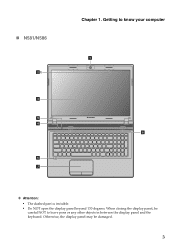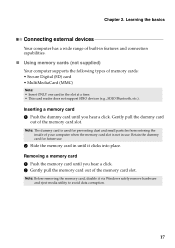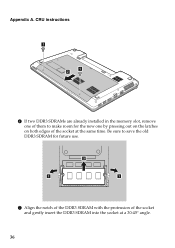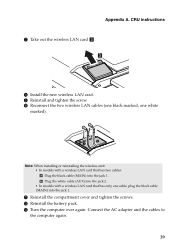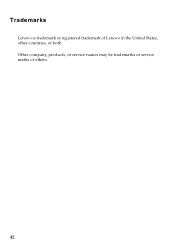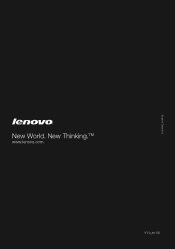Lenovo IdeaPad N581 Support Question
Find answers below for this question about Lenovo IdeaPad N581.Need a Lenovo IdeaPad N581 manual? We have 1 online manual for this item!
Question posted by westernelectric on April 11th, 2013
I Would Like To Downgrade My New Lenovo N586 From Windows 8 To Windows 7.
Current Answers
Answer #1: Posted by tintinb on April 11th, 2013 9:11 PM
http://support.lenovo.com/en_PH/research/hints-or-tips/detail.page?DocID=HT073634
If you have more questions, please don't hesitate to ask here at HelpOwl. Experts here are always willing to answer your questions to the best of our knowledge and expertise.
Regards,
Tintin