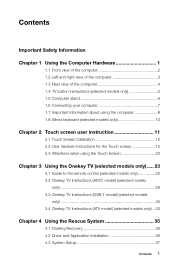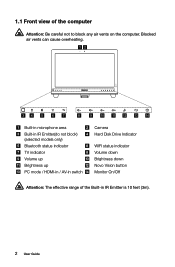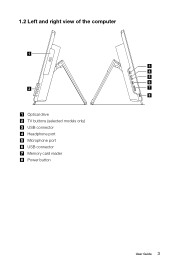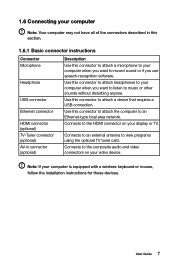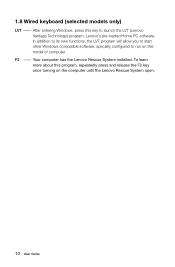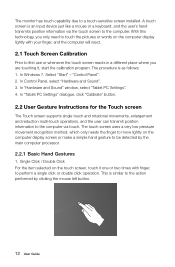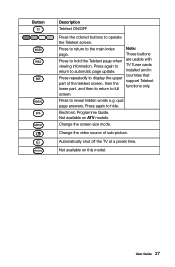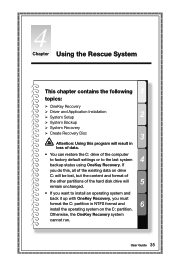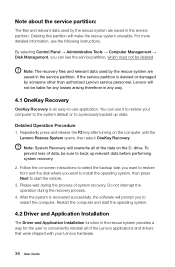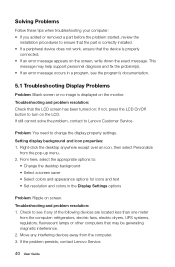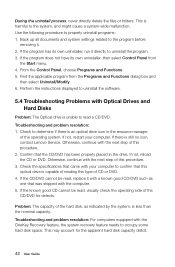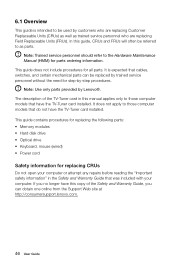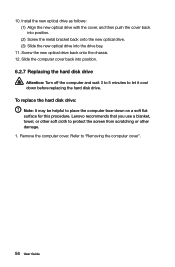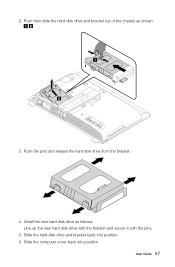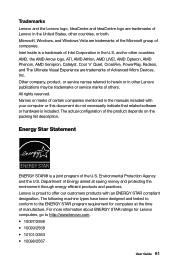Lenovo IdeaCentre B540 Support Question
Find answers below for this question about Lenovo IdeaCentre B540.Need a Lenovo IdeaCentre B540 manual? We have 1 online manual for this item!
Question posted by alelias on December 8th, 2012
Hard Drive Installation
How do you do a fresh installation of OS to a new harddirve? I am getting multiple erros of drivers missing or missing hardware
Current Answers
Related Lenovo IdeaCentre B540 Manual Pages
Similar Questions
Replace Hard Drive
I have a lonovo k410 that was given to me with the hard drive removed. What replacement hard drive s...
I have a lonovo k410 that was given to me with the hard drive removed. What replacement hard drive s...
(Posted by bkuczma 2 years ago)
Lenovo B540 Tv Not Reponding To Remote Control
Windows 8.1 has been reinstalled along with drivers for tv. The tv card does not respond to the remo...
Windows 8.1 has been reinstalled along with drivers for tv. The tv card does not respond to the remo...
(Posted by danbird 9 years ago)
How To Remove Hard Drive From Lenovo Ideacentre A300
(Posted by BUmik 9 years ago)
I Have No Display Wheni Turn On My Computer. It Was Working And Just Stopped
(Posted by snoopy27 10 years ago)
How Do I Shut Down My Lenovo Ideacentre B 540?
My Lenovo IdeaCentre B 540 will not shut down completely when I click on settings and power. The lig...
My Lenovo IdeaCentre B 540 will not shut down completely when I click on settings and power. The lig...
(Posted by norene1 11 years ago)