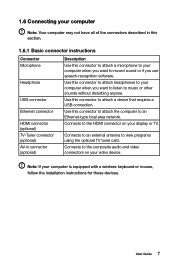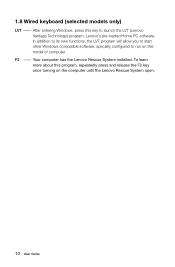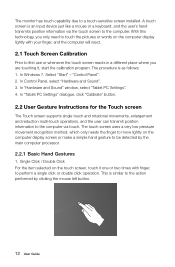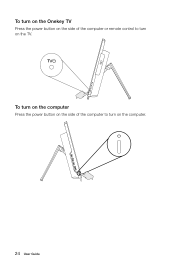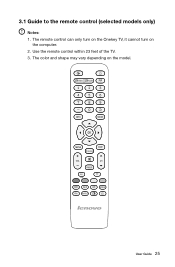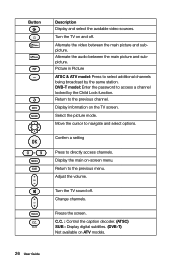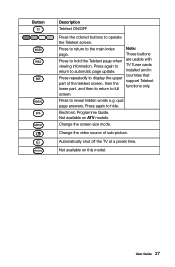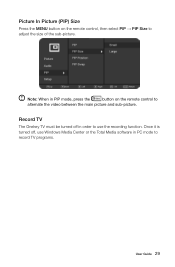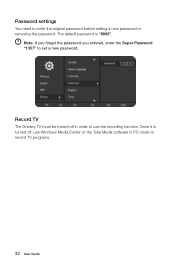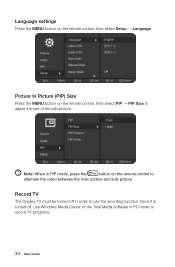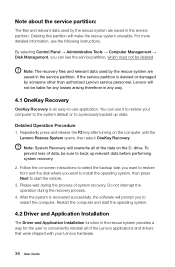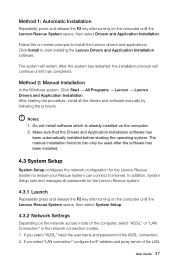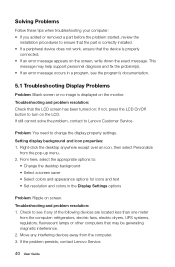Lenovo IdeaCentre B540 Support Question
Find answers below for this question about Lenovo IdeaCentre B540.Need a Lenovo IdeaCentre B540 manual? We have 1 online manual for this item!
Question posted by snoopy27 on September 11th, 2013
I Have No Display Wheni Turn On My Computer. It Was Working And Just Stopped
The person who posted this question about this Lenovo product did not include a detailed explanation. Please use the "Request More Information" button to the right if more details would help you to answer this question.
Current Answers
Related Lenovo IdeaCentre B540 Manual Pages
Similar Questions
How Many Bits Is The Lenovo Desktop Ideacentre K300 53162hu
(Posted by RajLesl 9 years ago)
Computer Not Shutting Down.
The solution to hold Alt and press F4 did not work. Any other ideas? I have to try 2x every night to...
The solution to hold Alt and press F4 did not work. Any other ideas? I have to try 2x every night to...
(Posted by AMKaloha 10 years ago)
My Wireless Keyboard Just Stopped Working On My Lenovo B320. I Installed New Bat
(Posted by moms2cool 10 years ago)
How Do I Shut Down My Lenovo Ideacentre B 540?
My Lenovo IdeaCentre B 540 will not shut down completely when I click on settings and power. The lig...
My Lenovo IdeaCentre B 540 will not shut down completely when I click on settings and power. The lig...
(Posted by norene1 11 years ago)