Lenovo IdeaCentre A720 Support Question
Find answers below for this question about Lenovo IdeaCentre A720.Need a Lenovo IdeaCentre A720 manual? We have 2 online manuals for this item!
Question posted by Anonymous-68830 on July 30th, 2012
Screen Buttons Stopped Working
the volume, brightness, resolution etc touch screen buttons on the monitor stopped working. how can I get them going again?
Current Answers
There are currently no answers that have been posted for this question.
Be the first to post an answer! Remember that you can earn up to 1,100 points for every answer you submit. The better the quality of your answer, the better chance it has to be accepted.
Be the first to post an answer! Remember that you can earn up to 1,100 points for every answer you submit. The better the quality of your answer, the better chance it has to be accepted.
Related Lenovo IdeaCentre A720 Manual Pages
Safety and Warranty guide V1.0.3 (English) - Page 6
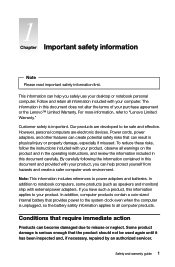
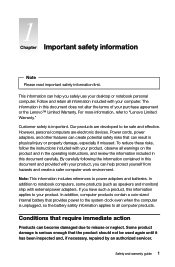
... immediate action
Products can help protect yourself from hazards and create a safer computer work environment. Conditions that provides power to be used again until it has been inspected...such as speakers and monitors) ship with your product, observe all computer products. Customer safety is unplugged, so the battery safety information applies to your desktop or notebook personal ...
Safety and Warranty guide V1.0.3 (English) - Page 7
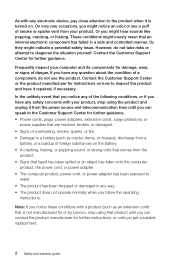
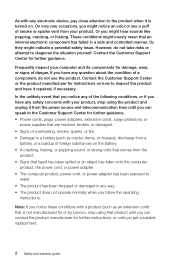
...If you have it repaired, if necessary. Note: If you notice these conditions with your product, stop using the product and unplug it from your product. Contact the Customer Support Center for further guidance..., pay close attention to the product when it is not manufactured for or by Lenovo, stop using that an internal electronic component has failed in any way. • The product does not...
Safety and Warranty guide V1.0.3 (English) - Page 9
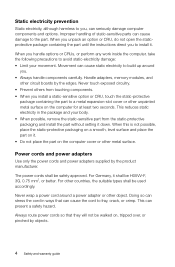
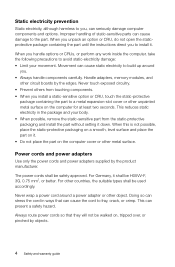
... a metal expansion-slot cover or other unpainted metal surface on the computer for at least two seconds. Never touch exposed circuitry. • Prevent others from the static-protective packaging and install the part without setting it .
...the instructions direct you handle options or CRUs, or perform any work inside the computer, take the following precautions to fray, crack, or crimp.
Safety and Warranty guide V1.0.3 (English) - Page 12
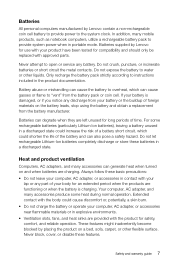
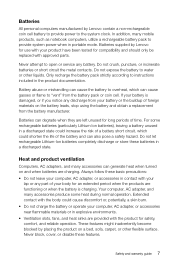
... the risk of a battery short circuit, which can also pose a safety hazard. In addition, many accessories can generate heat when turned on the battery leads, stop using the battery and obtain a replacement from the battery pack or coin cell. Heat and product ventilation
Computers, AC adapters, and many mobile products, such...
Safety and Warranty guide V1.0.3 (English) - Page 19


....
It is left unattended and unused for long periods of overhead power lines or where it from touching such power lines or circuits, as to provide some protection against voltage surges and built-up to work. The following notice applies to all countries and regions:
Danger
Outdoor antenna grounding If an outside...
Safety and Warranty guide V1.0.3 (English) - Page 22


Safety and warranty guide 17 Set the monitor and screen to be on the even level with or slightly lower level than your ... and:
Adaptability index for product operation environment
Adaptability for power supply
220V ± 22V, 50Hz ± 1Hz (Only For China Desktop)
90V - 264V, 50/60Hz (Adaptive Voltage Positioning)
90V - 264V, 50Hz ± 1Hz (With Voltage-selection Switch )
Operating...
Safety and Warranty guide V1.0.3 (English) - Page 23


... and reduce visual fatigue.
Avoid facing the screen for a long time may also choose backrestadjustable seats to your physical fatigue. Hence, ensure that the computer system is recommended to change your posture frequently and move your forearms are parallel with the monitor, as well as magnets, working mobile phones and electrical appliances.
18...
Safety and Warranty guide V1.0.3 (English) - Page 26
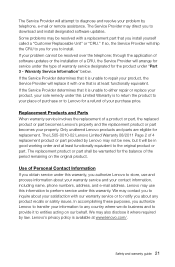
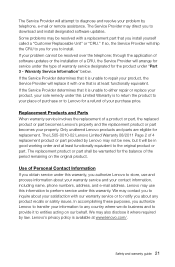
... product, the Service Provider will arrange for replacement. Lenovo's privacy policy is unable to download and install designated software updates. We may be in good working order and at least functionally equivalent to inquire about your warranty service and your property. Some problems may contact you to the original product or...
Safety and Warranty guide V1.0.3 (English) - Page 29
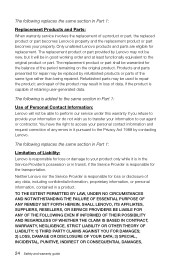
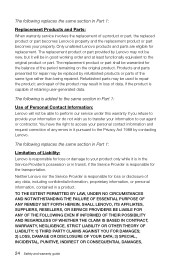
The replacement product or part provided by Lenovo may be warranted for replacement. Refurbished parts may not be in good working order and at least functionally equivalent to access your personal contact information and request correction of any data, including confidential information, proprietary information, or personal ...
Safety and Warranty guide V1.0.3 (English) - Page 46
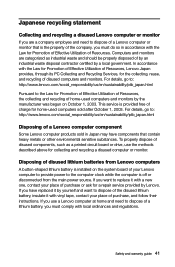
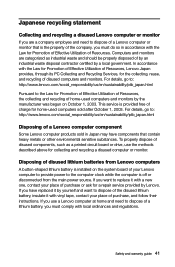
...to the computer clock while the computer is off or disconnected from Lenovo computers
A button-shaped lithium battery is installed on October 1, 2003. This service is provided free ....
For details, go to: http://www.lenovo.com/social_responsibility/us /en/sustainability/ptb_japan.html
Pursuant to the Law for collecting and recycling a disused computer or monitor. Disposing of disused...
Safety and Warranty guide V1.0.3 (English) - Page 47
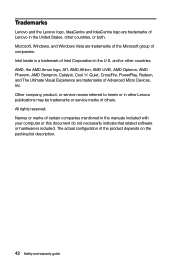
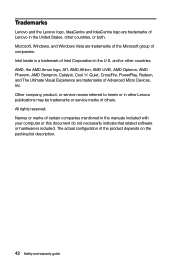
... of others. Intel Inside is included. Other company, product, or service names referred to herein or in other countries. Trademarks
Lenovo and the Lenovo logo, IdeaCentre and IdeaCentre logo are trademarks of Intel Corporation in the U.S. All rights reserved.
Lenovo IdeaCentre A7 Series User Guide - Page 4
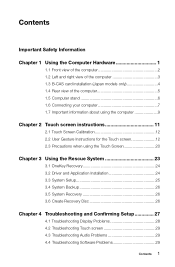
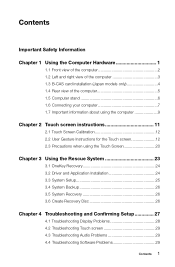
... computer 5 1.5 Computer stand 6 1.6 Connecting your computer 7 1.7 Important information about using the computer 9
Chapter 2 Touch screen instructions 11
2.1 Touch Screen Calibration 12 2.2 User Gesture Instructions for the Touch screen 12 2.3 Precautions when using the Touch Screen 20
Chapter 3 Using the Rescue System 23
3.1 OneKey Recovery 24 3.2 Driver and Application Installation...
Lenovo IdeaCentre A7 Series User Guide - Page 7


... microphone Power indicator Bluetooth status indicator HDMI-in indicator Monitor On/Off Novo Vision button Volume up Brightness up
9 10 11 12 13 14 15
Built-in camera Hard disk drive indicator WIFI status indicator Built-in speakers PC mode / HDMI-in / AV-in switch Volume down Brightness down
2 User Guide 1.1 Front view of the computer...
Lenovo IdeaCentre A7 Series User Guide - Page 8
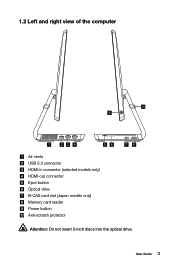
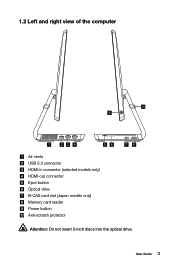
User Guide 3 1.2 Left and right view of the computer
10 9
1
23 4
56
Air vents USB 3.0 connector HDMI-in connector (selected models only) HDMI-out connector Eject button Optical drive B-CAS card slot (Japan models only) Memory card reader Power button Anti-scratch protector
78
Attention: Do not insert 3-inch discs into the optical drive.
Lenovo IdeaCentre A7 Series User Guide - Page 14
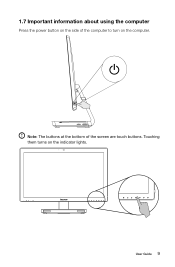
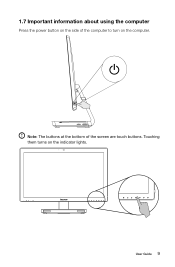
Note: The buttons at the bottom of the computer to turn on the indicator lights. Touching them turns on the computer.
1.7 Important information about using the computer
Press the power button on the side of the screen are touch buttons.
User Guide 9
Lenovo IdeaCentre A7 Series User Guide - Page 16
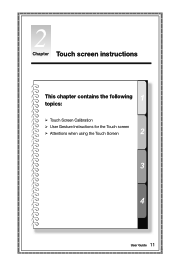
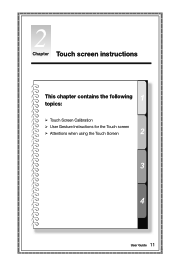
Chapter Touch screen instructions
This chapter contains the following topics:
Touch Screen Calibration User Gesture Instructions for the Touch screen Attentions when using the Touch Screen
User Guide 11
Lenovo IdeaCentre A7 Series User Guide - Page 17
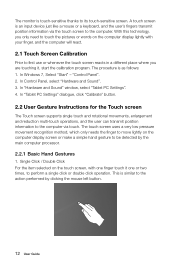
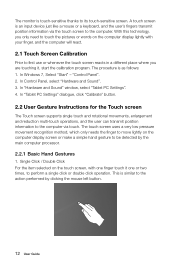
... place where you only need to touch the pictures or words on the computer display screen or make a simple hand gesture to the action performed by the main computer processor.
2.2.1 Basic Hand Gestures
1. The monitor is as follows: 1. A touch screen is similar to be detected by clicking the mouse left button.
12 User Guide "Control Panel...
Lenovo IdeaCentre A7 Series User Guide - Page 18
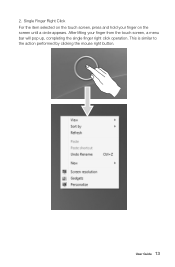
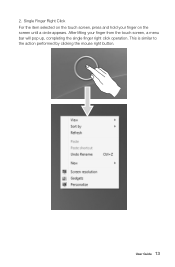
User Guide 13 After lifting your finger on the screen until a circle appears.
Single Finger Right Click For the item selected on the touch screen, press and hold your finger from the touch screen, a menu bar will pop up, completing the single finger right click operation. This is similar to the action performed by clicking the mouse right button. 2.
Lenovo IdeaCentre A7 Series User Guide - Page 33
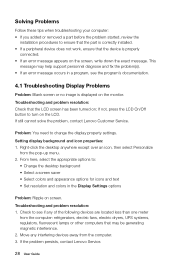
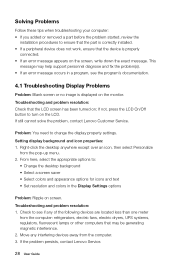
... exact message. Troubleshooting and problem resolution: 1. Troubleshooting and problem resolution: Check that the device is correctly installed. • If a peripheral device does not work, ensure that the LCD screen has been turned on the LCD. Setting display background and icon properties: 1. If not, press the LCD On/Off button to change the display property settings...
Lenovo IdeaCentre A7 Series User Guide - Page 34


... resolution: • Check the headphone cable connection -
In "Tablet PC Settings" dialogue, click "Calibrate" button.
4.3 Troubleshooting Audio Problems
Problem: No sound from headphones.
Ensure that the volume is turned up and the sound is not muted.
4.4 Troubleshooting Software Problems
Problem: You are touching it. 4.2 Troubleshooting Touch screen
Problem: The touch screen reacts...
Similar Questions
On A Lenova A720 With Windows 10 Installed
I cannot get it to go into sleep mode and the screen saver will not work
I cannot get it to go into sleep mode and the screen saver will not work
(Posted by joal2 5 years ago)
How Many Bits Is The Lenovo Desktop Ideacentre K300 53162hu
(Posted by RajLesl 9 years ago)
Lenovo C225 Menu Button Not Working
Dear Sir,I bought Lenovo C225 couple weeks ago. I didn't realize that when i pushed the Menu Button ...
Dear Sir,I bought Lenovo C225 couple weeks ago. I didn't realize that when i pushed the Menu Button ...
(Posted by andibulu 12 years ago)

