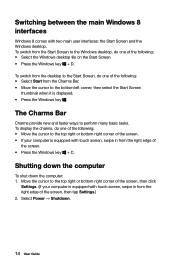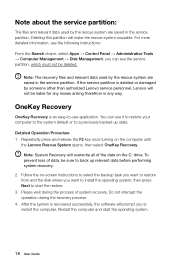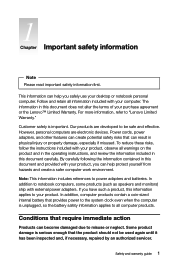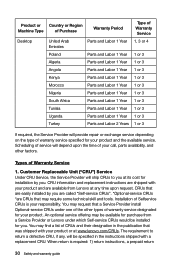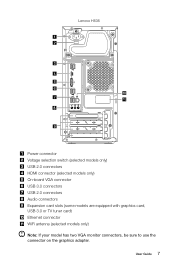Lenovo H535 Support Question
Find answers below for this question about Lenovo H535.Need a Lenovo H535 manual? We have 5 online manuals for this item!
Question posted by rickysoliz81 on September 1st, 2015
Administrator Password Reset
I have a Lenovo 20428 and I forgot my password to log onto Windows and I am the administrator. Is there a way to reset the password or the computers to factory settings
Current Answers
Answer #1: Posted by TechSupport101 on September 1st, 2015 11:57 PM
1. Turn off your computer 2. Next to the power button (on the right hand side), there is a little, small button. 3. Press this button. This button is called the OKR (one key recovery) button. 4. On boot, you will be prompted with about 4 option. Select the option that says recovery (or one key recovery). 5. Follow the on-screen prompt
Related Lenovo H535 Manual Pages
Similar Questions
After I Factory Reset My Computer It Won't Download Windows At All
(Posted by Robsbabe 2 years ago)
Power Supply Connections
I need to know where the 3 wire from the power source (red, black and purple) attaches to the mother...
I need to know where the 3 wire from the power source (red, black and purple) attaches to the mother...
(Posted by bobwilk12345 8 years ago)
How Do You Reset Lenovo Windows 7 Desktop 7752 To Factory Settings
(Posted by Adlights 9 years ago)
How To Reset My Computer. Ive Tried F11 At Start Up Aand It Did Nothing.
(Posted by Jamesprentice830 10 years ago)