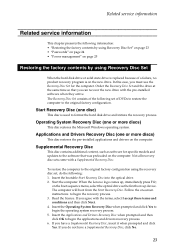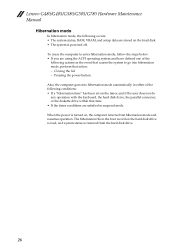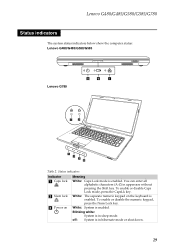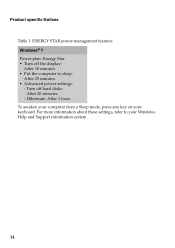Lenovo G780 Laptop Support Question
Find answers below for this question about Lenovo G780 Laptop.Need a Lenovo G780 Laptop manual? We have 8 online manuals for this item!
Question posted by chnhyang on December 31st, 2015
Can G780 Boot From Uefi By Pressing Key? If Yes,which Key Should Be Pressed>
The person who posted this question about this Lenovo product did not include a detailed explanation. Please use the "Request More Information" button to the right if more details would help you to answer this question.
Current Answers
Related Lenovo G780 Laptop Manual Pages
Similar Questions
Looking For Replacement Keyboard For Lenovo G780, As Keys Not Working, & I Want
My Lenovo G780 keyboard has stopped working. I want a replacement plug in key board. Any advise appr...
My Lenovo G780 keyboard has stopped working. I want a replacement plug in key board. Any advise appr...
(Posted by helensheridan1 2 years ago)
Changing Boot Option
Can I change UEFI boot mode on Lenovo G470 laptop?
Can I change UEFI boot mode on Lenovo G470 laptop?
(Posted by khinnweoo5 3 years ago)
Lenovo Ideapad Won't Boot Y550p Witch Key Do I Push To Restore To Factory
(Posted by alamulv 9 years ago)