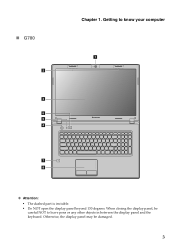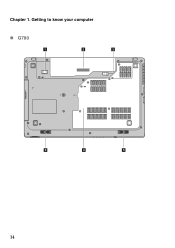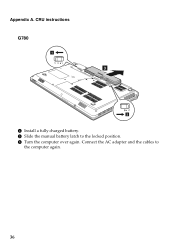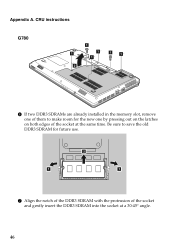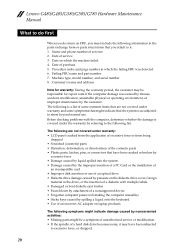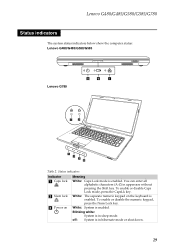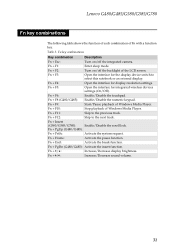Lenovo G780 Support Question
Find answers below for this question about Lenovo G780.Need a Lenovo G780 manual? We have 4 online manuals for this item!
Question posted by ekbosch4 on November 4th, 2013
G780's Numerical Keypad
The numerical keypad does not work even though Num Lock is clearly on. Any suggestions on how to it working again?
Current Answers
Related Lenovo G780 Manual Pages
Similar Questions
Looking For Replacement Keyboard For Lenovo G780, As Keys Not Working, & I Want
My Lenovo G780 keyboard has stopped working. I want a replacement plug in key board. Any advise appr...
My Lenovo G780 keyboard has stopped working. I want a replacement plug in key board. Any advise appr...
(Posted by helensheridan1 2 years ago)
I Have Tried To Get My Laptop Reset To Factory And Nothing Works. Help!
I have a Lenovo Ideapad z585 and upon boot the logo comes up, then black screen, blue screen with a ...
I have a Lenovo Ideapad z585 and upon boot the logo comes up, then black screen, blue screen with a ...
(Posted by branchshannon30 8 years ago)
How Do I Control The Smart Fan For A Lenovo Laptop G780?
My Lenovo laptop G780 has a smart fan on it but after reading the guide to it ... I still can't find...
My Lenovo laptop G780 has a smart fan on it but after reading the guide to it ... I still can't find...
(Posted by Dallandria 10 years ago)