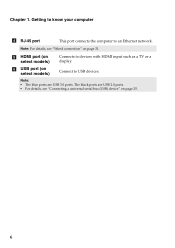Lenovo G580 Support Question
Find answers below for this question about Lenovo G580.Need a Lenovo G580 manual? We have 1 online manual for this item!
Question posted by shiningvinod on July 21st, 2012
Network Not Enabled On Lenovo G580
I have installed Ubuntu 8.04 on my new lenovo g580. installation was successful but network is not working. when I searched for drivers specific to ubuntu on levono support, I did not find any. what are the drivers that I need to install to get my ubuntu network working?
Current Answers
Related Lenovo G580 Manual Pages
Similar Questions
Which Graphic Driver Is Install For Lenovo Laptop G50-70?
after installing window when i am install the graphic drivers then screen goes to black tell me the ...
after installing window when i am install the graphic drivers then screen goes to black tell me the ...
(Posted by jumaidwh21 1 year ago)
Graphics Driver Unable To Install
When I download and install the graphics driver on my laptop, it starts installation and later on sh...
When I download and install the graphics driver on my laptop, it starts installation and later on sh...
(Posted by rahulkrsonu 10 years ago)
How To Install Lenovo G580 Laptop 20157 Ubuntu Network Driver
(Posted by markidr 10 years ago)
Wifi Fn Key Isn't Working .
hello guys , i have lenovo g580 and it was working ok with windows starter , i formated it and now i...
hello guys , i have lenovo g580 and it was working ok with windows starter , i formated it and now i...
(Posted by thulfiqar31 11 years ago)