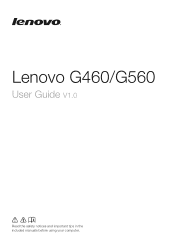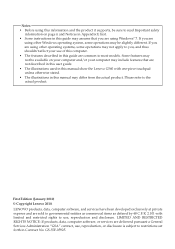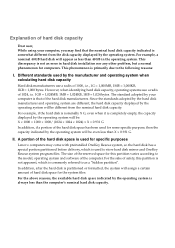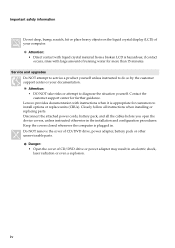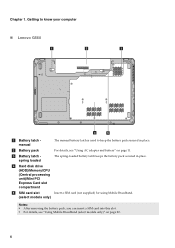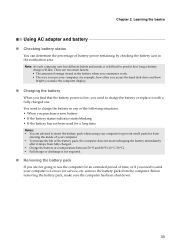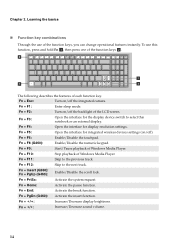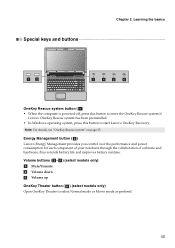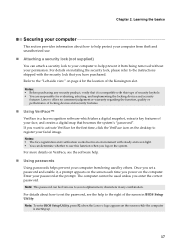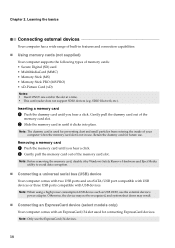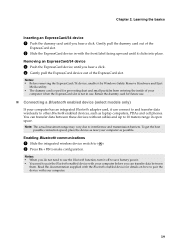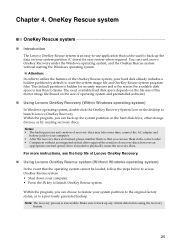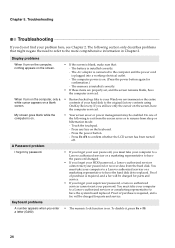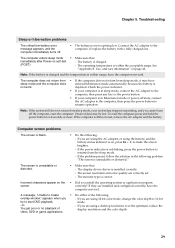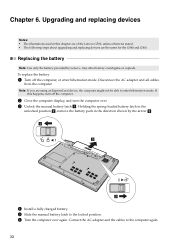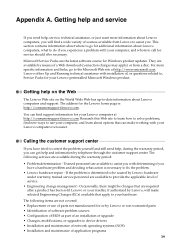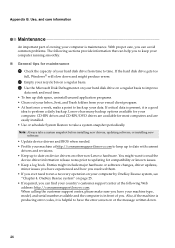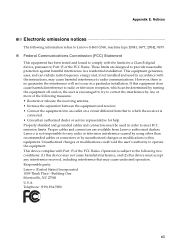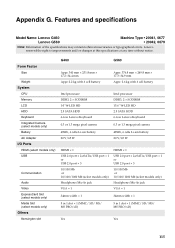Lenovo G560 Support Question
Find answers below for this question about Lenovo G560.Need a Lenovo G560 manual? We have 1 online manual for this item!
Question posted by q700 on May 18th, 2012
How To Enter Bios In Lenovo G560 Laptop With Windows 7 Installed
The person who posted this question about this Lenovo product did not include a detailed explanation. Please use the "Request More Information" button to the right if more details would help you to answer this question.