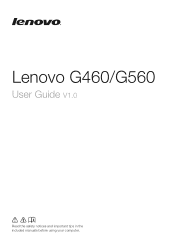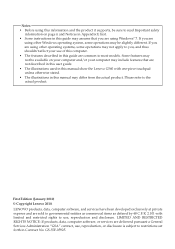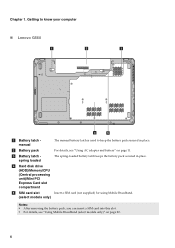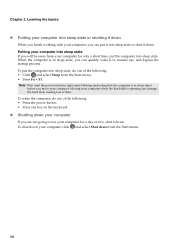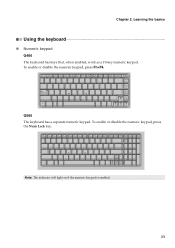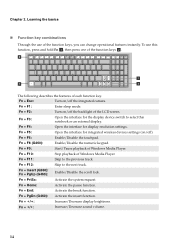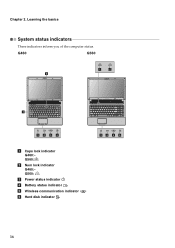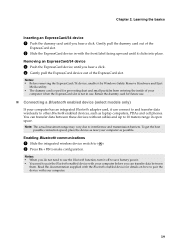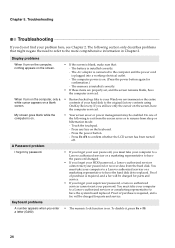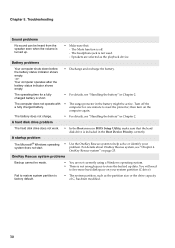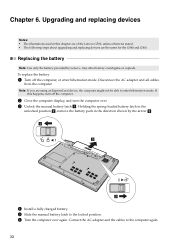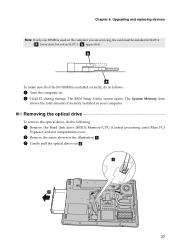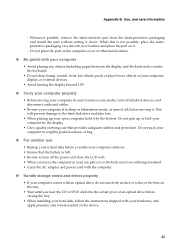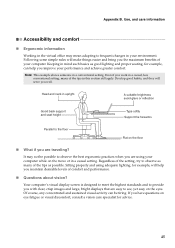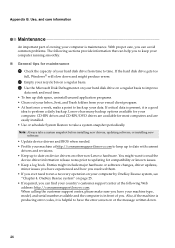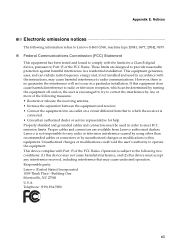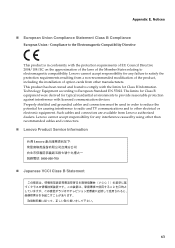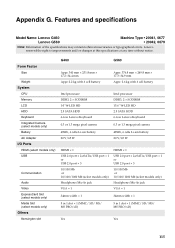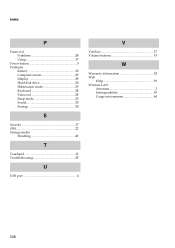Lenovo G560 Support Question
Find answers below for this question about Lenovo G560.Need a Lenovo G560 manual? We have 1 online manual for this item!
Question posted by connieraymond on April 19th, 2012
Startup
MY LAPTOP WONT STARTUP PROPERLY, IT SAYS ''WINDOWS FAILED TO START. A RECENT HARDWARE OR SOFTWARE CHANGE MIGHT BE THE CAUSE.-'' THEN GIVES TWO OPTIONS 1. LAUNCH STARTUP REPAIR AND 2. START WINDOWS NORMALLY. WHEN I TRY THE STARTUP REPAIR, IT JUST ENDS UP ON A BLUE BACKGROUND SCREEN WITH THE CURSOR IN THE MIDDLE. WHEN i TRY STTARTING WINDOWS NORMALLY IT JUST LOOPS AND SENDS ME BACK TO THESE OPTIONS. PLEASE HELP. HOW DO I GET THIS FIXED?
Current Answers
Related Lenovo G560 Manual Pages
Similar Questions
Using G500s Laptop--updating This Mo. To Windows 10 From 8.1
Will I lose desktop Icons, folders, shortcuts, all active-downloaded programs, pictures, music, impo...
Will I lose desktop Icons, folders, shortcuts, all active-downloaded programs, pictures, music, impo...
(Posted by kklep 8 years ago)