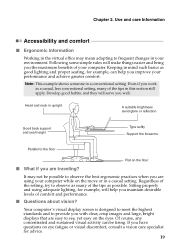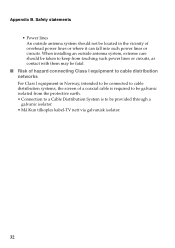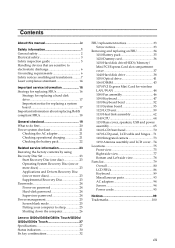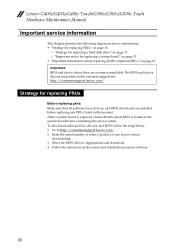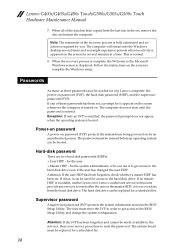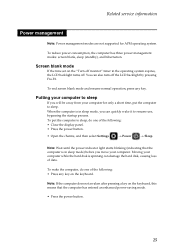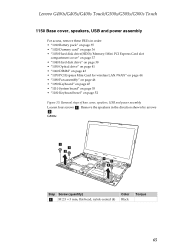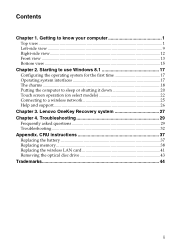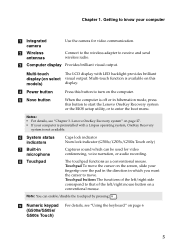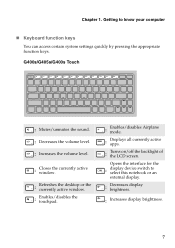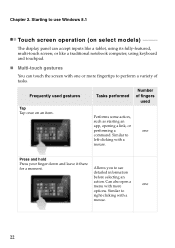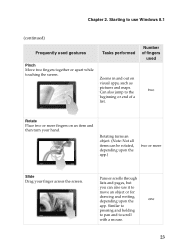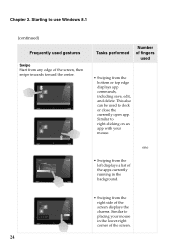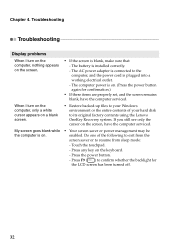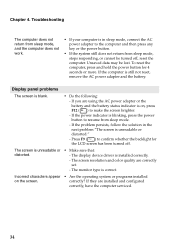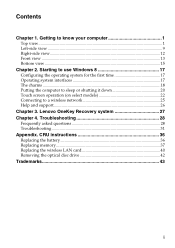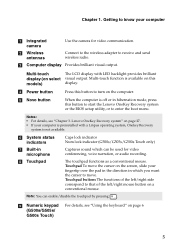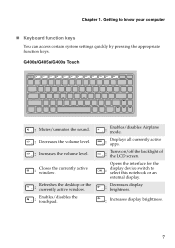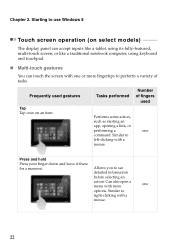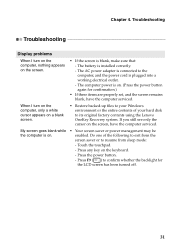Lenovo G400s Touch Support Question
Find answers below for this question about Lenovo G400s Touch.Need a Lenovo G400s Touch manual? We have 7 online manuals for this item!
Question posted by lganapati001 on September 8th, 2022
No Display On Screen. Rubber Sealing Around Touch Screen & Base Crumbling.
Current Answers
Answer #1: Posted by SonuKumar on September 8th, 2022 7:46 AM
follow troublshooting step page all
Please respond to my effort to provide you with the best possible solution by using the "Acceptable Solution" and/or the "Helpful" buttons when the answer has proven to be helpful.
Regards,
Sonu
Your search handyman for all e-support needs!!
Answer #2: Posted by hzplj9 on September 8th, 2022 1:24 PM
https://www.aliexpress.com/w/wholesale-lenovo-g400s-touch-screen.html
However to remove the old screen needs the use of a warm hairdryer to melt the glue. Then the old screen will come out. There are youtube videos available to explain how. You can then fit a new one. You need a special glue which is used on all mobile phones which is a glue which offer flexibility and strength. A tube is available in various sizes depending on your needs. This is one supplier. The colour is clear, yours need to be black.
https://www.aliexpress.com/item/1005003726675004.h....
If you are not confident to do the work yourself you will need to ask the advice of a competent electrician.
Hope that helps.
Related Lenovo G400s Touch Manual Pages
Similar Questions
How to fix slow and lag device? (Lenovo G400s Touch)
Hi, I got a blank blue screen after the Lenovo logo comes out? Pls help how to fix this? thanks...