Lenovo G230 Support Question
Find answers below for this question about Lenovo G230.Need a Lenovo G230 manual? We have 4 online manuals for this item!
Question posted by jsanchemhs on August 21st, 2011
Using Multi-media Project And Document Camera Simultaneously?
How do I connect my Lenovo g230 to a multi-media projecter and document camera at the same time so I can switch between both by pressing the source search button on my Epson projector?
Current Answers
There are currently no answers that have been posted for this question.
Be the first to post an answer! Remember that you can earn up to 1,100 points for every answer you submit. The better the quality of your answer, the better chance it has to be accepted.
Be the first to post an answer! Remember that you can earn up to 1,100 points for every answer you submit. The better the quality of your answer, the better chance it has to be accepted.
Related Lenovo G230 Manual Pages
OneKey Rescue System V6.0 User Guide - Page 4
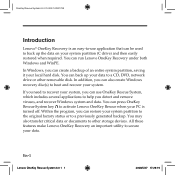
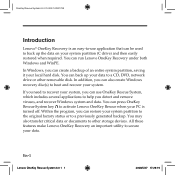
... up your local hard disk. In Windows, you can press OneKey Rescue System key to activate Lenovo OneKey Rescue when your system partition to the original factory status or to a CD, DVD, network drive or other storage devices. In addition, you can use application that can also create Windows recovery disc(s) to other...
OneKey Rescue System V6.0 User Guide - Page 5
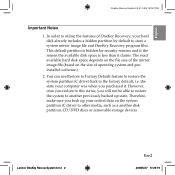
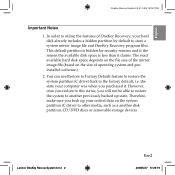
... the reason the available disk space is less than it . You can use Restore to Factory Default feature to restore the system partition (C drive) back to other media, such as a another disk partition, CD/DVD discs or removable storage devices. Lenovo OneKey Rescue System 6.0 2 2
En-
2008/5/27 17:29:19
English
OneKey Rescue...
OneKey Rescue System V6.0 User Guide - Page 14
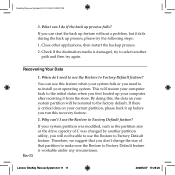
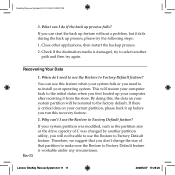
Check if the destination media is damaged, try to select another partition utility, you first booted up process, please try again. This will not be restored to the factory default. Lenovo OneKey Rescue System 6.0 11 11
2008/5/27 17:29:20 Recovering Your Data
En-11
1. If you can I do I use this recovery feature...
3000 G230 User guide - Page 7


... Asked Questions ....46 Troubleshooting 48
Chapter 5. Using External Devices 39
Connecting a Universal Serial Bus (USB) Device 39 Connecting a PC Card Device 40 Connecting an External Display 42 Connecting a Headphone and Audio Device 43 Connecting an External Microphone 44 Connecting a Bluetooth Device (Specific model only 45
Chapter 4. Lenovo G230 UG V1.0_en.book Page i Monday...
3000 G230 User guide - Page 10


...-in microphone (with noise reduction) can be used for video conferencing, voice narration, or simple audio recordings. OneKey Rescue System button 17 Power button Use the Power button to turn on the computer. Function buttons 16 System status indicators The system status indicators show the current status of your computer.
2 Lenovo G230 UG V1.0_en.book Page 2 Monday...
3000 G230 User guide - Page 12
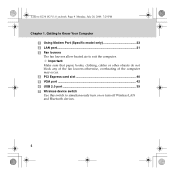
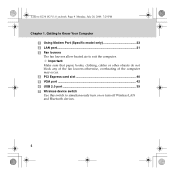
Getting to Know Your Computer
Using Modem Port (Specific model only 23 LAN port 21 Fan louvers
The fan louvers allow heated air to simultaneously turn on or turn off Wireless LAN and Bluetooth devices.
4... slot 40 VGA port 42 USB 2.0 port 39 Wireless device switch Use this switch to exit the computer. Lenovo G230 UG V1.0_en.book Page 4 Monday, July 28, 2008 7:29 PM
Chapter 1.
3000 G230 User guide - Page 13
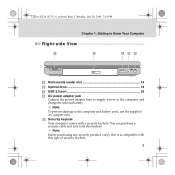
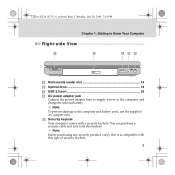
... with a security keyhole. Getting to Know Your Computer
Right-side View
a
b
cde
Multi-media reader slot 19 Optical drive 18 USB 2.0 port 39 AC power adapter jack
Connect the power adapter here to supply power to the computer and battery pack, use the supplied AC adapter only.
Security keyhole Your computer comes with this...
3000 G230 User guide - Page 18
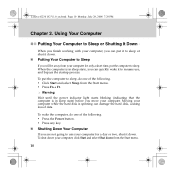
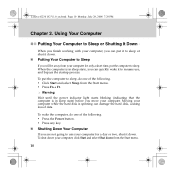
... can put the computer to Sleep or Shutting It Down - Lenovo G230 UG V1.0_en.book Page 10 Monday, July 28, 2008...use , and bypass the startup process. When you finish working with your computer for only a short time, put it to sleep or shut it down.
„ Putting Your Computer to Sleep
If you can damage the hard disk, causing loss of the following . ƒ Press the Power button. ƒ Press...
3000 G230 User guide - Page 23


... + PgDn: Move the cursor to the head of the line.
15 Using Your Computer
The following describes the features of other connected display devices. Fn + F12: Skip to the previous track. Fn +... built-in sleep mode. Fn + F10: Stop Media Player playback. Fn + F11: Skip to the next track. Fn + Delete/ScrLk: Enable/disable Scroll Lock. Lenovo G230 UG V1.0_en.book Page 15 Monday, July 28...
3000 G230 User guide - Page 26


.../DVDs Discs with various applications, such as Windows Media Player, Windows Media Center, etc.
„ Copying files to your software.
18 Lenovo G230 UG V1.0_en.book Page 18 Monday, July 28, 2008 7:29 PM
Chapter 2. Using Your Computer
Using the Optical Drive
„ Playing CDs/DVDs Disc Media
You can copy files to CDs/DVDs Discs...
3000 G230 User guide - Page 27


... comes with the memory card.
19 for more information about the usage, read the instructions supplied with one Multi-media Reader slot used to insert a memory card, such as a SD Card, a Multi-media card, a Memory Stick, a Memory Stick Pro card. Lenovo G230 UG V1.0_en.book Page 19 Monday, July 28, 2008 7:29 PM
Chapter 2.
Note: Only...
3000 G230 User guide - Page 28


... and remove the cover. 2 Slide the memory card in camera, you can take photos or movies and use Windows Vista, you hear a click. 2 Gently pull the memory card out of the Multi-media reader slot. Note: If you use with the integrated camera.
20 Using the Integrated Camera
With the built-in until it clicks into place.
„...
3000 G230 User guide - Page 30


..., do not attempt to connect a telephone cable to Enable.
22 Lenovo G230 UG V1.0_en.book Page 22 Monday, July 28, 2008 7:29 PM
Chapter 2. Using Your Computer Attention:
As the voltage of a telephone connection is higher than that of a network, do the following;
1 Slide the Wireless device switch latch to enable. 2 Press Fn + F5, Set Wireless...
3000 G230 User guide - Page 33
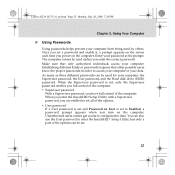
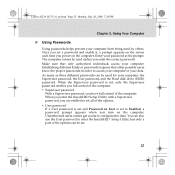
... on the screen each time you enter the correct password. You can also use the User password to set all of the computer. Make sure that other possible users know the proper passwords in order to configuration data. As many as three different passwords can be used by others. Lenovo G230 UG V1.0_en.book...
3000 G230 User guide - Page 56


Lenovo G230 UG V1....on page 52.
ƒ If a user password is on. (Press the Power button again for
confirmation.) ƒ If these items are using an external monitor, see Chapter 2. Note: If you do not ...48 Adjust the brightness level by pressing Fn + . ƒ If the screen still remains blank, make sure that: - The AC adapter is connected to minimum brightness. Troubleshooting
Troubleshooting...
3000 G230 User guide - Page 57


... from sleep or hibernation mode: ƒ Touch the touch pad. ƒ Press any key. ƒ Press the Power button.
49 Restore backed-up files to your hard disk to resume from the screen saver or to the original factory contents using OneKey Recovery. Lenovo G230 UG V1.0_en.book Page 49 Monday, July 28, 2008 7:29...
3000 G230 User guide - Page 60


Lenovo G230 UG V1.0_en.book Page 52 Monday, July 28, 2008 7:29 PM
Chapter 4. Do the following: ƒ If you are using the AC adapter, or using the battery, and the battery status indicator is ...mode. Connect the AC adapter to the computer, then press any key or the Power button to make the screen brighter. ƒ If the Power indicator is in blinking blue, press any key or the Power button.
...
3000 G230 User guide - Page 100


... seek and read time. If the
hard disk drive gets too full, Windows® will slow down menu. 4. To start menu. 2. Lenovo G230 UG V1.0_en.book Page 92 Monday, July 28, 2008 7:29 PM
Chapter 6. Click the OK button to close the properties window.
2 Empty your recycle bin on a regular basis. 3 Use Diskeeper Lite...
3000 G230 User guide - Page 106


... relationship with you are in the product; 3. Lenovo Limited Warranty
3. follow the service request procedures that you did not delete, you . Lenovo will use this warranty, Lenovo will store, use and process information about any product recalls or safety...We may also disclose it where required by law.
98 Lenovo G230 UG V1.0_en.book Page 98 Monday, July 28, 2008 7:29 PM
Appendix A.
3000 G230 User guide - Page 133


... Law for the collecting, reuse, and recycling of home-used computers sold after October 1, 2003. For details, visit the Lenovo Web site at www.ibm.com/jp/pc/service/recycle/... Resources, Lenovo Japan provides, through its PC Collecting and Recycling Services, for Promotion of Effective Utilization of Resources, the collecting and recycling of disused computers and monitors. Lenovo G230 UG V1...
Similar Questions
I Have Lenovo B570e Laptop Having Wireless Connectivity Problem.need Help
i have lenovo b570e laptop having wireless connectivity problem.need help
i have lenovo b570e laptop having wireless connectivity problem.need help
(Posted by lambda 7 years ago)
Lenovo G575 Power Up Problem
My Lenovo G575 won't power up after shutting down yesterday. The power level was very low when shutt...
My Lenovo G575 won't power up after shutting down yesterday. The power level was very low when shutt...
(Posted by Sammii 11 years ago)
My G750 Laptop Isn't Connecting To My Wireless But My Mothers Computer Is
(Posted by Cmoimitchell 11 years ago)

