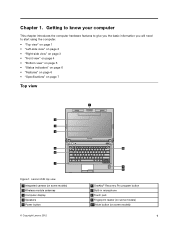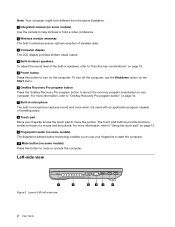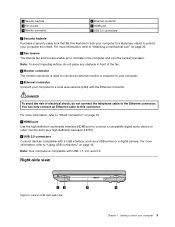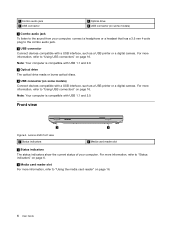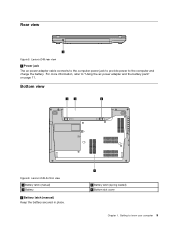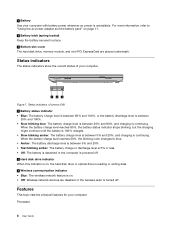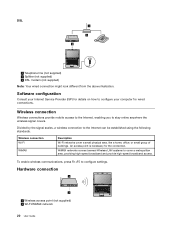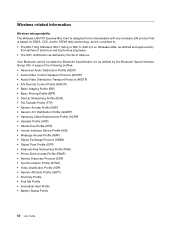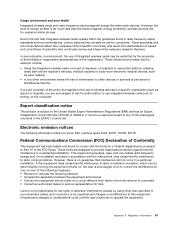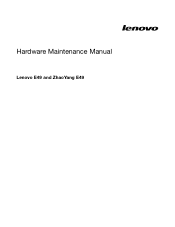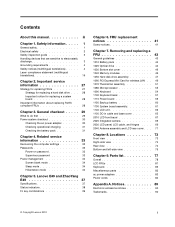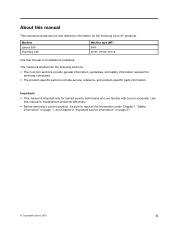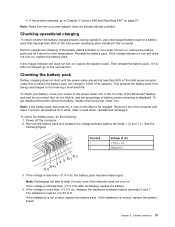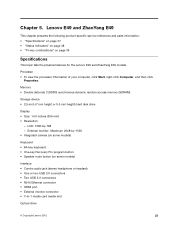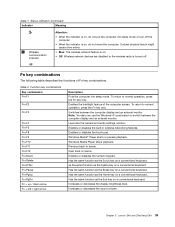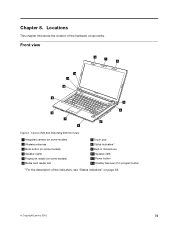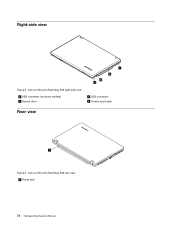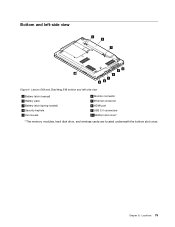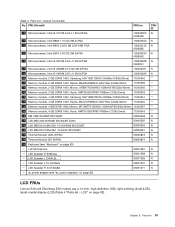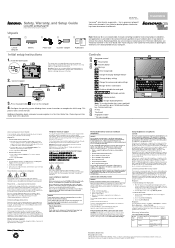Lenovo E49 Support Question
Find answers below for this question about Lenovo E49.Need a Lenovo E49 manual? We have 3 online manuals for this item!
Question posted by hdzems23 on March 13th, 2013
How Enable Wi Fi
Current Answers
Answer #1: Posted by brilliantV on March 13th, 2013 9:07 AM
ONE:
Click the Windows logo in the bottom left of your screen. Select "Control Panel" from the menu.
Click the "Network and Internet" icon in the Control Panel.
Click "Network and Sharing Center."
Right click "Wireless Network Connection" icon. Select "Enable."
TWO:Check your IBM Lenovo laptop for a wireless networking switch. It is usually on the front of the computer above the keyboard.
Slide the wireless switch to the "On" position.
Look for a wireless light on the front of the laptop. In some cases a light will come on to indicate that wireless networking is active. Other switches, when active, reveal a green strip of plastic.
Hope this helps!
You can visit my blog
http://thegreatlittleblog.blogspot.in/
It has everything must read articles, humour, info, amazing pics, how to.....
Give it a try coz its worth it!
Related Lenovo E49 Manual Pages
Similar Questions
I bought lenovo laptop E49,model no.-3464. I am having trouble loading the operating system, when i ...
wifi drivers probem wifi capability turned off
I have Lenovo G570 in which there was no separate button for wi-fi. I do not know how to evoke this ...