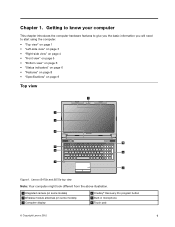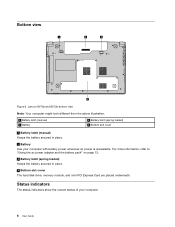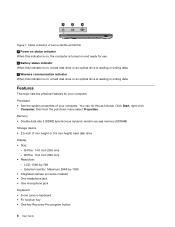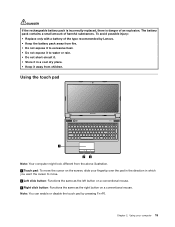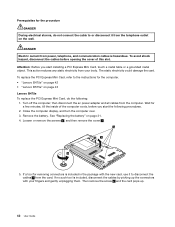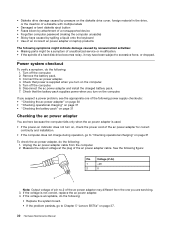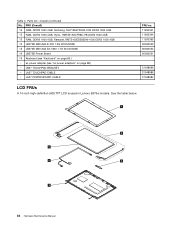Lenovo B575e Support Question
Find answers below for this question about Lenovo B575e.Need a Lenovo B575e manual? We have 3 online manuals for this item!
Question posted by joranen on January 23rd, 2013
Max Ram For Lenovo B575 Laptop
Current Answers
Answer #1: Posted by tintinb on January 23rd, 2013 5:53 PM
- http://www.cnet.com/laptops/lenovo-b575e-15-6/4505-3121_7-35551170.html
- http://www.laptopdirect.co.za/laptop_specifications.php?laptop=65348
- http://shop.lenovo.com/gbweb/gb/en/learn/products/laptops/essential/b-series/b575e/index.html
If you have more questions, please don't hesitate to ask here at HelpOwl. Experts here are always willing to answer your questions to the best of our knowledge and expertise.
Regards,
Tintin
Related Lenovo B575e Manual Pages
Similar Questions
May. PC lenovo B 575e. Can not find hadrddask. Is compalitly. Not work. Thanks
Want to reset power on password have no waranty
take wifi card out lenova b575 laptop
take wifi card out lenova b575 laptop