Lenovo B575 Support Question
Find answers below for this question about Lenovo B575.Need a Lenovo B575 manual? We have 4 online manuals for this item!
Question posted by BoMattm on January 6th, 2014
How Can I Make Free Recovery Discs For Lenovo B575 Laptop
The person who posted this question about this Lenovo product did not include a detailed explanation. Please use the "Request More Information" button to the right if more details would help you to answer this question.
Current Answers
There are currently no answers that have been posted for this question.
Be the first to post an answer! Remember that you can earn up to 1,100 points for every answer you submit. The better the quality of your answer, the better chance it has to be accepted.
Be the first to post an answer! Remember that you can earn up to 1,100 points for every answer you submit. The better the quality of your answer, the better chance it has to be accepted.
Related Lenovo B575 Manual Pages
Lenovo B575 Setup Poster V1.0 - Page 1
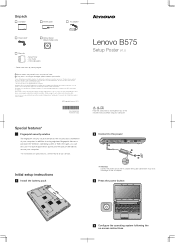
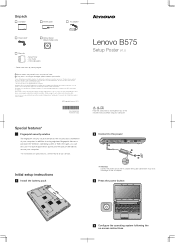
... find all preinstalled software downloads. Please login to the factory default setting.* * The recovery disc is missing or damaged, please contact your retailer. Lenovo, Lenovo logo and OneKey are either registered trademarks or trademarks of your computer. P/N:148500091 Printed in China
Lenovo B575
Setup Poster V1.0
Read the safety notices and important tips in the United...
Lenovo B575 User Guide V1.0 - Page 2
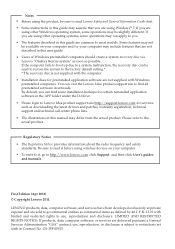
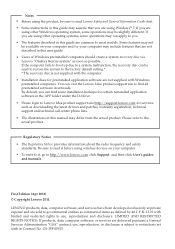
... you . • The features described in this guide are not described in this user guide. • Users of Windows preinstalled computers should create a system recovery disc via Lenovo "OneKey Rescue system" as soon as possible. LIMITED AND RESTRICTED RIGHTS NOTICE: If products, data, computer software, or services are using other Windows operating system...
Lenovo B575 User Guide V1.0 - Page 27
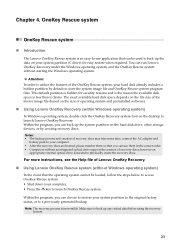
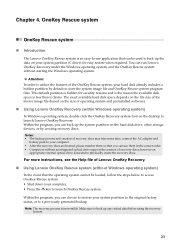
... includes a hidden partition by creating recovery discs. This default partition is hidden for easy restore when required.
Within the program, you can use application that the operating system cannot be used to back up the data on your computer. • Press the key to launch Lenovo OneKey Recovery. Make sure to back up the system...
Hardware Maintenance Manual - Page 3
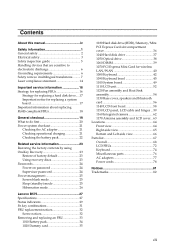
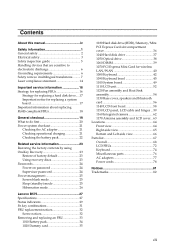
... service information 23 Restoring the factory contents by using OneKey Recovery 23
Restore of factory default 23 Using recovery discs 23 Passwords 24 Power-on password 24 Supervisor password 24 Power management 25 Screen blank mode 25 Sleep (standby) mode 25 Hibernation mode 26
Lenovo B575 27 Specifications 27 Status indicators 29 Fn key combinations...
Hardware Maintenance Manual - Page 4
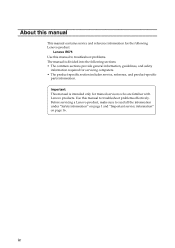
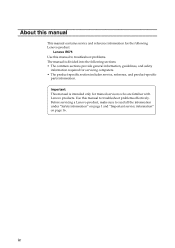
...to troubleshoot problems. The manual is intended only for trained servicers who are familiar with Lenovo products. Before servicing a Lenovo product, make sure to read all the information under "Safety information" on page 1 and "...parts information.
iv Important: This manual is divided into the following Lenovo product:
Lenovo B575 Use this manual to troubleshoot problems effectively.
Hardware Maintenance Manual - Page 6
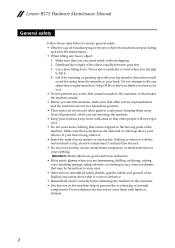
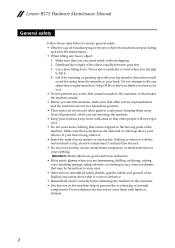
.... If your hair is too heavy for your leg muscles; Replace any heavy object:
1. Make sure that is worn or defective. • Reinstall all personnel, while you are servicing the... other conditions that your sleeves are fastened or rolled up with labels or stickers.
2 Lenovo B575 Hardware Maintenance Manual
General safety
Follow these rules below to ensure general safety: • ...
Hardware Maintenance Manual - Page 10
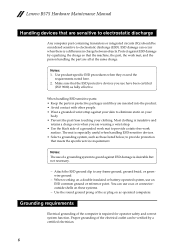
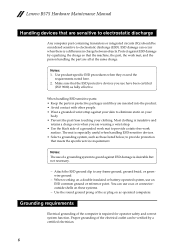
...1. Make sure that the ESD protective devices you are all at the same charge. The mat is desirable but not necessary.
- Proper grounding of a grounded work mat to provide a static-free work.... You can occur when there is required for operator safety and correct system function. Lenovo B575 Hardware Maintenance Manual
Handling devices that are inserted into the product. • Avoid contact...
Hardware Maintenance Manual - Page 20
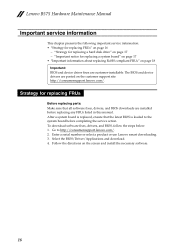
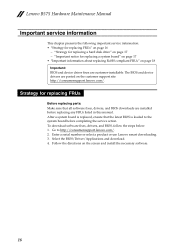
... Enter a serial number or select a product or use Lenovo smart downloading. 3. Lenovo B575 Hardware Maintenance Manual
Important service information
This chapter presents the ...Make sure that the latest BIOS is replaced, ensure that all software fixes, drivers, and BIOS downloads are installed before completing the service action. After a system board is loaded to http://consumersupport.lenovo...
Hardware Maintenance Manual - Page 24
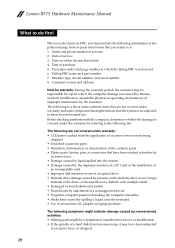
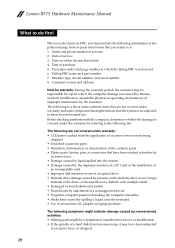
Lenovo B575 Hardware Maintenance Manual
What to do first
When you do return an FRU, you must include ...blown by attachment of a nonsupported device • Forgotten computer password (making the computer unusable) • Sticky keys caused by spilling a liquid onto the keyboard • Use of an incorrect AC adapter on laptop products
The following are not covered under warranty: • LCD ...
Hardware Maintenance Manual - Page 25
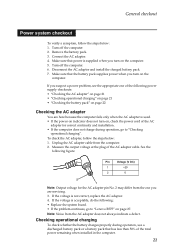
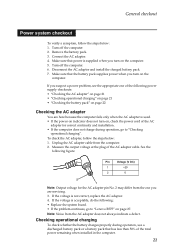
...charges properly during operation, go to "Checking
operational charging". Make sure that the battery pack supplies power when you are...Make sure that has less than 50% of the AC adapter cable. If you suspect a power problem, see the appropriate one you turn on, check the power cord of the following : • Replace the system board. • If the problem continues, go to "Lenovo B575...
Hardware Maintenance Manual - Page 27
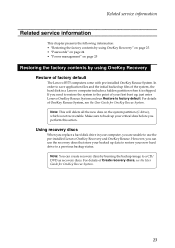
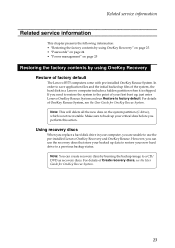
... on page 25
Restoring the factory contents by using OneKey Recovery
Restore of factory default
The Lenovo B575 computers come with pre-installed OneKey Rescue System. For details of OneKey Rescue System, see the User Guide for OneKey Rescue System. For details of Create recovery discs, see the User Guide for OneKey Rescue System.
23...
Hardware Maintenance Manual - Page 28
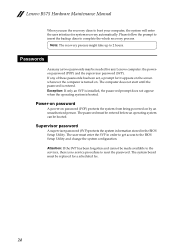
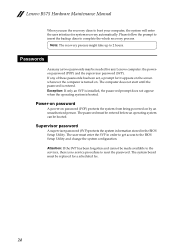
..., the password prompt does not appear when the operating system is turned on by an unauthorized person. The user must be booted. Lenovo B575 Hardware Maintenance Manual
When you use the recovery discs to boot your computer, the system will enter the user interface for a scheduled fee.
24
The system board must enter the...
Hardware Maintenance Manual - Page 32
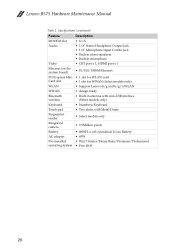
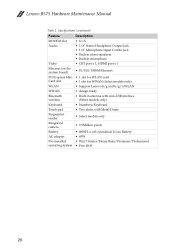
...8226; 1 slot for WLAN card
Card slot
• 1 slot for WWAN (Select models only)
WLAN
• Support Lenovo b/g and b/g/n WLAN
WWAN
• design ready
Bluetooth wireless
• Built-in antenna with min-USB interface (Select models ...
• Win 7 Starter/Home Basic/Premium/Professional
operating system • Free DOS
28 Lenovo B575 Hardware Maintenance Manual
Table 1.
Hardware Maintenance Manual - Page 36
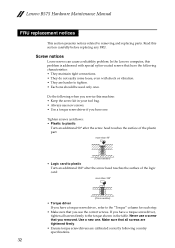
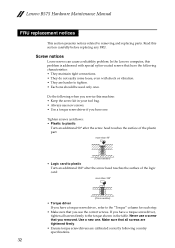
...one should be used only once. In the Lenovo computer, this problem is addressed with special nylon-coated screws that all...Make sure that have a torque screwdriver , refer to the torque shown in your tool bag. • Always use the correct screws. Read this machine: • Keep the screw kit in the table. If you use new screws. • Use a torque screwdriver if you removed. Lenovo B575...
Hardware Maintenance Manual - Page 37
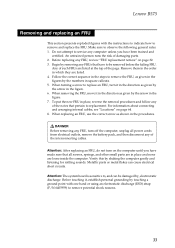
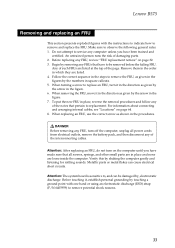
...order in place, reverse the removal procedures and follow any FRUs that pertain to replacement.
Make sure to observe the following general rules: 1. Any of the notes that have to...sounds.
DANGER Before removing any FRU, review "FRU replacement notices" on page 64. 8. Lenovo B575
Removing and replacing an FRU
This section presents exploded figures with one hand or using an ...
Hardware Maintenance Manual - Page 38
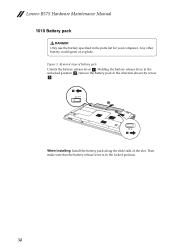
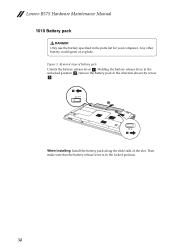
Figure 1. Lenovo B575 Hardware Maintenance Manual
1010 Battery pack
DANGER Only use the battery specified in the locked position.
34 Then make sure that the battery release lever is in the parts list for your computer. Any other battery could ignite or explode. Holding the battery release ...
Hardware Maintenance Manual - Page 41
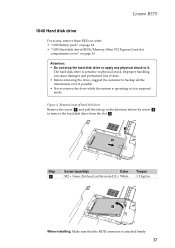
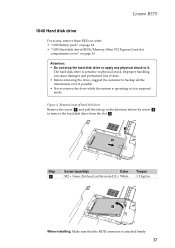
..., flat-head, nylok-coated (1) White
Torque 1.5 kgfcm
3
When installing: Make sure that the HDD connector is attached firmly.
37 Improper handling can cause damages and permanent loss of hard disk drive
Remove the screw a and pull the tab up in suspend mode. Lenovo B575
1040 Hard disk drive
For access, remove these FRUs...
Hardware Maintenance Manual - Page 43
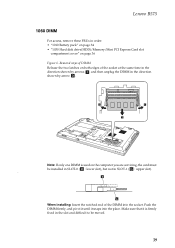
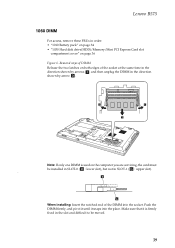
Make sure that it snaps into the socket. z
b
a
When installing: Insert the notched end of the socket at the same time ...the DIMM into the place. Removal steps of DIMM Release the two latches on the computer you are servicing, the card must be moved.
39 Lenovo B575
1060 DIMM
For access, remove these FRUs in the slot and difficult to be installed in SLOT-0 ( : lower slot), but not in SLOT...
Hardware Maintenance Manual - Page 48
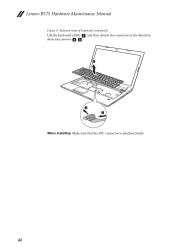
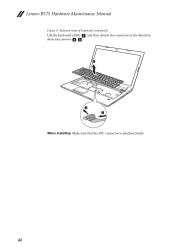
Lenovo B575 Hardware Maintenance Manual
Figure 8. Removal steps of keyboard (continued)
Lift the keyboard a little c, and then detach the connector in the direction shown by arrows d e.
3
4 5
When installing: Make sure that the FPC connector is attached firmly.
44
Hardware Maintenance Manual - Page 51
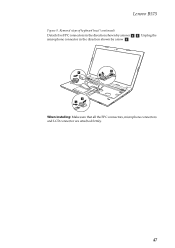
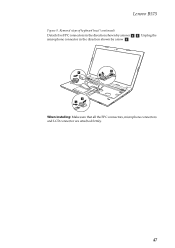
Unplug the microphone connector in the direction shown by arrow f.
5 6
4 4 5
When installing: Make sure that all the FPC connectors, microphone connectors and LCD connector are attached firmly.
47 Removal steps of keyboard bezel (continued)
Detach five FPC connectors in the direction shown by arrows d e. Lenovo B575
Figure 9.
Similar Questions
Costco Lenovo Laptop G770 Recovery Disc Does It Come With It
(Posted by cordome674 9 years ago)
If I Use One Key Recovery On Lenovo B575 To Make Recovery Discs Will It Delete
files
files
(Posted by kwHOBLO 10 years ago)
Where Can I Get Free Boot Disc For A Lenovo B575 Laptop
(Posted by Abercarlo 10 years ago)
I Formated My Hard Disk And I Want To Download Recovery Disc For Lenovo Z580
(Posted by ahmedmadkour2002 11 years ago)

