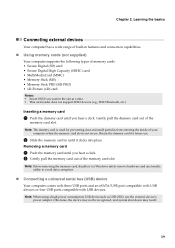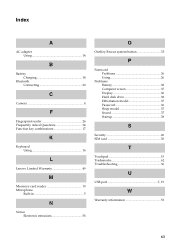Lenovo B570 Support Question
Find answers below for this question about Lenovo B570.Need a Lenovo B570 manual? We have 1 online manual for this item!
Question posted by dickfrank92 on December 3rd, 2013
Port Locker Swipe Sensor Earpiece Port
shampoo entered mylenovo b570 laptop through the memory stick port .with an online help from youtube, i was opened it up and cleaned off the shampoo the next day.but the port locker is no more, the swipe sensor reads 'suspended' and if i insert my earpiece, it does not work but plays through the laptop's speakers
Supporting Images
You can click the images below to enlargeCurrent Answers
Related Lenovo B570 Manual Pages
Similar Questions
Flash Bios Updated But Now The Laptop Is Not Booting?
I have updated flash bios downloaded form Lenovo official site. In the processes the laptop restarte...
I have updated flash bios downloaded form Lenovo official site. In the processes the laptop restarte...
(Posted by baljit0377 9 years ago)
How To Make Inserted Sim Work
I HAD ISERTED A SIM IN PORT GIVEN UNDER BATTERY BUT COULD NOT MAKE IT WORK ON MY LAPTOP LENOVO B560....
I HAD ISERTED A SIM IN PORT GIVEN UNDER BATTERY BUT COULD NOT MAKE IT WORK ON MY LAPTOP LENOVO B560....
(Posted by ipvikramsingh11 11 years ago)
How I Connect With Internet By Using Sim Card In Sim Slot Of Lenevo B570 Laptop?
how i use sim card slot of lenevo B570
how i use sim card slot of lenevo B570
(Posted by ssahare9 11 years ago)
How Do I Use My Tv As A Monitor From The Laptop B570, Connected Via Hdmi Cable
(Posted by maygracieplay 11 years ago)