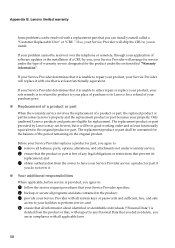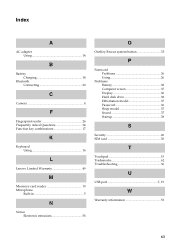Lenovo B570 Support Question
Find answers below for this question about Lenovo B570.Need a Lenovo B570 manual? We have 1 online manual for this item!
Question posted by pmanznares on July 6th, 2012
How Do I Bypass The Bios Password On Lenovo B570 Laptop
The person who posted this question about this Lenovo product did not include a detailed explanation. Please use the "Request More Information" button to the right if more details would help you to answer this question.
Current Answers
Answer #1: Posted by markempee on July 10th, 2012 11:10 PM
Unfortunately, there is no way to bypass the BIOS password of your Lenovo computer. This is set by the manufacturer to create security feature in your computer. However, the best thing you have to do is not to set any password in the BIOS if you don't need that security feature. You may only set your BIOS password if you believe that there are other people who might access you device without your permission.
Related Lenovo B570 Manual Pages
Similar Questions
How To Reset Bios Password.
I want to reformat my note book but I m forget my bios password. so I cant to make change and enter ...
I want to reformat my note book but I m forget my bios password. so I cant to make change and enter ...
(Posted by smaszan 10 years ago)