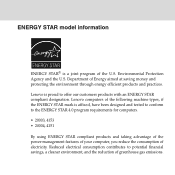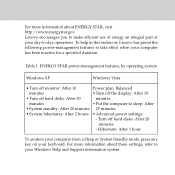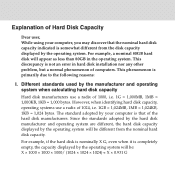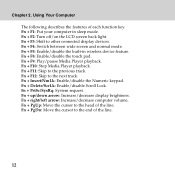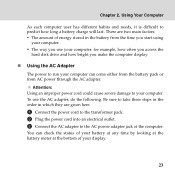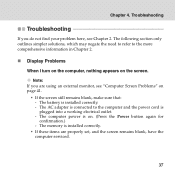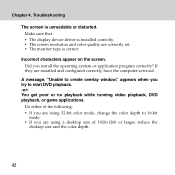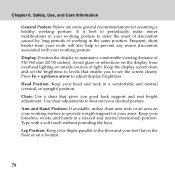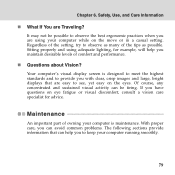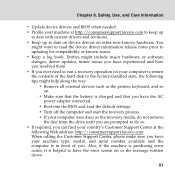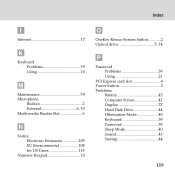Lenovo 444623U Support Question
Find answers below for this question about Lenovo 444623U.Need a Lenovo 444623U manual? We have 1 online manual for this item!
Question posted by krswims on December 25th, 2011
Laptop's Monitor. After Powering On The Computer, Nothing Is Displayed On Screen
The person who posted this question about this Lenovo product did not include a detailed explanation. Please use the "Request More Information" button to the right if more details would help you to answer this question.
Current Answers
Related Lenovo 444623U Manual Pages
Similar Questions
Lenovo E530c Monitor Is Closed But Connected In External Monitor
Previously I can close the laptop's monitor and still can do my usual work utilizing plugged externa...
Previously I can close the laptop's monitor and still can do my usual work utilizing plugged externa...
(Posted by jtsanchez2000 9 years ago)
Lenovo Ideatab A2109 Tablet Screen Is Unresponsive
My Lenovo IdeaTab A2109 Tablet screen is unresponsive? I can start it but the screen won't respond t...
My Lenovo IdeaTab A2109 Tablet screen is unresponsive? I can start it but the screen won't respond t...
(Posted by AfRohDiTee 11 years ago)
Replace Screen
Looking for step by step instruction of how to replace my screen on a Lenovo G575.
Looking for step by step instruction of how to replace my screen on a Lenovo G575.
(Posted by carlos112150 11 years ago)
How Do I Replace The Keyboard On My Y450 Laptop?
Which screws must I remove?
Which screws must I remove?
(Posted by hannadoodle 12 years ago)