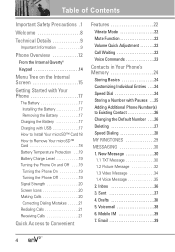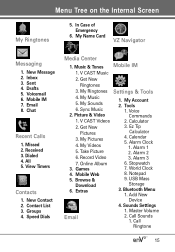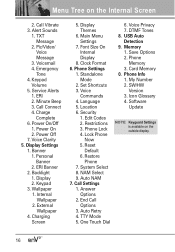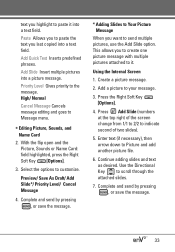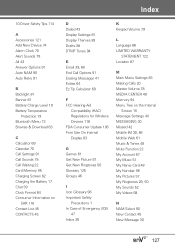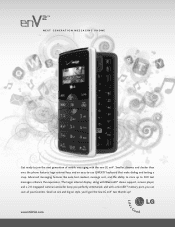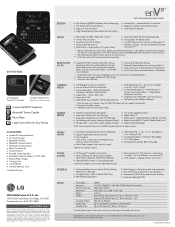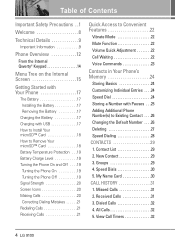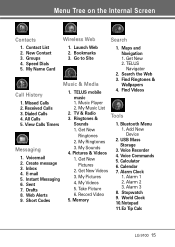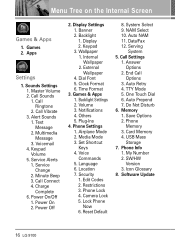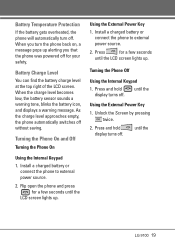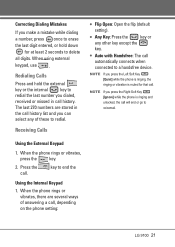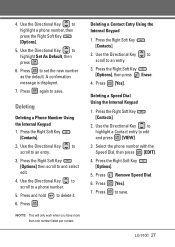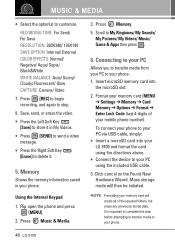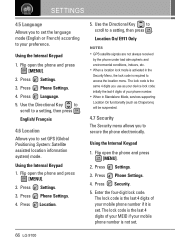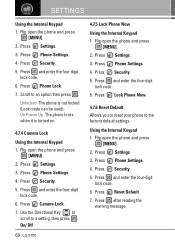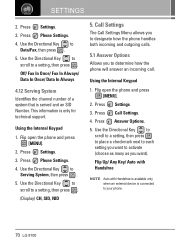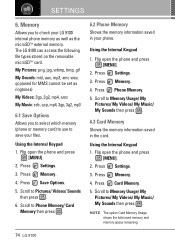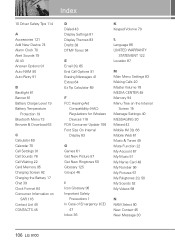LG VX9100 Support Question
Find answers below for this question about LG VX9100 - LG enV2 Cell Phone.Need a LG VX9100 manual? We have 3 online manuals for this item!
Question posted by jajmcc on May 15th, 2014
Manually Take Phone Off Location Lg Vx9100 When Internal Screen Is Broke
The person who posted this question about this LG product did not include a detailed explanation. Please use the "Request More Information" button to the right if more details would help you to answer this question.
Current Answers
Related LG VX9100 Manual Pages
LG Knowledge Base Results
We have determined that the information below may contain an answer to this question. If you find an answer, please remember to return to this page and add it here using the "I KNOW THE ANSWER!" button above. It's that easy to earn points!-
Channels missing on the HDTV. - LG Consumer Knowledge Base
...; Also listed in TV -> LCD TV Plasma TV Broadband TV Netflix connection A/V Connection Guide Audio issue with the television. If using the manual tuning menu. / TV Channels missing on screen, make adjustments with the antenna to increase the signal quality. While verifying the type of what type of antenna should I scan for... -
What type of antenna should I use? - LG Consumer Knowledge Base
... can also make the signal worse by falling off a ladder. The Hoverman type (or variation) is short. Antenna Location For an indoor antenna, it will work best within 30 miles of DB antennas. Mounting it 's the easiest and safest... a UHF antenna. a TV Signal Amplifier will only be placed where it outside. display screen on the remote and choosing Setup->Manual Tuning. -
Rear Projection Color TV Instruction Manual: Closed Caption Options and Settings - LG Consumer Knowledge Base
...appear on the same channel. Article ID: 3248 Views: 397 Rear Projection Color TV Instruction Manual: PIP(Picture in teaching language skills. • An old, bad or illegally recorded being ... an aid in ... Captioning is located at left shows a typical caption. Sometimes TV stations broadcast two different caption signals on the television screen in advance. SNOW: If your picture...
Similar Questions
How Do I Reset An Lg Env2 Cell Phone That Won't Turn On
(Posted by Luiscola 9 years ago)
Lg Vx9100 Internal Screen Is Broke How Do I Turn Off Location
(Posted by tecnboby 10 years ago)
How Download-verizon-wireless-backup-assistant Env2 No Internal Screen
(Posted by mlaLi 10 years ago)
I Don't Know How To Get Rid Of The 3 Black Line Appeared On The Internal Screen
I dropped my phone and 3 black lines appeared on the internal screen and won't go away. Is there any...
I dropped my phone and 3 black lines appeared on the internal screen and won't go away. Is there any...
(Posted by ciarraashe98 10 years ago)
The Screen Broke
the screen broke on my lgvn250pp phone is there a way to fix or replace it?
the screen broke on my lgvn250pp phone is there a way to fix or replace it?
(Posted by daddymo92 11 years ago)