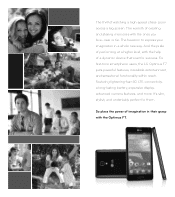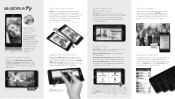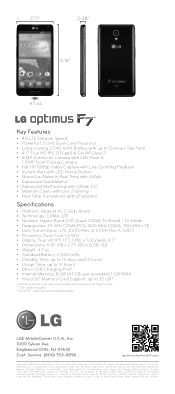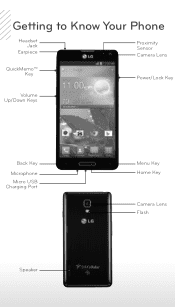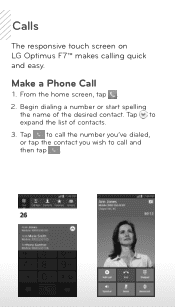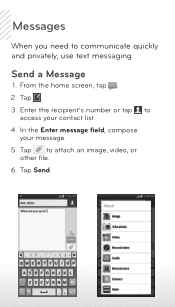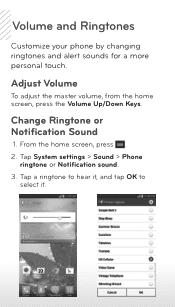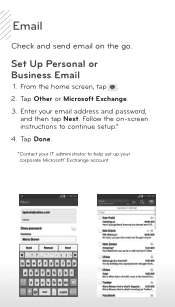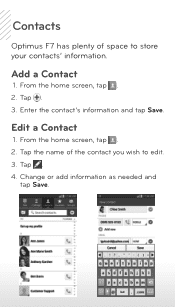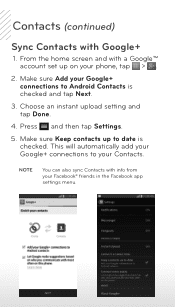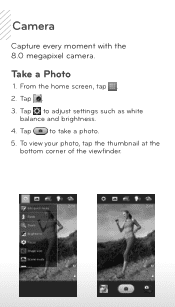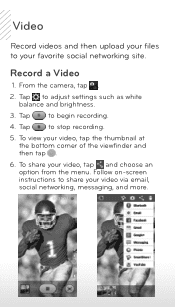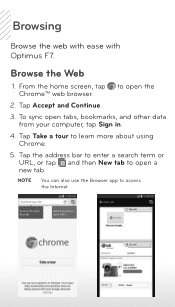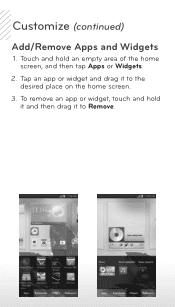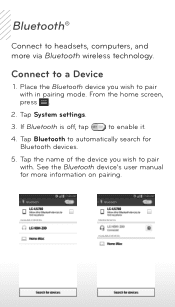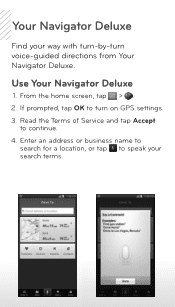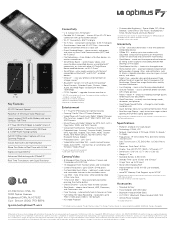LG US780 Support Question
Find answers below for this question about LG US780.Need a LG US780 manual? We have 3 online manuals for this item!
Question posted by deddyhosch on August 7th, 2014
My Phone Will Not Bring Up My Pictures
When i hit gallery it shows the pictures but when i try to bring just 1 pixture up to view or send it shows as a blank screen and i know my pictures are there.
Current Answers
Related LG US780 Manual Pages
LG Knowledge Base Results
We have determined that the information below may contain an answer to this question. If you find an answer, please remember to return to this page and add it here using the "I KNOW THE ANSWER!" button above. It's that easy to earn points!-
Bluetooth Profiles - LG Consumer Knowledge Base
...from a mobile handset is pushed and pulled between the mobile phone and another device like pictures from another compatible device. Article ID: 6256 Last updated: 13 Aug, 2009 Views: 3522 ...160;allows an enabled device to send text and images to dial-up networking services. Pictures LG Dare Pairing Bluetooth Devices LG Rumor 2 Mobile Phones: Lock Codes Transfer Music &... -
LG Mobile Phones: Tips and Care - LG Consumer Knowledge Base
... Phone conversations that has a signal. Avoid letting the battery discharge completely. Always use an after market phone charger. Tips to clean the phone. Article ID: 6278 Views: 12344 Mobile Phones...closed (charger, memory card, and USB) on the phones at all the time. Network Storage Transfer Music & Pictures LG Dare Pairing Bluetooth Devices LG Dare Pairing Bluetooth Devices ... -
Chocolate Touch (VX8575) Back Cover Removal and Installation - LG Consumer Knowledge Base
...la batería. Article ID: 6454 Views: 1085 What are placed in the phones slots. 2. Para quitar la carcasa ...phone. Spanish Es necesario quitar la cubierta posterior para poder instalar la batería y la tarjeta micro SD en el teléfono. Advanced Phone Book Features: Entering Wait and Pause periods Transfer Music & Pictures LG Dare LG Mobile Phones: Tips and Care Mobile Phones...
Similar Questions
Why Does My Keyboard On Ny Lg Us780 Not Pop Up?
My phone allows me to put password in but will not let me text or change securty features . The keyb...
My phone allows me to put password in but will not let me text or change securty features . The keyb...
(Posted by justinboyette 9 years ago)
Lg A340 Flip Phone Phone Ask For Security Code When You Try Deleting All Phone
calls
calls
(Posted by jjcanIn 10 years ago)
Unlocking My.phone Myself
How can i unlock my phone myself with out going thru service provider?
How can i unlock my phone myself with out going thru service provider?
(Posted by babiigurl417 10 years ago)
How Do I Unlock My Lg Us780 And My Us780 Imei Only Has 14 Numbers Is That Bad
(Posted by Anonymous-132781 10 years ago)
Photos Taken With This Phone Sent To My Gmail, On A Mac 5, Just A Msg No Image!?
Took two photos with my LGL45C. I sent them to my gmail on my Mac G5. On the phone end, they sent. O...
Took two photos with my LGL45C. I sent them to my gmail on my Mac G5. On the phone end, they sent. O...
(Posted by scartx0104 10 years ago)