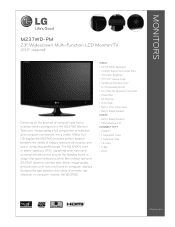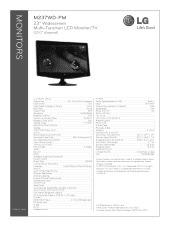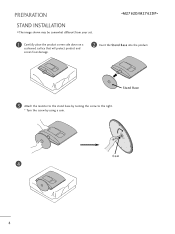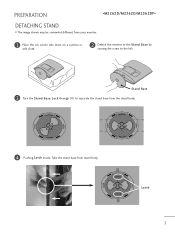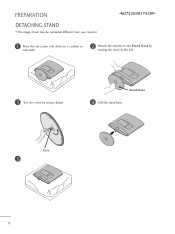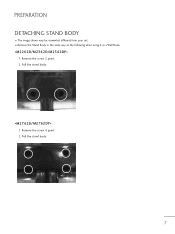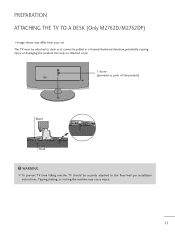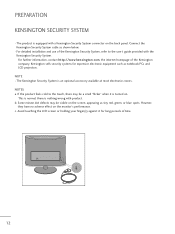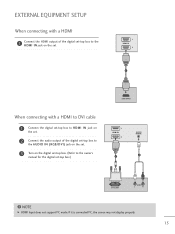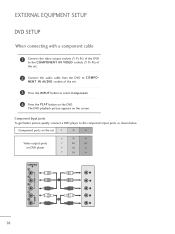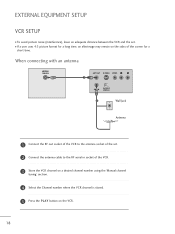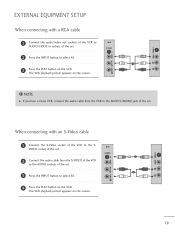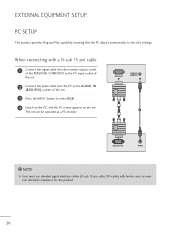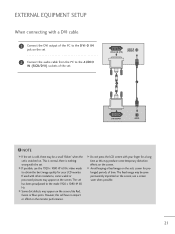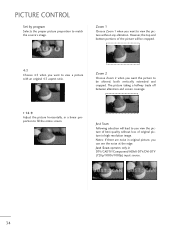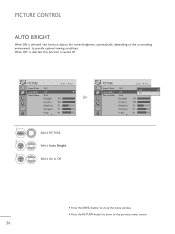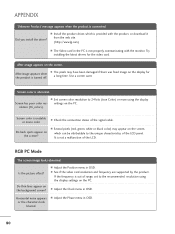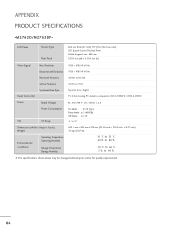LG M2762D-PM Support Question
Find answers below for this question about LG M2762D-PM.Need a LG M2762D-PM manual? We have 2 online manuals for this item!
Question posted by MauriceJackson on April 10th, 2011
Blurred Screen
Current Answers
Answer #1: Posted by Anonymous-26623 on April 10th, 2011 9:15 PM
i do not trust any of the driver download sites not to put something unwanted on my machines, but i was so desperate to find the lg driver on a weekend that i tried one of the driver download sites. it was the wrong driver.
could not find the drivers anywhere on their site or the net.
even though the driver on the cd is older than the most recent pnp one from msft, the display is much better with the cd driver. then get the latest video driver from the display card or motherboard or computer manufacturer.
Related LG M2762D-PM Manual Pages
LG Knowledge Base Results
We have determined that the information below may contain an answer to this question. If you find an answer, please remember to return to this page and add it here using the "I KNOW THE ANSWER!" button above. It's that easy to earn points!-
HDTV: How can I use the television as a PC monitor? - LG Consumer Knowledge Base
...resolution or refresh rate of supported resolutions and refresh rates that will support. From here you can I do I use the television as a computer monitor. Following are connecting a laptop... to connect the PC to a supported resolution setting, you to an unsupported configuration. Some models may have an HDMI out. / LCD TV HDTV: How can adjust the screen refresh rate... -
LG Consumer Knowledge Base / Monitors
How do I disable hotkeys? Articles Monitor Driver Install Instructions Cleaning your Plasma/LCD TV Screen Monitor firmwares updates Monitor: forteManager Software Can dead pixels be fixed? / Monitors Showing: 1-10 of 15 »» Cleaning the Screen Auto Pivot not working or grayed out ICC profiles Video hangs off the screen or is offset forteManager - -
Notes on connecting a PC to a TV - LG Consumer Knowledge Base
...TV menu when using an analog connection (RGB). A special monitor driver is different depending on the connection type. On the TV...Try a different DVI to . The TV must be made for any of the same adjustments can use the RGB(VGA) input. Screen adjustments are 3 types of audio signal from a PC...HDMI-DTV, and HDMI-PC. Television Picture Color Television No Power A/V Connection...
Similar Questions
I'm replacing my power inverter board, but upon putting it back on, when I power it up, the screen l...
hello, one dude for my monitor/tv 27" FLATRON M2762D.he dude: my monitor is watching in white & blac...
I have an intermittant flash on the monitor screen. How do I fix it?
I have an LG Flatron W1943TB and can not connect my laptop Gateway windows XP, help!