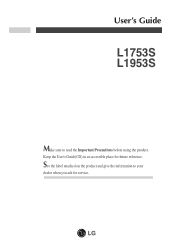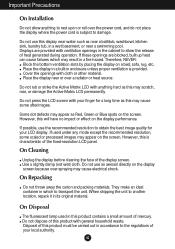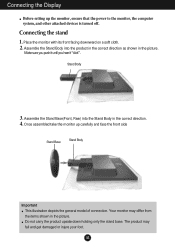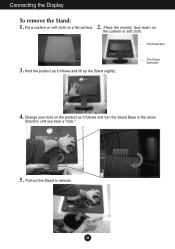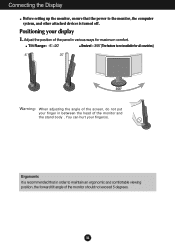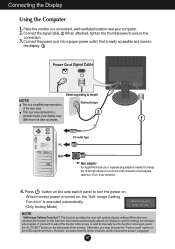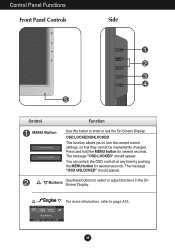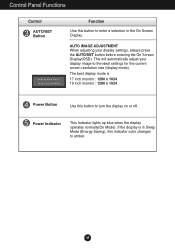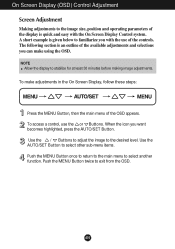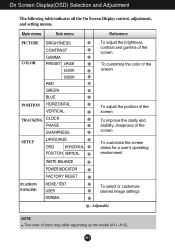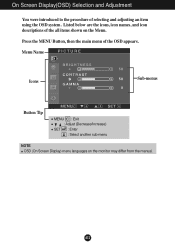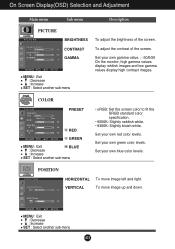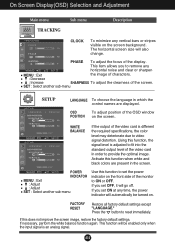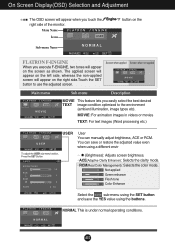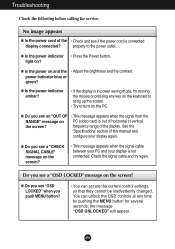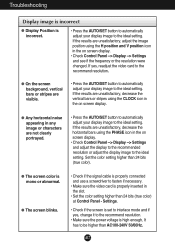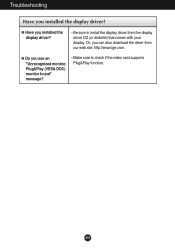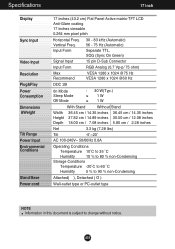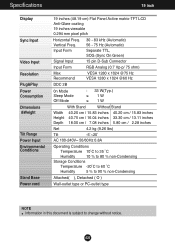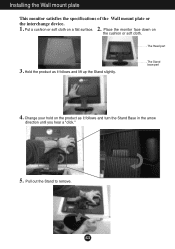LG L1953S Support Question
Find answers below for this question about LG L1953S - LG - 19" LCD Monitor.Need a LG L1953S manual? We have 1 online manual for this item!
Question posted by stewartneedham on November 11th, 2011
Image Problems
I seem to have ghosting on my screen I have been through the menu set up including factory settings on but the problem is still there
Current Answers
Related LG L1953S Manual Pages
LG Knowledge Base Results
We have determined that the information below may contain an answer to this question. If you find an answer, please remember to return to this page and add it here using the "I KNOW THE ANSWER!" button above. It's that easy to earn points!-
Video hangs off the screen or is offset - LG Consumer Knowledge Base
... be changed , you using VGA, press the Auto/Set button on the front of the monitor. If using an HDMI input opn the monitor? Supported resolutions are listed in the manual may help fix some resolutions listed in the manual. LG LCD Monitor Pixel Policy What is offset Video hangs off the screen or is EasySetPackage? -
Monitor Driver Install Instructions - LG Consumer Knowledge Base
... Plasma/LCD TV Screen forteManager - How do my open windows go to tell the computer all of the specs and requirements of the monitor. Why do I disable hotkeys? / Monitors Monitor Driver Install Instructions Below are having problems, usually a graphics driver update will help. Note that monitor drivers are an optional install. They are on the CD included... -
LG LCD Monitor Pixel Policy - LG Consumer Knowledge Base
... require service or you were to notice bright or dark spots (frozen / stuck pixels) on the monitors screen, please reference the image below to the left or right? What are pixels? / Monitors LG LCD Monitor Pixel Policy If in the event you need additional assistance, please contact LG customer service at the bottom of...
Similar Questions
Lg Flatran W2043t Lcd Monitor
above monitor display not continuesly, when switch off and on disply coming for 30 second and displa...
above monitor display not continuesly, when switch off and on disply coming for 30 second and displa...
(Posted by ravichandranj68 9 years ago)
Lg 22' Ew224t Lcd Monitor
where do i hook up the audio, have a audio plug from my harddrive but can't find where it goes.witho...
where do i hook up the audio, have a audio plug from my harddrive but can't find where it goes.witho...
(Posted by morningstar29730 12 years ago)
Lg W2753vc 27 Inch Lcd Monitor
What type of wall mount do I need for this Monitor ? It needs to swivel up and down and sideways....
What type of wall mount do I need for this Monitor ? It needs to swivel up and down and sideways....
(Posted by kell749 12 years ago)
I Need Lg Flatron L1953s Driver For Window 7 Ultimate .. Pls Help
(Posted by jemaxtan 12 years ago)